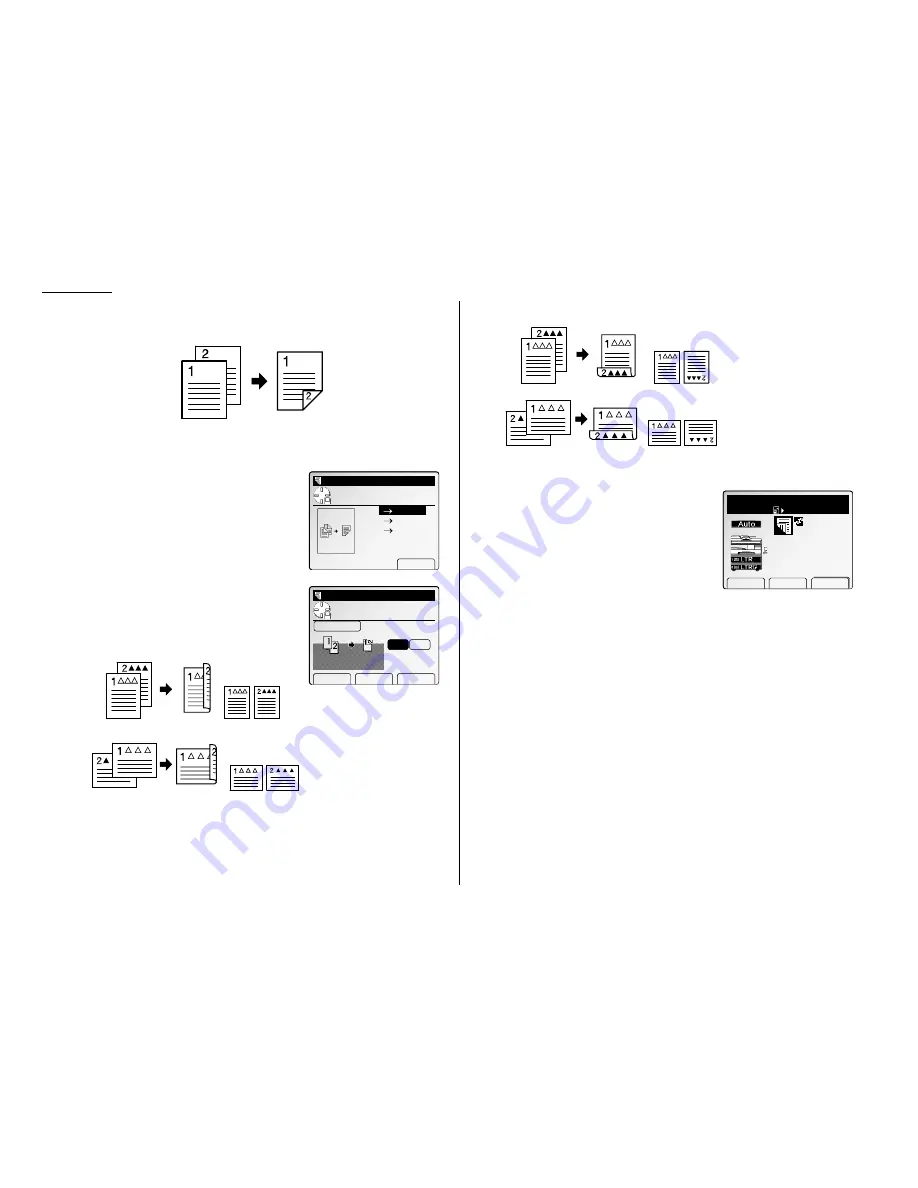
Advanced Copy
Making duplex copies from two 1-sided documents
Note: The optional duplex unit is required to use this feature.
1
Press
MENU
.
2
Select “DuplexCopy” using the cursor key and then press [Enter].
3
Select “1
→
→
2-sided” using the cursor key and
then press [Enter].
4
Select the bind position using the cursor key.
If you select [R&L], the copy result will be as
illustrated below:
If you select [Top], the copy result will be as illustrated below:
Note: If you want to change the document type, press [Doc.Type]. Your
machine will return to step 3.
5
Press [Enter] to save the setting. The Duplex
icon with Sort icon will be displayed on the
LCD
.
6
Set your documents, then press
START
.
Copy Ready
Paper Zoom Sort
1
Set
100%
DuplexCopy
Setting complete
Front side
Back side
Front side
Back side
Front side
Back side
Front side
Back side
DuplexCopy
Use cursor to select
item.
Bind
R&L
Top
Doc.Type Cancel Enter
1
‑>
2‑sided
DuplexCopy
Use cursor to select
doc.type.
1
2‑sided
Enter
2
2‑sided
2
1‑sided
Book(Face)
Book(F&B)
2.20
Summary of Contents for FAX SCANNER
Page 2: ......
Page 15: ......
Page 16: ...D84 90510 60...
Page 51: ...Copy settings This page intentionally blank 2 31 Copy Features...
Page 119: ...Fax Features Getting Started Advanced fax This page intentionally blank 3 67...
Page 129: ...Fax settings This page intentionally blank 3 77 Fax Features Getting Started...
Page 130: ...Soft Keys 4 1 Macros 4 3 Machine settings 4 6 Common settings...
Page 147: ...Common settings This page intentionally blank 4 17 Common Settings Getting Started...
Page 184: ...This page intentionally blank Appendix index AI 14...
Page 185: ...This page intentionally blank Appendix and index AI 15 Getting Started Appendix Index...
Page 186: ...This page intentionally blank Appendix index AI 16...






























