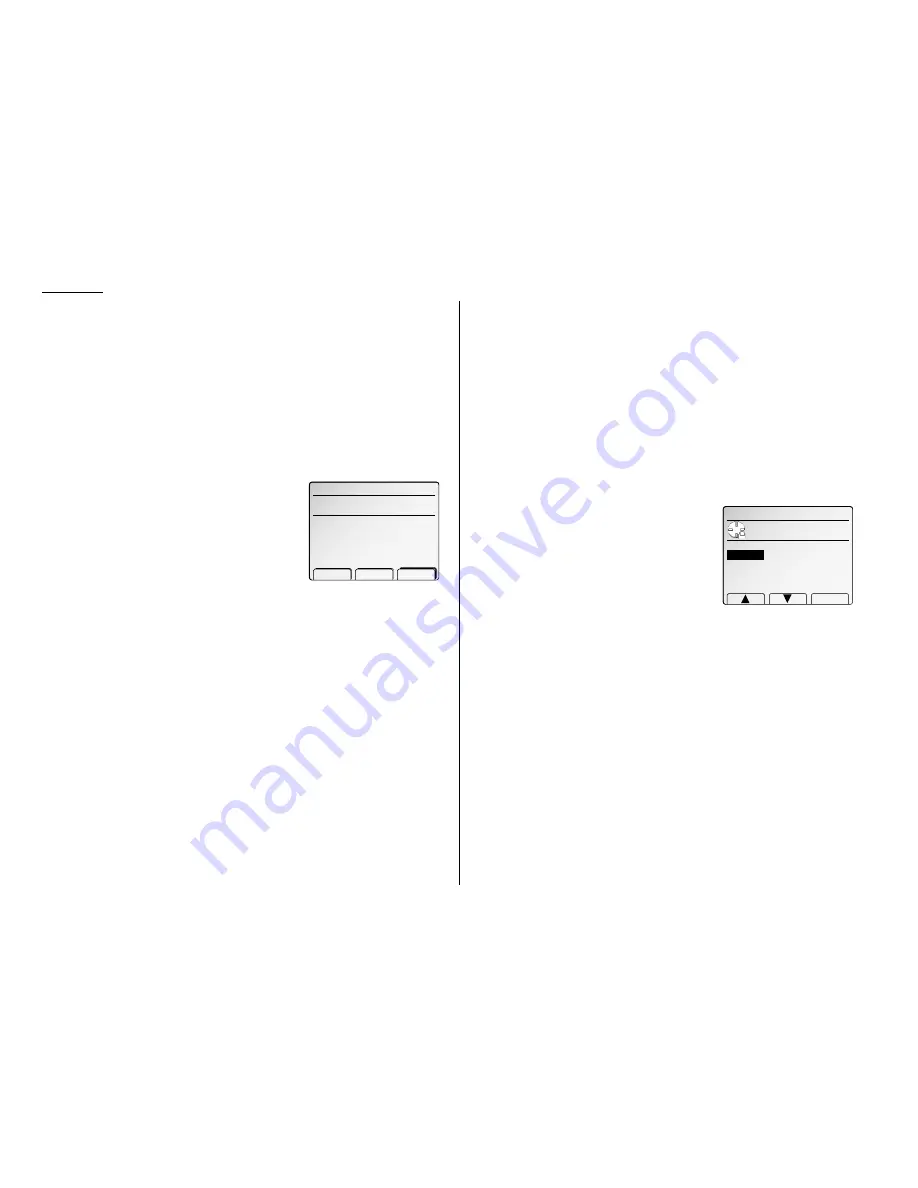
Advanced fax
Performing batch transmission while using the
PIN
mask
Note: The following instructions presume you are familiar with how to set and use
both your machine’s autodialer and its batch transmission feature. If you
need to review, see pages 3.11–3.23 for more on the autodialer and/or pages
3.26–3.28 for more on batch transmission.
If you’ve specified Mode 1 or Mode 2
Important: Any autodialer number you use with batch transmission must include
the
PIN
. (To review how to include this information in an autodialer
number, review the Mode 1 instructions under “Autodialing while
using the
PIN
mask,” page 3.63.)
Before sending a batch transmission the first time, you must store the
PIN
within its
batch box. Here’s how:
1
Follow the steps for creating or modifying a
batch box (page 3.26).
The
LCD
asks for the fax number (here, we’re
working with batch box 1):
2
Enter an autodialer number, or use the numeric
keypad to enter the fax number, to which the
batch transmission should go.
Important: If you’re entering a number from the numeric keypad, enter the
fax number, followed by the * (“star”) key and then the
PIN
.
3
Press [Enter] to save the setting.
Note: If you press [Enter] without entering the
PIN
, the fax machine beeps,
indicates “No
PIN
Number” on the
LCD
and then returns you to step 2.
4
Continue with the steps for creating or modifying a batch box (page 3.26).
Now you can perform batch transmission to this box while the
PIN
mask is activated.
Setting security transmission
Your fax’s security transmission feature provides extra assurance that your documents
go where you’re sending them. When this feature is activated and your machine sends a
fax, the machine compares the last four digits of the dialed number to the other unit’s
Subscriber
ID
(the phone number at the top of that unit’s transmissions). If these digits
match, your call goes through. If they don’t, your machine disconnects the call and
prints an error message telling you to check the condition of the remote unit.
Before you activate this feature, consider:
• Not all fax machine owners enter their phone numbers in their Subscriber
ID
s. —
Indeed, some machines don’t even have a Subscriber
ID
. So, with security trans-
mission activated, your machine would disconnect its calls to such machines.
• Access codes can cause confusion. — If an autodialer entry ends with a long-distance
or other access codes, activating this feature prevents calls to that fax.
Note: In the following instructions, your fax’s
LCD
abbreviates Transmission as Tx.
1
Press
MENU
,
J
, 1, 0, [Enter].
2
Select desired setting.
3
Press [Enter] to save the setting.
10.Security Tx
Use cursor to select
ON or OFF.
OFF
Enter
ON
Enter fax number.
1234*1234567̲
Tx Time :
1:
‑ Clear Enter
3.64
Summary of Contents for FAX SCANNER
Page 2: ......
Page 15: ......
Page 16: ...D84 90510 60...
Page 51: ...Copy settings This page intentionally blank 2 31 Copy Features...
Page 119: ...Fax Features Getting Started Advanced fax This page intentionally blank 3 67...
Page 129: ...Fax settings This page intentionally blank 3 77 Fax Features Getting Started...
Page 130: ...Soft Keys 4 1 Macros 4 3 Machine settings 4 6 Common settings...
Page 147: ...Common settings This page intentionally blank 4 17 Common Settings Getting Started...
Page 184: ...This page intentionally blank Appendix index AI 14...
Page 185: ...This page intentionally blank Appendix and index AI 15 Getting Started Appendix Index...
Page 186: ...This page intentionally blank Appendix index AI 16...






























