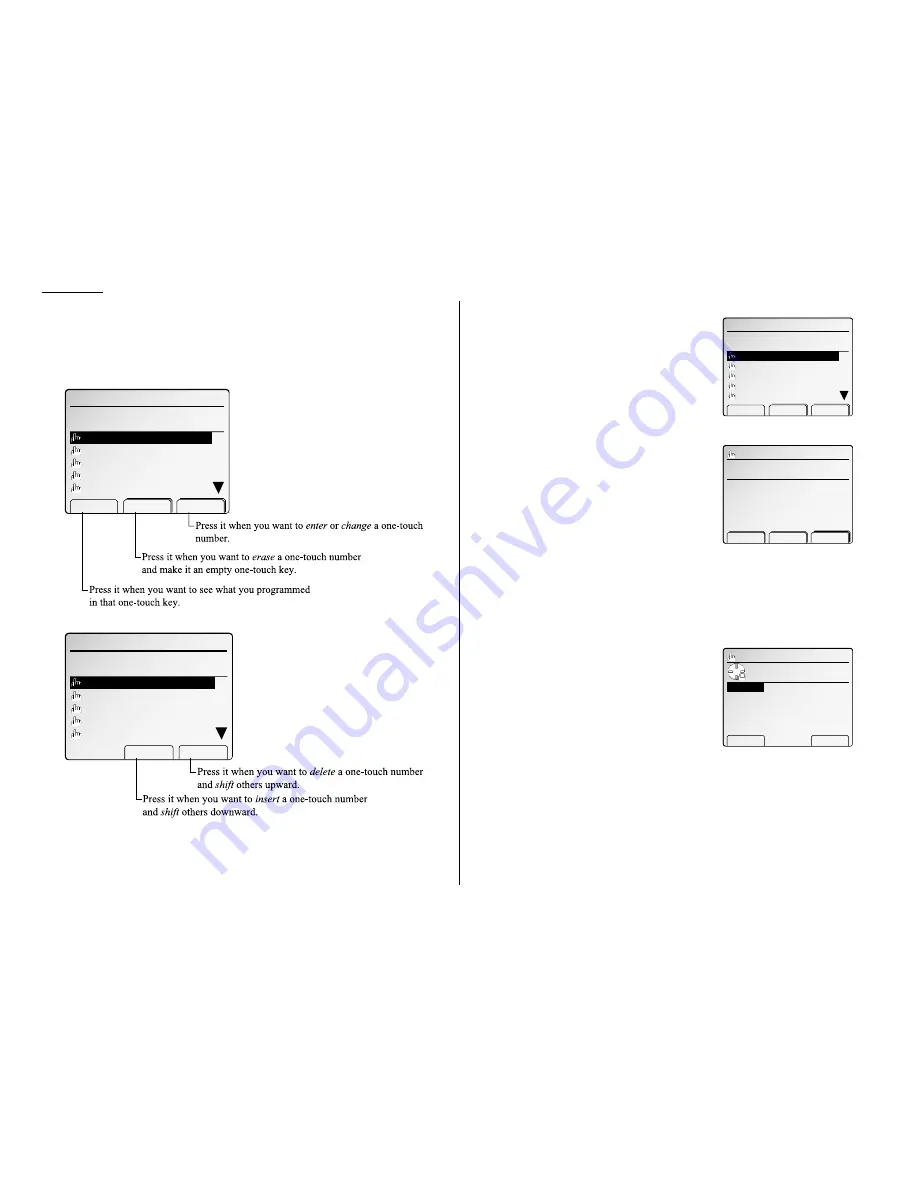
Using one-touch numbers
Your fax machine stores up to 78 one-touch numbers using the keys marked 01–78.
You can not only enter, change and erase one-touch numbers but also insert and
delete (delete and shift) them. Refer to the followings about the select function keys
you should use.
Entering a one-touch number
1
Press
MENU
,
A
, [Enter].
The
LCD
shows the one-touch number list.
2
Select the one-touch key in which you want to
store a number.
Note: You can select the one-touch key by
pressing that key on the control panel.
3
Press [Enter].
4
Use the numeric keypad to enter the number
exactly as your machine should dial it, includ-
ing whatever access codes your phone system
requires. (You may want to review “Special dial-
ing characters,” page 3.11.) The number can be
up to 40 characters in length.
Note: You must enter the fax number to pro-
gram the one-touch key.
Note: If you want to erase characters, press [Clear] to erase to the left.
If you want to change just one character in the number, move the cur-
sor to that character, and press [Clear] to erase it. Then re-enter the
character correctly.
5
When the number is as you want it, press [Enter] to store it.
6
Next, the
LCD
now displays (see right):
You can also program the following three items:
• Location
ID
— The destination name. If you
enter the name, you can use the EasyDial
directory dialing function (see page 3.22).
• Alternative number — After all redial
attempts to the regular number fail, your
fax machine will dial this alternative number. If the alternative number
also fails, the fax alarm beeps to alert you to a problem.
Note: Your fax holds a maximum of 10 alternative numbers in all, that is,
only 10 speed-dials or one-touch numbers can have the alternative
number. After you have entered the alternative numbers for 10
speed-dials or one-touch numbers, the machine will disable to enter
the alternative number.
Use cursor to select
item.
Exit Enter
01:123‑4567
Alt.No. :
GroupNo.:
Location
:
Enter fax number.
̲
Alt.No. :
GroupNo.:
Location:
‑ Clear Enter
01:
A.One‑Touch Dial
Select one‑touch. (01‑78)
02:
03:
04:
05:
Detail Erase Enter
01:
A.One‑Touch Dial
Select one‑touch. (01‑78)
02:Los Angeles Office
03:Chicago Office
04:London Office
05:Paris Office
Insert Delete
01:New York Office
A.One‑Touch Dial
Select one‑touch. (01‑78)
02:Los Angeles Office
03:Chicago Office
04:London Office
05:Paris Office
Detail Erase Enter
01:New York Office
Advanced fax
3.12
Summary of Contents for FAX SCANNER
Page 2: ......
Page 15: ......
Page 16: ...D84 90510 60...
Page 51: ...Copy settings This page intentionally blank 2 31 Copy Features...
Page 119: ...Fax Features Getting Started Advanced fax This page intentionally blank 3 67...
Page 129: ...Fax settings This page intentionally blank 3 77 Fax Features Getting Started...
Page 130: ...Soft Keys 4 1 Macros 4 3 Machine settings 4 6 Common settings...
Page 147: ...Common settings This page intentionally blank 4 17 Common Settings Getting Started...
Page 184: ...This page intentionally blank Appendix index AI 14...
Page 185: ...This page intentionally blank Appendix and index AI 15 Getting Started Appendix Index...
Page 186: ...This page intentionally blank Appendix index AI 16...






























