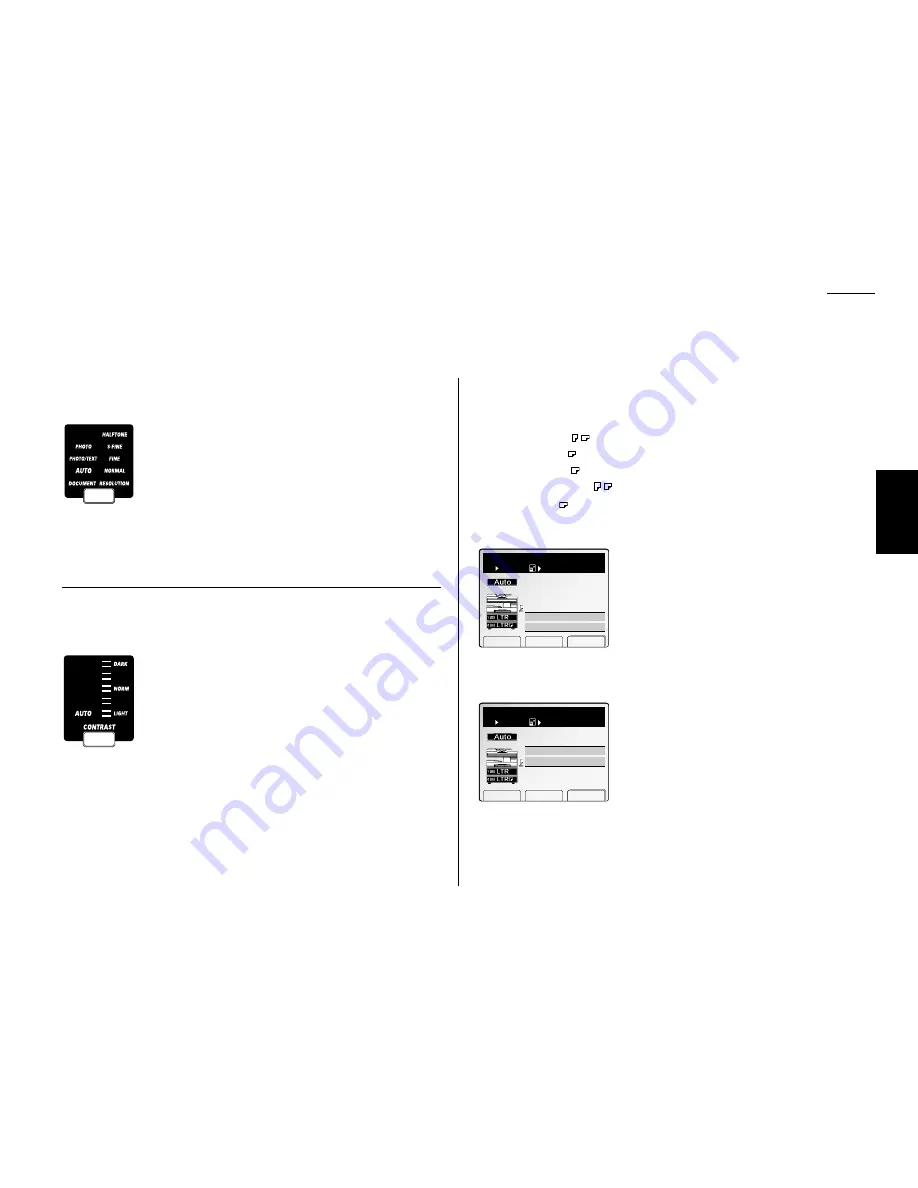
Copy F
eatures
2.1
Basic copy
Some guidelines
Select document type
You can select the two document types by pressing
DOCUMENT
.
PHOTO
– Select this mode when copying documents contain-
ing photographs or drawings with letters.
PHOTO
/
TEXT
– Select this mode when copying photographs or
drawings.
AUTO
– This mode automatically selects the suitable setting
according to the document type.
Note:
If you want to make only the light areas, such as the text written with pen-
cil, darken selectively, assign
DocEnhance
to a Soft Key and turn it on.
(See page 4.1.)
Note:
You can change the document type priority.
(
See page 2.27.)
Adjust image contrast
You can adjust the copy image contrast to match your document by pressing
CONTRAST
.
DARK
– Darkens weak, “washed-out” images.
=
– Provides some darkening of documents.
NORMAL
– Suited to most documents.
=
– Provides some lightening of documents.
LIGHT
– Lightens up overly dark documents.
AUTO
– This mode automatically sets the suitable setting
according to the document density.
Note:
You can change the image contrast priority. (See page 2.27.)
Automatic document size detection
Your machine can automatically detect the following size of your document and
select a suitable sized paper to copy your document.
• Letter (8.5
″ ×
11
″
)
• Legal (8.5
″ ×
14
″
)
• Ledger (11
″ ×
17
″
)
• Half-letter (5.5
″ ×
8.5
″
)
Note:
Half-letter
is available only with the
FBS
.
If the suitable sized paper is not set in the paper cassette, the
LCD
shows:
If you want to copy with the paper the machine auto-
matically selected, press
START
.
If you want to copy with other size paper, press
STOP
to cancel this operation, then set the suitable paper in
the cassette and adjust the Reduce/Enlarge ratio.
If you set the non-standard sized document or the machine could not detect the doc-
ument size, the
LCD
shows:
If you want to copy with the paper that the machine
automatically selected, press
START
.
If you want to copy with other sized paper, press
STOP
to cancel this operation, then set the suitable paper in
the cassette and adjust the Reduce/Enlarge ratio.
Manual paper select
You can select the paper manually by pressing
[Paper]
or using the cursor key.
Note:
If the optional multi-paper tray is attached, you can select the multi paper
tray, see “Using the bypass tray” on page 2.7.
Copy Ready
Auto doc. size
detection failed.
Paper Zoom Sort
1
Set
Ppr. LTR
Copy : START
Cancel : STOP
100%
Copy Ready
No paper size
is suitable.
Copying with auto
selected paper.
Paper Zoom Sort
1
Set
Ppr. LTR
Copy : START
Cancel : STOP
100%
Summary of Contents for FAX SCANNER
Page 2: ......
Page 15: ......
Page 16: ...D84 90510 60...
Page 51: ...Copy settings This page intentionally blank 2 31 Copy Features...
Page 119: ...Fax Features Getting Started Advanced fax This page intentionally blank 3 67...
Page 129: ...Fax settings This page intentionally blank 3 77 Fax Features Getting Started...
Page 130: ...Soft Keys 4 1 Macros 4 3 Machine settings 4 6 Common settings...
Page 147: ...Common settings This page intentionally blank 4 17 Common Settings Getting Started...
Page 184: ...This page intentionally blank Appendix index AI 14...
Page 185: ...This page intentionally blank Appendix and index AI 15 Getting Started Appendix Index...
Page 186: ...This page intentionally blank Appendix index AI 16...






























