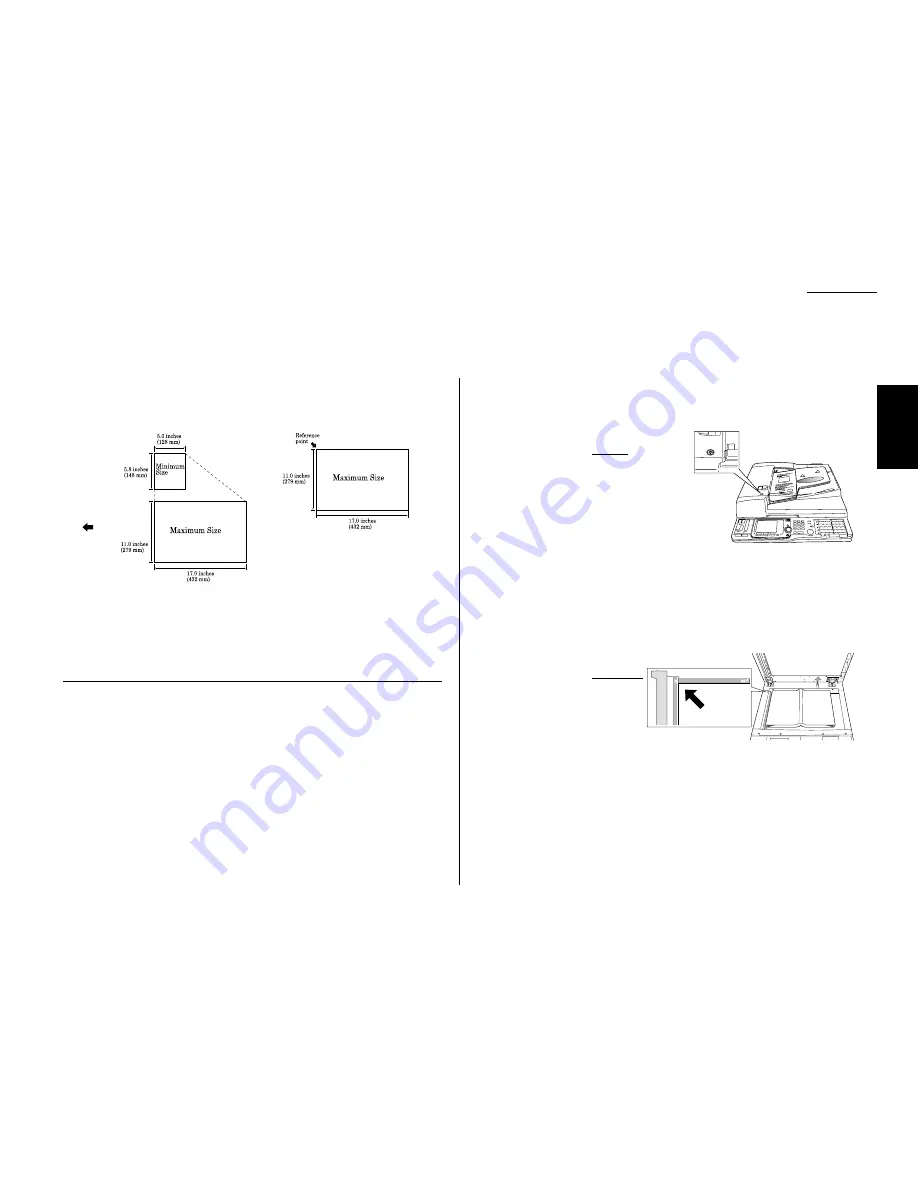
1.19
Getting started
Acceptable document size
The acceptable dimensions as follows:
• In the Automatic Document Feeder(
ADF
)
• On the Flatbed Scanner(
FBS
) glass
Automatic document feeder (
ADF
) (width
×
length)
Maximum:
11.0
″ ×
17.0
″
Minimum:
5.8
″ ×
5.0
″
Flatbed scanner (
FBS
) glass (width
×
length)
Maximum:
11.0
″ ×
17.0
″
Things not to put in your fax
To avoid paper jams and damage to your machine, don’t insert:
• Folded, curled, torn, wrinkled or very thin pages
• Documents with staples, glue, tape, paper clips or still-wet correction fluid
• “Sticky notes” (or documents with “sticky notes” attached)
• Cardboard, newspaper or fabric
• Pages with duplicating carbon on either side
• Credit cards or any small, thick items
How to set the document
Setting the documents in the Automatic Document Feeder
1
Set your document face up into the docu-
ment feeder. Your machine’s
ADF
will hold
up to 50 sheets.
Note: The green arrow will appear on the
ADF
cover when the document is
set.
2
Adjust the document guide to fit your
documents.
Note: If you want to set the different sized documents at a time, turn the Mix
Length feature on. (See page 2.18 for copy, or page 3.33 for fax transmis-
sion.)
Setting the documents on the
FBS
glass
1
Lift the platen cover fully.
2
Set your document face down
on the
FBS
glass. The document
should be aligned to the rear
left corner.
3
Gently close the platen cover.
Note: If you do not lift the platen
cover fully, the document size
will not be detected automatically.
Important: When copying a bound document, such as a book, the copied image
may contain some black areas. To reduce this effect, hold down the
document to prevent its bound part from rising. However, do not
press too strongly. This may break the
FBS
glass and cause an injury.
Feed direction
Getting Started
How to set the document
Summary of Contents for FAX SCANNER
Page 2: ......
Page 15: ......
Page 16: ...D84 90510 60...
Page 51: ...Copy settings This page intentionally blank 2 31 Copy Features...
Page 119: ...Fax Features Getting Started Advanced fax This page intentionally blank 3 67...
Page 129: ...Fax settings This page intentionally blank 3 77 Fax Features Getting Started...
Page 130: ...Soft Keys 4 1 Macros 4 3 Machine settings 4 6 Common settings...
Page 147: ...Common settings This page intentionally blank 4 17 Common Settings Getting Started...
Page 184: ...This page intentionally blank Appendix index AI 14...
Page 185: ...This page intentionally blank Appendix and index AI 15 Getting Started Appendix Index...
Page 186: ...This page intentionally blank Appendix index AI 16...
















































