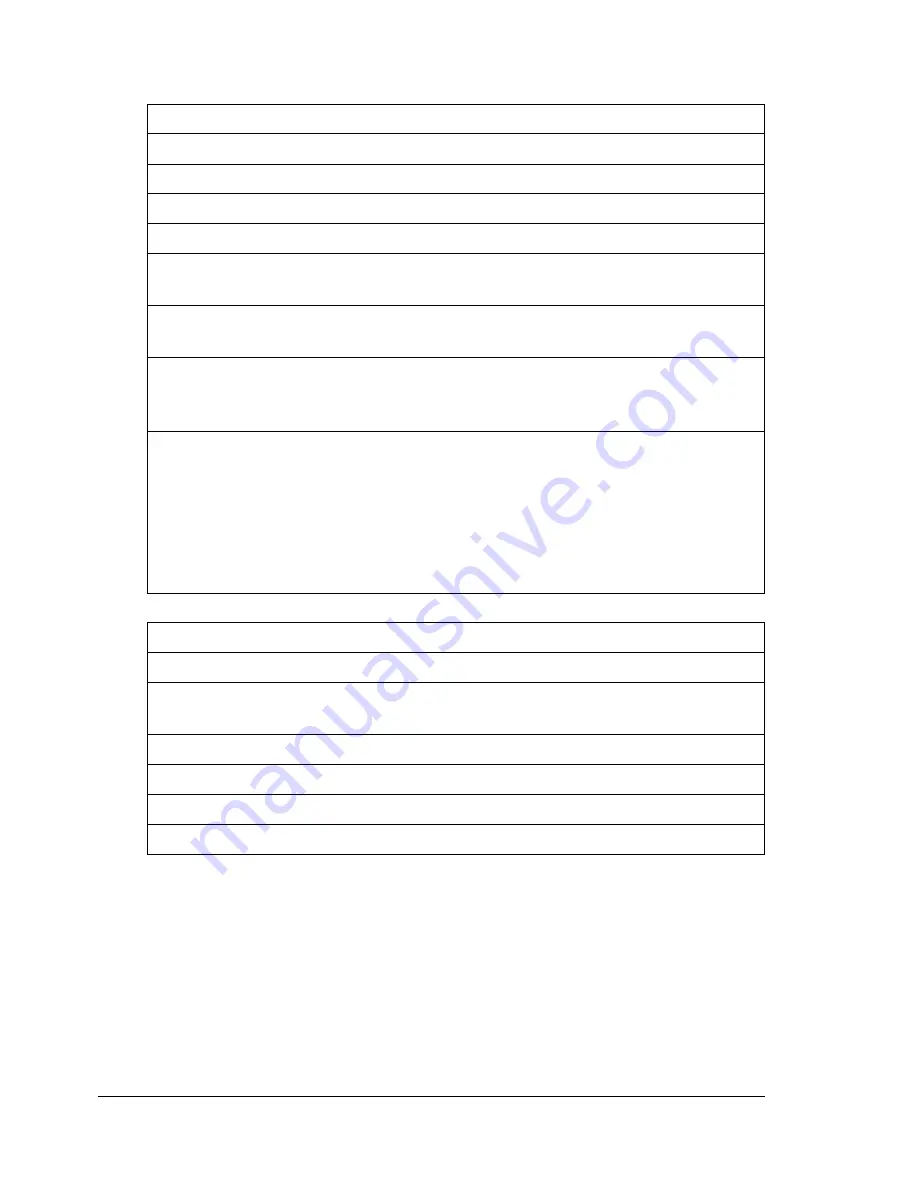
Preventing Media Jams
168
Preventing Media Jams
Make sure that...
Media matches the printer specifications.
Media is flat, especially on the leading edge.
The printer is on a hard, flat, level surface.
You store media in a dry location away from moisture and humidity.
You have the correct media type and size selected in the driver if you’re
printing on custom media, envelopes, labels, thick stock, or transparencies.
You remove transparencies from the output tray immediately to avoid static
buildup.
You always adjust the media guides after inserting media. (Guides that are
not properly adjusted can cause poor print quality, media jams, or printer
damage.)
You load the media (for single-sided pages) print-side up in Trays 1–4 (or
print-side down in the manual feed tray).
Many manufacturers place an arrow on the end of the wrapper to indicate the
print side—if you can’t determine which side of the media to print on, remove
the media from the tray, rotate the stack a half-turn, turn the stack over, and
then place it back in the tray).
Avoid...
Media that is folded, wrinkled, or excessively curled.
Double feeding (remove the media and fan the sheets—they may be sticking
together).
Fanning transparencies since this causes static.
Loading more than one type/size/weight of media in a tray at the same time.
Overfilling the media input trays.
Allowing the output tray to fill with more than a few transparencies.
Summary of Contents for magicolor 7300
Page 1: ...magicolor 7300 User s Guide 1800698 001A...
Page 8: ...Contents vi...
Page 9: ...1 Software Installation...
Page 17: ...2 Using Media...
Page 40: ...Loading Media 32 Envelopes Postcards...
Page 46: ......
Page 47: ...3 Working with the Printer...
Page 64: ......
Page 65: ...4 Working with the Printer Driver...
Page 75: ...5 Working with Color...
Page 82: ......
Page 83: ...6 Working with the Status Monitor...
Page 87: ...7 Replacing Consumables...
Page 126: ......
Page 127: ...8 Maintaining the Printer...
Page 133: ...9 Installing Accessories...
Page 172: ......
Page 173: ...10 Troubleshooting...
Page 218: ......
Page 219: ...A Technical Specifications...
















































