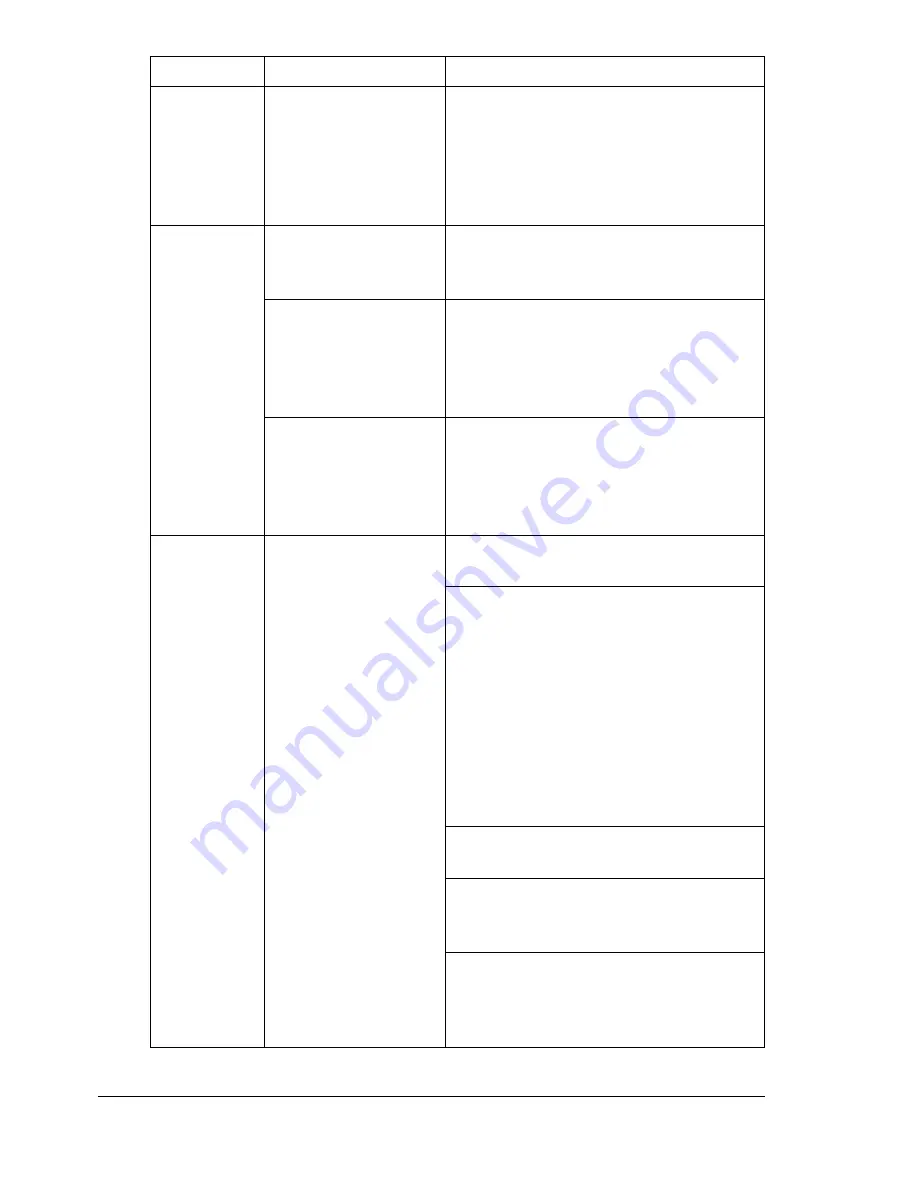
Solving Problems
192
The font list
was not
updated after
a font was
downloaded
to the disk.
The printer’s font list
has not been
refreshed.
Print a font list from the control panel’s
Print Menu/Font List
menu. The
downloaded fonts should now appear.
The printer is
not receiving
data from the
computer.
(The Data
indicator
doesn’t blink
after a file is
sent.)
The printer is not on.
Turn the printer on and verify that
READY
appears in the message
window.
The port setting is
incorrect.
For Ethernet connection or parallel
connection, check the settings in the
control panel’s Interface menu. For
USB connection, check the USB device
driver on the computer.
When the parallel
cable is unplugged
then plugged back in,
communication was
lost.
Turn the printer or computer off, then
on again.
You are
experiencing
problems
duplexing.
Media or settings are
not correct.
For autoduplexing, make sure that you
have a duplex option installed.
Make sure that you are using correct
media.
Make sure that you are using only
plain paper.
Do not duplex envelopes, labels,
postcards, thick stock, or
transparencies.
Make sure that you have not mixed
media types.
Make sure that your document has
more than one page.
Refer to the configuration page to
make sure that the duplex unit shows
“Installed” in the “Options” list.
In the printer driver, choose “Short
Edge” (flipped as on a clipboard) or
“Long Edge” (flipped as in a loose-leaf
notebook).
Symptom
Cause
Solution
Summary of Contents for magicolor 7300
Page 1: ...magicolor 7300 User s Guide 1800698 001A...
Page 8: ...Contents vi...
Page 9: ...1 Software Installation...
Page 17: ...2 Using Media...
Page 40: ...Loading Media 32 Envelopes Postcards...
Page 46: ......
Page 47: ...3 Working with the Printer...
Page 64: ......
Page 65: ...4 Working with the Printer Driver...
Page 75: ...5 Working with Color...
Page 82: ......
Page 83: ...6 Working with the Status Monitor...
Page 87: ...7 Replacing Consumables...
Page 126: ......
Page 127: ...8 Maintaining the Printer...
Page 133: ...9 Installing Accessories...
Page 172: ......
Page 173: ...10 Troubleshooting...
Page 218: ......
Page 219: ...A Technical Specifications...






























