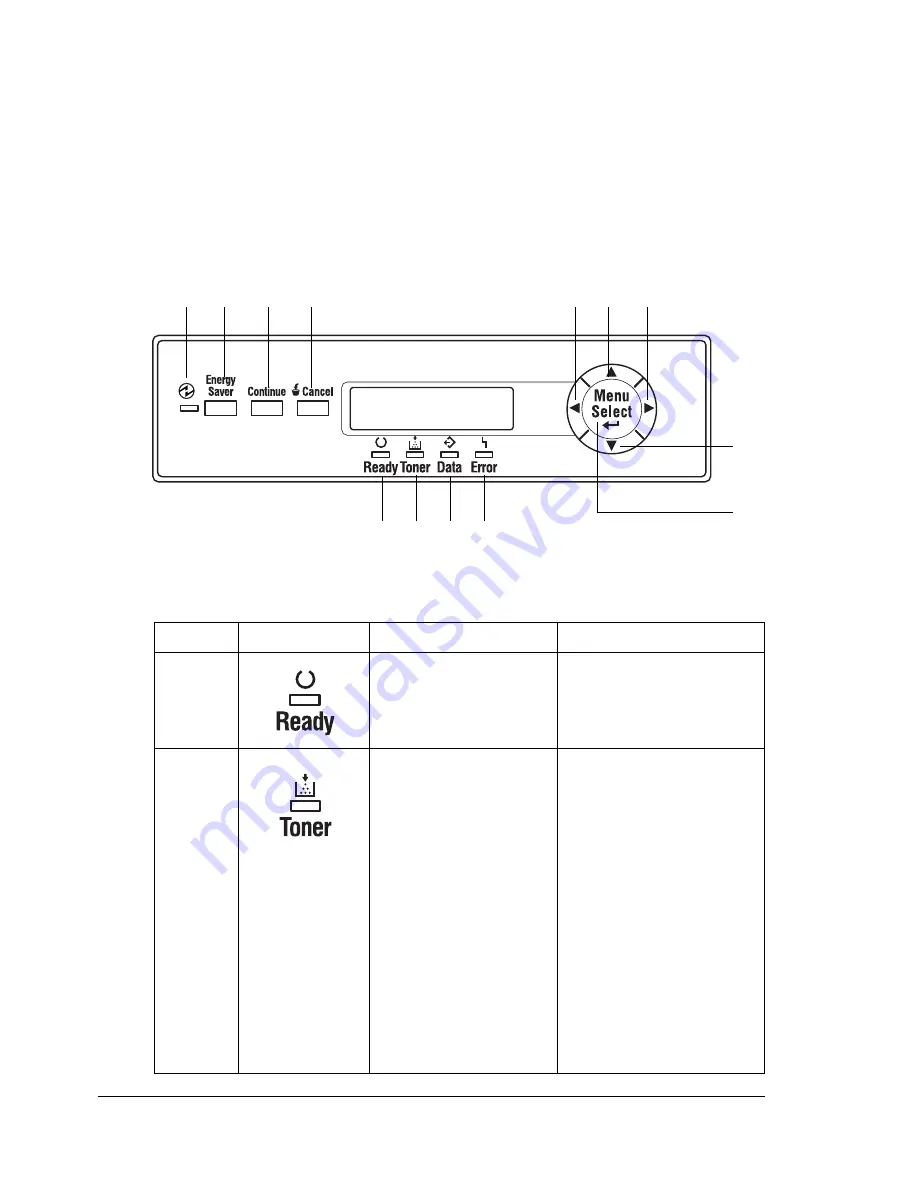
About the Control Panel
40
About the Control Panel
The control panel, located on the top of the printer, allows you to direct the
printer’s operation. In addition, it displays the current status of the printer,
including any condition that needs your attention.
Five indicators (LEDs) provide printer status information.
A message window displays status and configuration information.
Eight keys allow you to control the printer configuration through access to
frequently used printer functions.
Control Panel LED Indicators
Number LED Indicator Off
On
1
The printer is not
ready to accept data.
The printer is ready to
accept data.
2
No problem.
Solid: The toner
cartridge is near empty
or the print unit is
nearing the end of its life.
Flashing: The toner
cartridge is empty, or the
print unit has reached
the end of its life.
Replace the toner
cartridge with a new one
of the same type.
(Accompanied by a
status message in the
message window.)
4
3
2
1
5
6
7
9 10 11
8
12
13
Summary of Contents for magicolor 7300
Page 1: ...magicolor 7300 User s Guide 1800698 001A...
Page 8: ...Contents vi...
Page 9: ...1 Software Installation...
Page 17: ...2 Using Media...
Page 40: ...Loading Media 32 Envelopes Postcards...
Page 46: ......
Page 47: ...3 Working with the Printer...
Page 64: ......
Page 65: ...4 Working with the Printer Driver...
Page 75: ...5 Working with Color...
Page 82: ......
Page 83: ...6 Working with the Status Monitor...
Page 87: ...7 Replacing Consumables...
Page 126: ......
Page 127: ...8 Maintaining the Printer...
Page 133: ...9 Installing Accessories...
Page 172: ......
Page 173: ...10 Troubleshooting...
Page 218: ......
Page 219: ...A Technical Specifications...
















































