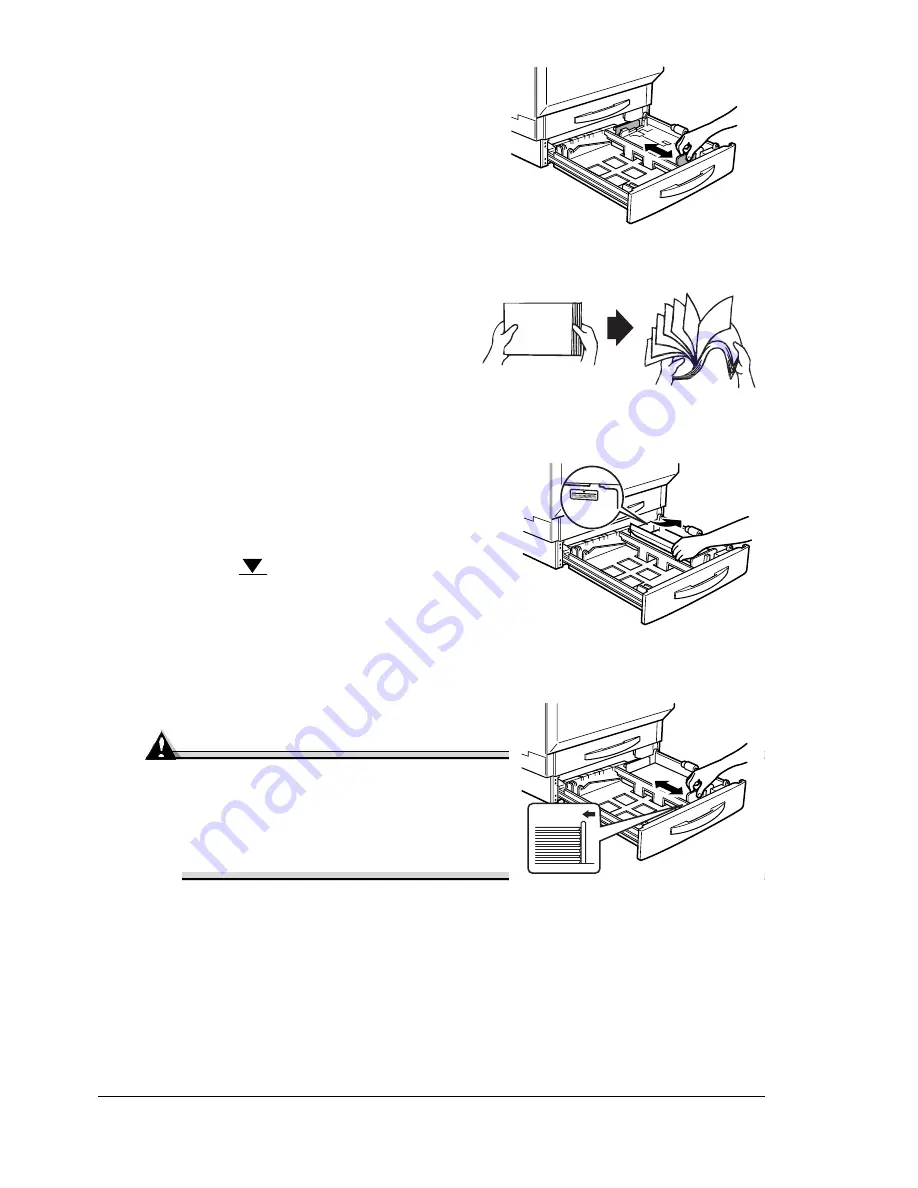
Loading Media
30
5
Squeeze the front media guide to
slide it to fit the media size to be
loaded.
6
Fan a stack of approximately 500
sheets of media.
If the media is curled, flatten it
before loading it.
7
Align the edges of the media, and
then load it face up.
Often, an arrow on the package
label indicates the face-up (print)
side.
Do not load media above the
media limit mark.
8
Slide the media guides against the
edges of the loaded media.
Attention
Always adjust the media guide after
inserting the media. A guide that is
not properly adjusted can cause
poor print quality, media jams, or
printer damage.
9
Close the tray.
If you have removed the tray from the printer, slightly tilt up the tray
to insert it into the rails to slide it back in.
10
In the printer driver, select Plain Paper and the appropriate size.
11
Print the job.
Summary of Contents for magicolor 7300
Page 1: ...magicolor 7300 User s Guide 1800698 001A...
Page 8: ...Contents vi...
Page 9: ...1 Software Installation...
Page 17: ...2 Using Media...
Page 40: ...Loading Media 32 Envelopes Postcards...
Page 46: ......
Page 47: ...3 Working with the Printer...
Page 64: ......
Page 65: ...4 Working with the Printer Driver...
Page 75: ...5 Working with Color...
Page 82: ......
Page 83: ...6 Working with the Status Monitor...
Page 87: ...7 Replacing Consumables...
Page 126: ......
Page 127: ...8 Maintaining the Printer...
Page 133: ...9 Installing Accessories...
Page 172: ......
Page 173: ...10 Troubleshooting...
Page 218: ......
Page 219: ...A Technical Specifications...






























