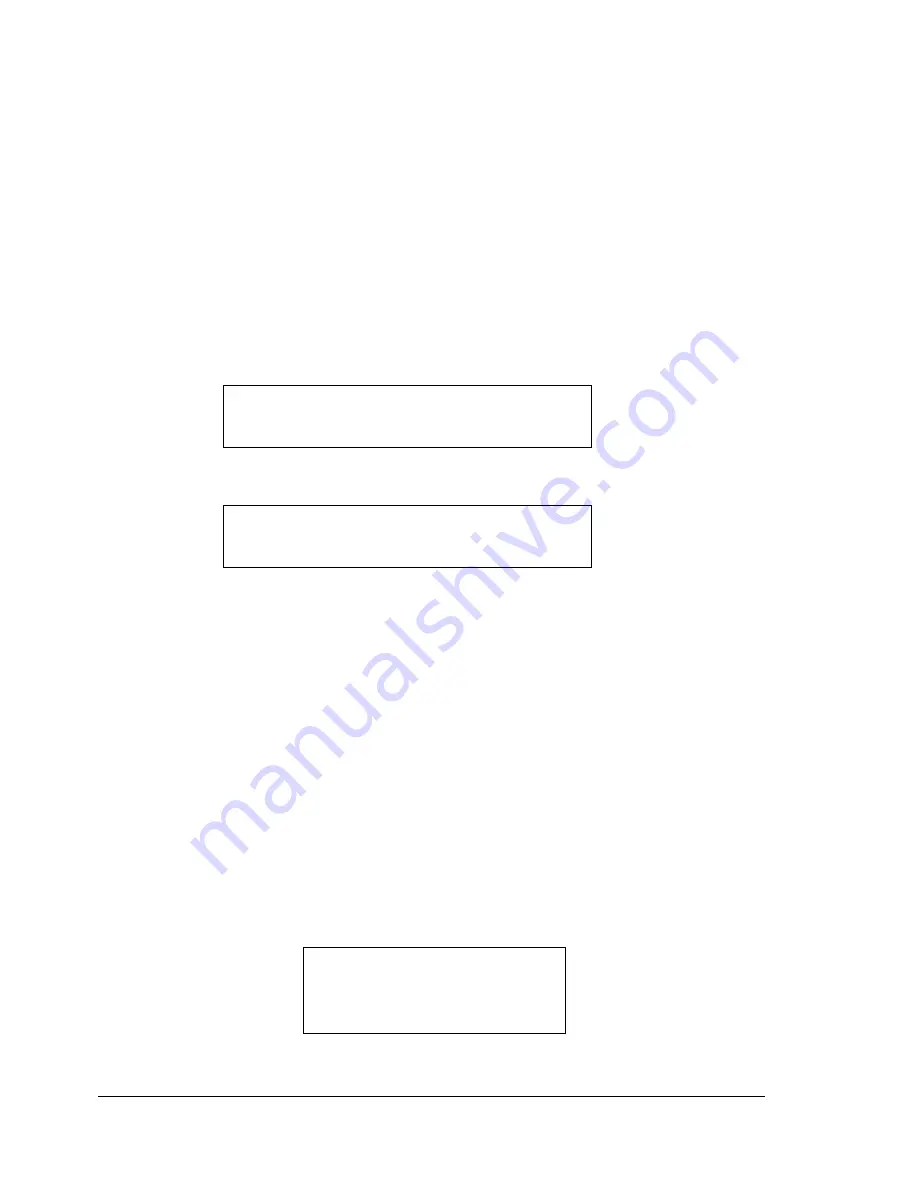
Canceling Print Jobs
44
How do I return to
READY
from the configuration menu?
There are three ways:
Press the Continue key.
Press the Up arrow twice from the main menu.
The printer automatically returns to READY if no key is pressed for two
minutes.
Canceling Print Jobs
You can cancel the print job that is currently being processed or printed.
1
Press the Cancel key. The following message window displays:
2
Press the Cancel key to cancel the job. The message window displays:
Printer Menu Overview
Menu Overview
Your printer has a comprehensive but easy-to-use menu system that allows
you to change settings so they meet your print job’s requirements. All routine
printing tasks can be handled at the printer control panel through the printer’s
configuration menu. The printer can also be configured through PageScope,
PageScope Light, and SNMP.
Complete information on the printer’s configuration menu is included in the
magicolor 7300 Reference Guide on the Documentation CD-ROM.
When the printer is ready to accept print jobs, the control panel message
window shows:
YES: PRESS CANCEL
NO: PRESS CONT.
CANCELING JOB
READY
MAGICOLOR 7300
Summary of Contents for magicolor 7300
Page 1: ...magicolor 7300 User s Guide 1800698 001A...
Page 8: ...Contents vi...
Page 9: ...1 Software Installation...
Page 17: ...2 Using Media...
Page 40: ...Loading Media 32 Envelopes Postcards...
Page 46: ......
Page 47: ...3 Working with the Printer...
Page 64: ......
Page 65: ...4 Working with the Printer Driver...
Page 75: ...5 Working with Color...
Page 82: ......
Page 83: ...6 Working with the Status Monitor...
Page 87: ...7 Replacing Consumables...
Page 126: ......
Page 127: ...8 Maintaining the Printer...
Page 133: ...9 Installing Accessories...
Page 172: ......
Page 173: ...10 Troubleshooting...
Page 218: ......
Page 219: ...A Technical Specifications...






























