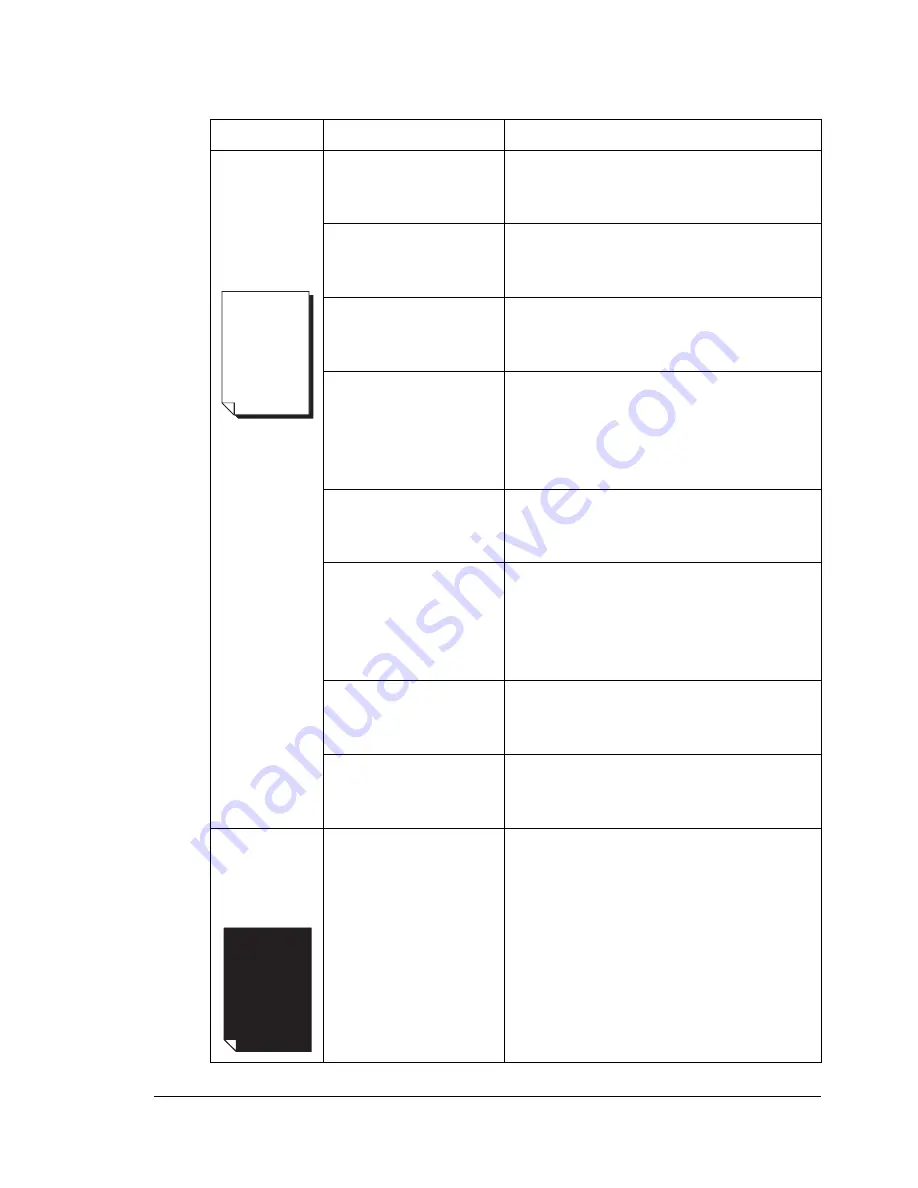
Solving Problems—Printing Quality
195
Solving Problems—Printing Quality
Symptom
Cause
Solution
Nothing is
printed, or
there are
blank spots
on the
printed page.
One or more of the
toner cartridges is
damaged.
Remove the toner cartridge and check
for damage. If necessary, replace it.
The printer driver is
not set correctly.
Select the proper setting in the printer
driver to switch from transparency
(OHP) film to plain paper.
The media is moist
from humidity.
Adjust the humidity for paper storage.
Remove the moist media and replace it
with new, dry media.
The media set in the
printer driver
mismatches the
media loaded in the
printer.
Load the correct media in the printer.
The power source
does not match the
printer specifications.
Use a power source with the proper
specifications.
Several sheets are
being fed at the same
time.
Remove the media from the tray and
check for static electricity. Fan plain
paper or other media (but not
transparencies), and replace it
in the tray.
Media is not set
properly in the media
tray(s).
Remove the media, tap it to straighten
it out, return it to the media tray, and
realign the media guides.
The printer is not on a
level enough surface.
Relocate the printer on a flat, hard,
stable, level surface that is large
enough to hold the printer.
Entire sheet
is printed in
black or
color.
One or more of the
print units are
defective.
Remove the print unit(s) and check for
damage. If necessary, replace it
(them).
Summary of Contents for magicolor 7300
Page 1: ...magicolor 7300 User s Guide 1800698 001A...
Page 8: ...Contents vi...
Page 9: ...1 Software Installation...
Page 17: ...2 Using Media...
Page 40: ...Loading Media 32 Envelopes Postcards...
Page 46: ......
Page 47: ...3 Working with the Printer...
Page 64: ......
Page 65: ...4 Working with the Printer Driver...
Page 75: ...5 Working with Color...
Page 82: ......
Page 83: ...6 Working with the Status Monitor...
Page 87: ...7 Replacing Consumables...
Page 126: ......
Page 127: ...8 Maintaining the Printer...
Page 133: ...9 Installing Accessories...
Page 172: ......
Page 173: ...10 Troubleshooting...
Page 218: ......
Page 219: ...A Technical Specifications...
















































