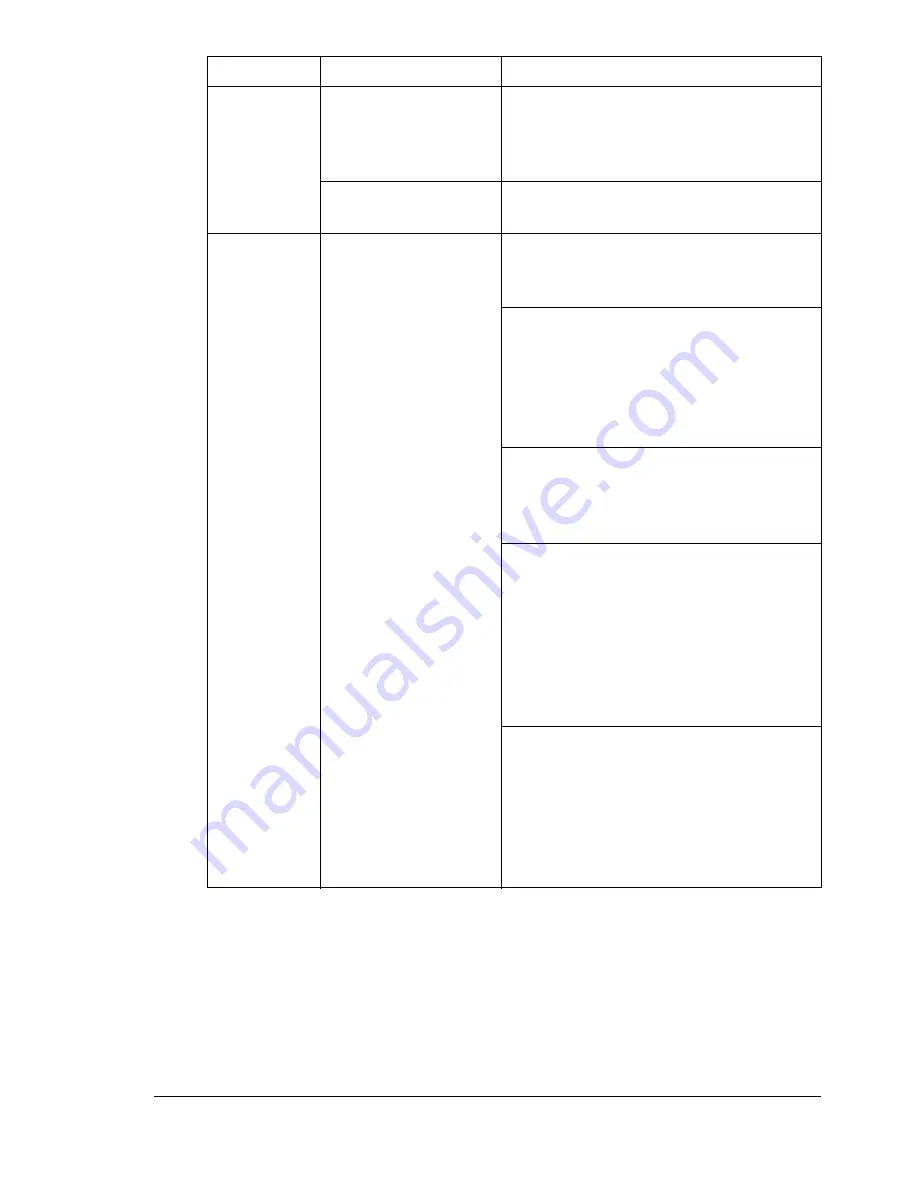
Solving Problems
193
The printing
is on the
wrong side
of the media.
The printer is set to
autoduplexing and
you are trying to
duplex manually.
For manual duplexing, select Simplex
in the printer driver.
The media is not
installed correctly.
Load the media print side up.
The printer
pauses.
The printer pauses
for the calibration
procedure also
known as the
Auto-Image Density
Control (AIDC cycle).
This process is
provided to make
sure reliable printer
operation with
optimum output
quality. If you open
the door before the
display reads
READY/
MAGICOLOR 7300
,
the printer stops and
repeats the
calibration cycle.
Wait while your printer automatically
pauses 26 seconds to do a printing
calibration cycle.
Wait while your printer automatically
pauses less than 99.9 seconds to do a
calibration cycle after rebooting your
printer when there has been an
environmental change such as in
temperature or humidity.
Wait while your printer automatically
pauses 99.9 seconds to do a light
calibration cycle after “waking up” from
Deep Sleep Energy Saver mode.
Wait while your printer automatically
pauses to do a heavy calibration cycle
after the installation of a new print unit
assembly. The calibration takes 197
seconds for one print unit assembly
and 240 seconds if all four print unit
assemblies are replaced at the same
time.
Wait while your printer automatically
pauses to do a calibration cycle after
the installation of a new toner cartridge.
The calibration takes 197 seconds for
one toner cartridge and 240 seconds if
all four toner cartridge are replaced at
the same time.
Symptom
Cause
Solution
Summary of Contents for magicolor 7300
Page 1: ...magicolor 7300 User s Guide 1800698 001A...
Page 8: ...Contents vi...
Page 9: ...1 Software Installation...
Page 17: ...2 Using Media...
Page 40: ...Loading Media 32 Envelopes Postcards...
Page 46: ......
Page 47: ...3 Working with the Printer...
Page 64: ......
Page 65: ...4 Working with the Printer Driver...
Page 75: ...5 Working with Color...
Page 82: ......
Page 83: ...6 Working with the Status Monitor...
Page 87: ...7 Replacing Consumables...
Page 126: ......
Page 127: ...8 Maintaining the Printer...
Page 133: ...9 Installing Accessories...
Page 172: ......
Page 173: ...10 Troubleshooting...
Page 218: ......
Page 219: ...A Technical Specifications...
















































