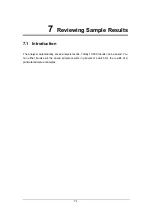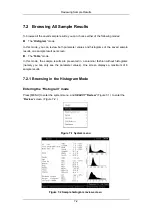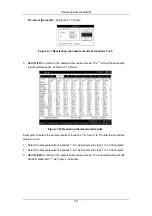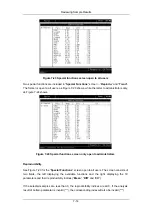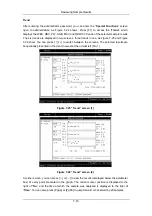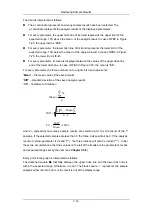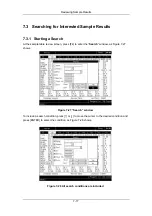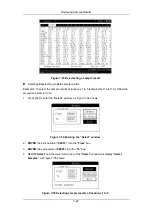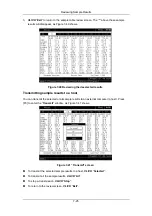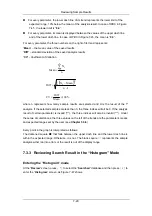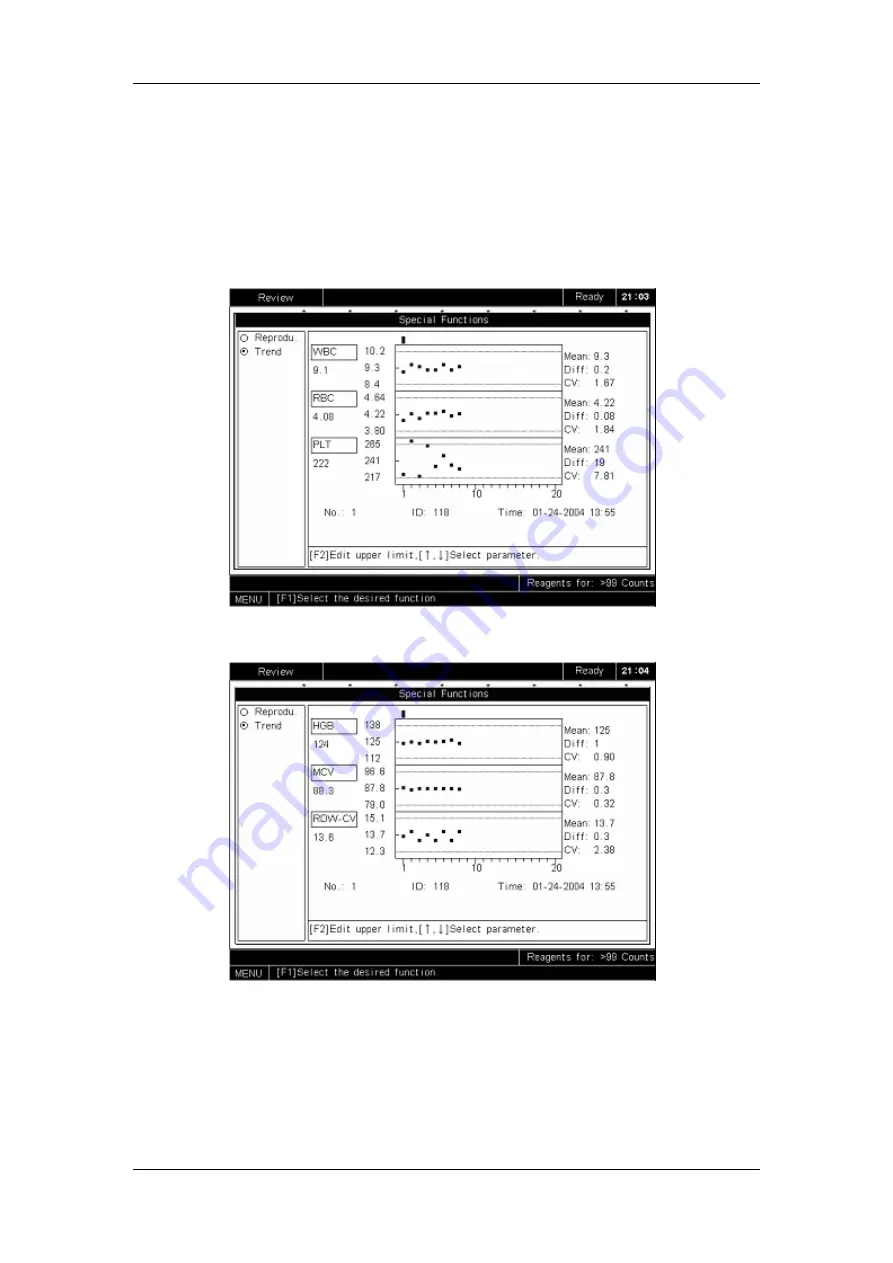
Reviewing Sample Results
7-15
Trend
After entering the administrator password, you can enter the “
Special Functions
” screen
open to administrators, as Figure 7-24 shows. Press [F1] to access the “
Trend
”, which
displays the WBC, RBC, PLT, HGB, MCV and RDW-CV trends of the selected sample results.
The six trends are displayed in two screens, three trends in one, as Figure 7-25 and Figure
7-26 show. You can press [
↑
][
↓
] to switch between the screens. The selected results are
sequentially presented in the trend, newest at the utmost left (No. 1).
Figure 7-25 “Trend” screen (1)
Figure 7-26 “Trend” screen (2)
At either screen, you can press [
←
] or [
→
] to view the results (displayed below the parameter
box) of every point presented in the graph. The current cursor position is displayed to the
right of
“
No.
”
and the time at which the sample was analyzed is displayed to the right of
“
Time
”. You can also press [PgUp] or [PgDn] to jump forward or backward by 20 samples.
Summary of Contents for BC-2800
Page 1: ...BC 2800 Auto Hematology Analyzer Operator s Manual ...
Page 2: ......
Page 12: ......
Page 24: ...Using This Manual 1 12 Figure 1 4 High voltage warning label 7 High Voltage 7 ...
Page 62: ......
Page 91: ...Customizing the Analyzer Software 5 29 Figure 5 46 Saving changes ...
Page 92: ......
Page 170: ...Using the QC Programs 8 14 Figure 8 18 Transmission dialog box ...
Page 196: ......
Page 248: ......
Page 252: ......
Page 266: ......
Page 284: ...Appendices E 10 Hemoglobin Concentration ...
Page 286: ...P N 2800 20 28795 2 0 ...