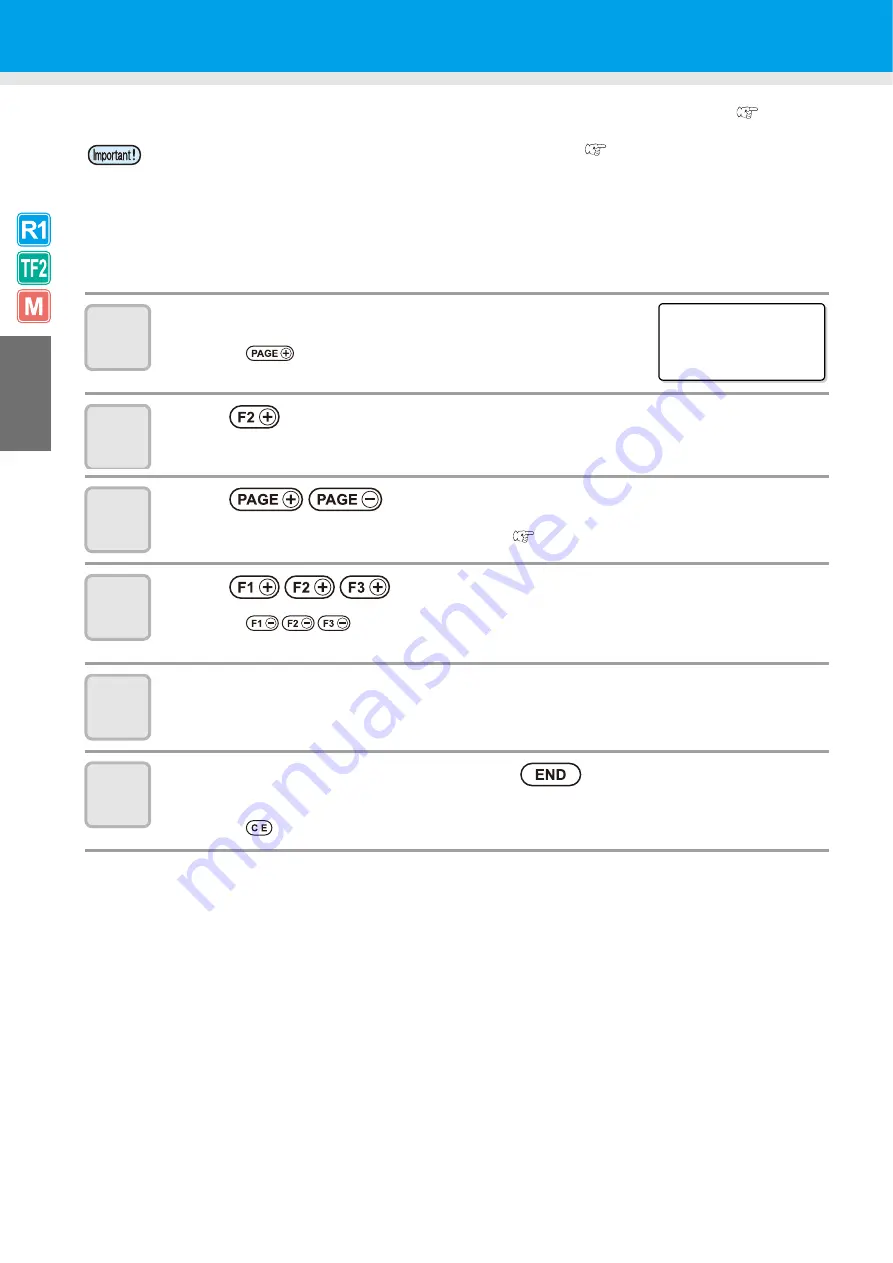
2-12
Setting the Cutting Conditions
After setting the cutting conditions, make a test cut to confirm that the set conditions are suitable. (
1
Display the first page of the local menu.
• Press
several
times.
2
Press
and select [CONDITION] .
3
Press
to display the page to set.
• The displayed items differ according to the tool. (
4
Press
to make the setting.
• Press
to revert the set value to the previous value.
5
To select and set another item, repeat Steps 3 and 4.
• For details about the settings, see P.2-14 "Set Items".
6
When all settings are complete, press
.
• The setting is saved.
• Press
if you do not want to save the setting.
• The set cutting conditions apply to the tool set in Selecting Tools (
P.2-8). (For Model R1 or TF2. )
• If the approximation type is set to Arc in the FineCut plotter settings, an excessive load may be applied
to the cutter and damage the cutter tip when cutting some media. If Arc is set, adjust the FineCut cutting
conditions or set the R speed at the plotter.
• If R speed is set, the R speed set value takes priority over the FineCut speed setting during cutting.
• If the 2N cutter holder is used in the R1 head, set the VIBRATION cutting condition to OFF. Setting
VIBRATION from 1 to 5 may damage the cutter holder or unit.
[ LOCA L ]
1 / 5
TOOL SE L ECT - - - >
COND I T I O
N
- - - >
T ES T CUT
- - - >
Summary of Contents for CF3-1610
Page 7: ...vi ...
Page 110: ...3 20 ...
Page 124: ...4 14 ...
Page 164: ...6 30 ...
Page 165: ...D201768 14 29062009 ...
Page 166: ...NH FW 3 30 Printed in Japan MIMAKI ENGINEERING CO LTD 2009 ...

































