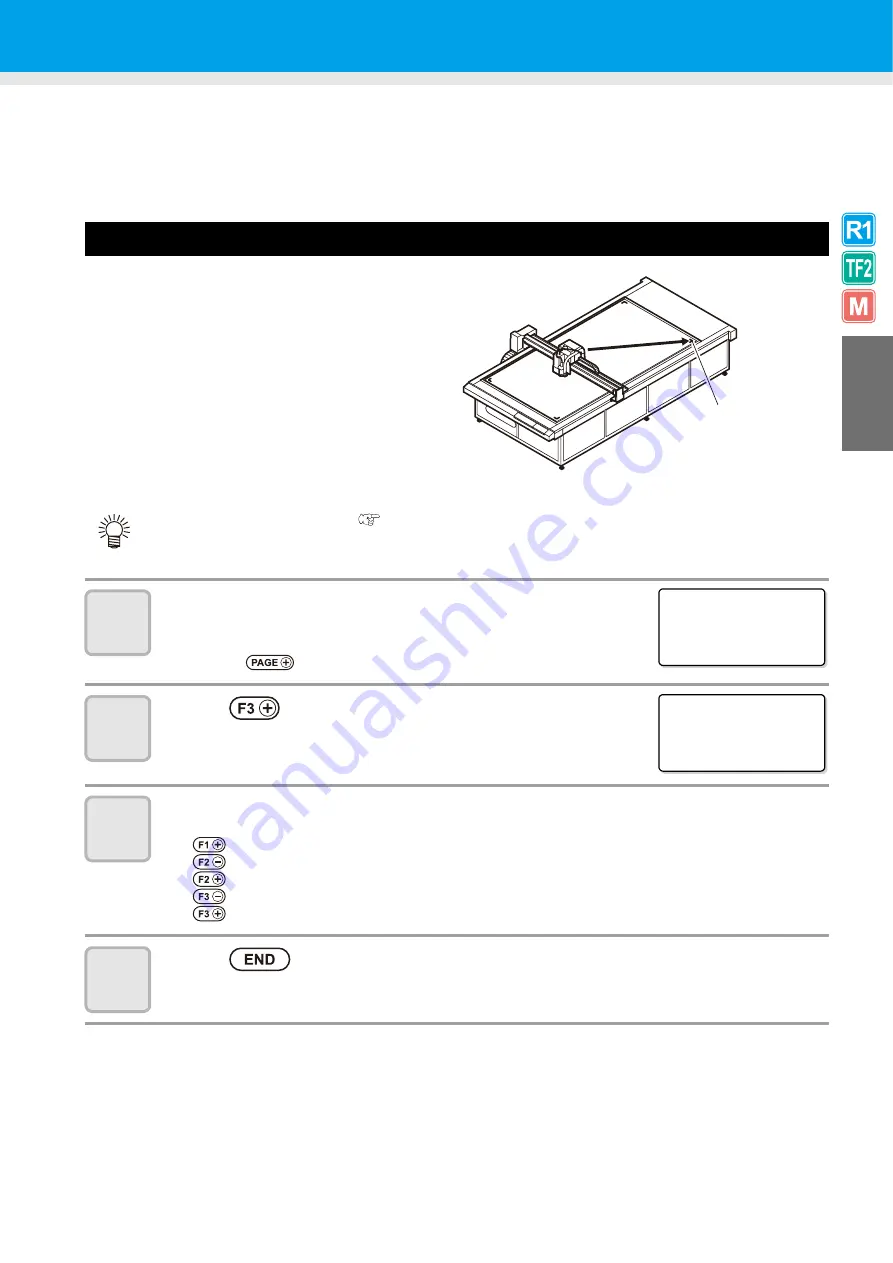
2-3
2
Bas
ic Operations
Moving the Head
The head can be moved to a convenient position to mount the workpiece, make a test cut, or mount a tool.
Two methods are available to move the head.
• Using the head retraction (View) function
• Using the jog keys
Moving the Head Using the Head Retraction [VIEW] Function
Moves the head directly to a corner of the coordinate
system.
1
Display the second page of the local
menu.
• Press
several
times.
2
Press
and select [VIEW].
3
Select the destination point.
: Move to the upper-right head full retraction position (for CF3-1631).
: Move to the upper-left head retraction position.
: Move to the upper-right head retraction position.
: Move to the lower-left head retraction position.
: Move to the lower-right head retraction position.
4
Press .
• The head retracts to the designated position.
• If Automatic Head Retraction
P.1-41 is set, the head automatically returns to the retraction position
after cutting (drawing) is complete, so that the View function is not required.
Convenient for
mounting a workpiece.
Convenient for mounting a tool.
[ LOCA L ]
2 / 5
DAT A C L EAR
- - - >
S I NGL E C
OPY - - - >
V I EW - - - >
< V I EW>
1 / 1
A L L REMOVE >
< L
UPPER
R>
< L
LOWER
R>
Summary of Contents for CF3-1610
Page 7: ...vi ...
Page 110: ...3 20 ...
Page 124: ...4 14 ...
Page 164: ...6 30 ...
Page 165: ...D201768 14 29062009 ...
Page 166: ...NH FW 3 30 Printed in Japan MIMAKI ENGINEERING CO LTD 2009 ...






























