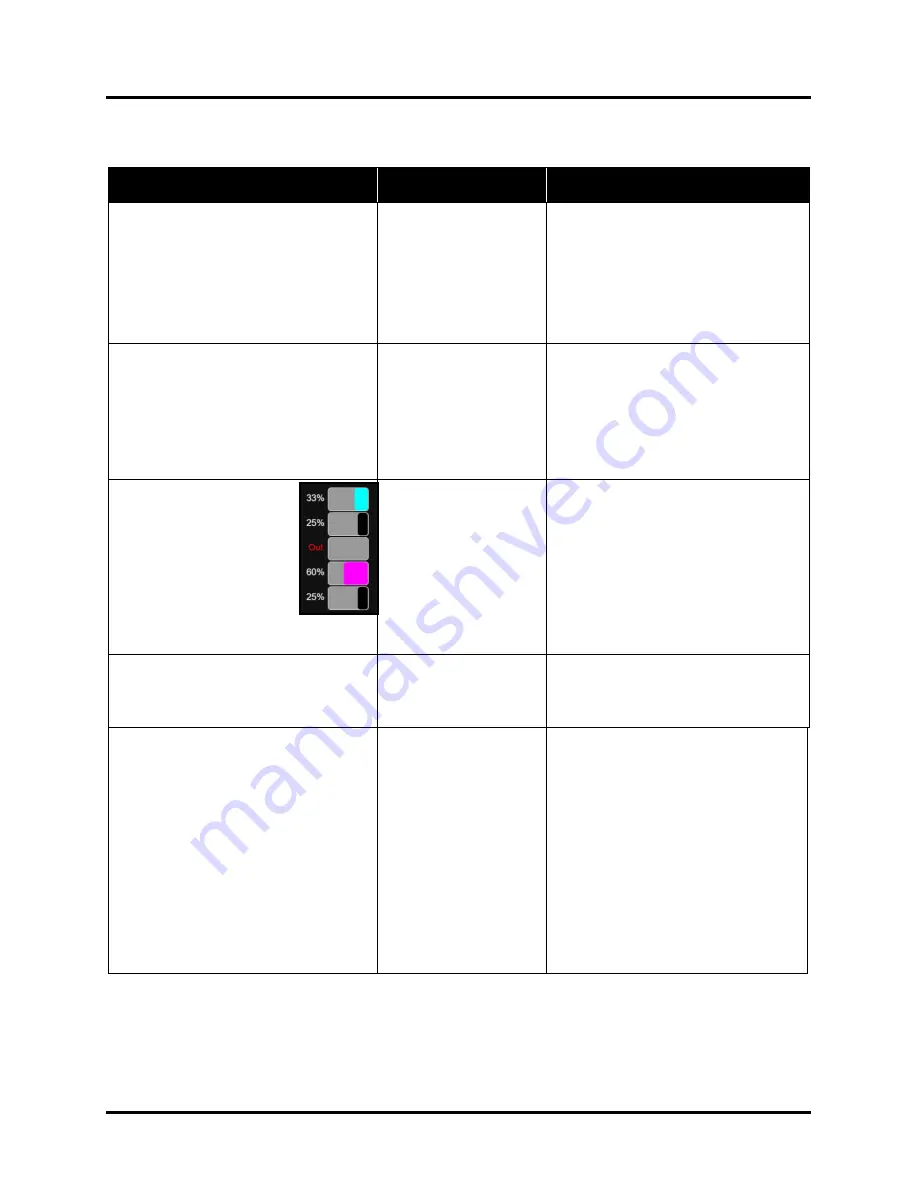
SECTION 5
TROUBLESHOOTING
104
Toolbox System Status Messages
(continued)
SYSTEM STATUS
SOURCE
SOLUTION
System Status:
DOOROPEN_INK
Indicates that Ink Tank
Door is open.
Door Switch damaged.
Verify that Ink Tank Door is closed.
Make sure that Ink Tank Door switch
(
located at the upper right corner of the
door
) is activated when the Ink Tank
Door is open and closed.
Use
Scan Sensors
in the Printer
Toolbox
to check that the Ink Tank Door
switch is functioning.
System Status:
DOOROPEN_PRINTHEAD
Indicates that Printhead
Door is open.
Door Switch damaged.
Verify that Printhead Door is closed.
Make sure that Printhead Door switch
(
located at the back center of the door
) is
activated when the Printhead Door is
open and closed.
Use
Scan Sensors
in the Printer
Toolbox
to check that the Printhead
Door switch is functioning.
System Status
:
INK_OUT_X
Example:
INK_OUT_YELLOW
or
INK_OUT_MULT
One or more Ink Tanks
are out of ink.
X
= Color.
MULT
= more than one
Tank color.
”
Out
” = System
calculated that 250ml of
ink was drawn from Tank
or visible ink sensor sees
no ink in Tank prism.
Open the Ink Tank Door. Replace empty
Ink Tank(s).
Verify that Ink Tanks are seated firmly
and latches are fully closed.
Close the Ink Tank Door
and tap “
Clear
Error
”. The ink levels should fill in.
Tip
: A premature visible ink “
Out
”
condition can occur if the printer is not
on a sturdy, level surface.
System Status:
MAINTENANCE_BUSY
Machine is performing
maintenance.
“Media Setup” menu
may be open.
No action required. Wait for printer to
finish.
Exit out of the “Media Setup” menu.
System Status:
MAINTENANCE_BUSY
Tip:
To define issue; check Touchscreen
to see if it displays the following message.
WIPER OVERTEMP
Wiper Motor is
overheated due to
performing a Wiper
Transfer (
removing
excess ink off Service
Station Wiper
) too often
or for multiple or
extended periods. Printer
will continue
maintenance after Wiper
Motor cools down.
Message will disappear
once the temperature
returns to operating
range.
Wait for Wiper Motor to cool down,
Printer will automatically resume
operation.
Tip:
To reduce this issue; set
Mid-Job
Servicing
interval to a higher number of
pages.
NOTE:
If the value is set too high, print
quality issues may occur; caused by
clogged or dehydrated nozzles.
Run
“Condition Wiper”
from
Touchscreen Wiper Menu. This will
rehydrate wiper roller and wiper motor
module which may help to reduce
energy it takes to turn motor.
Summary of Contents for Quadient Rena MACH 6
Page 1: ...Digital Color Inkjet Printer MACH 6 User Guide...
Page 131: ......
Page 132: ...2 1 2020 Quadient April 9 2020...
















































