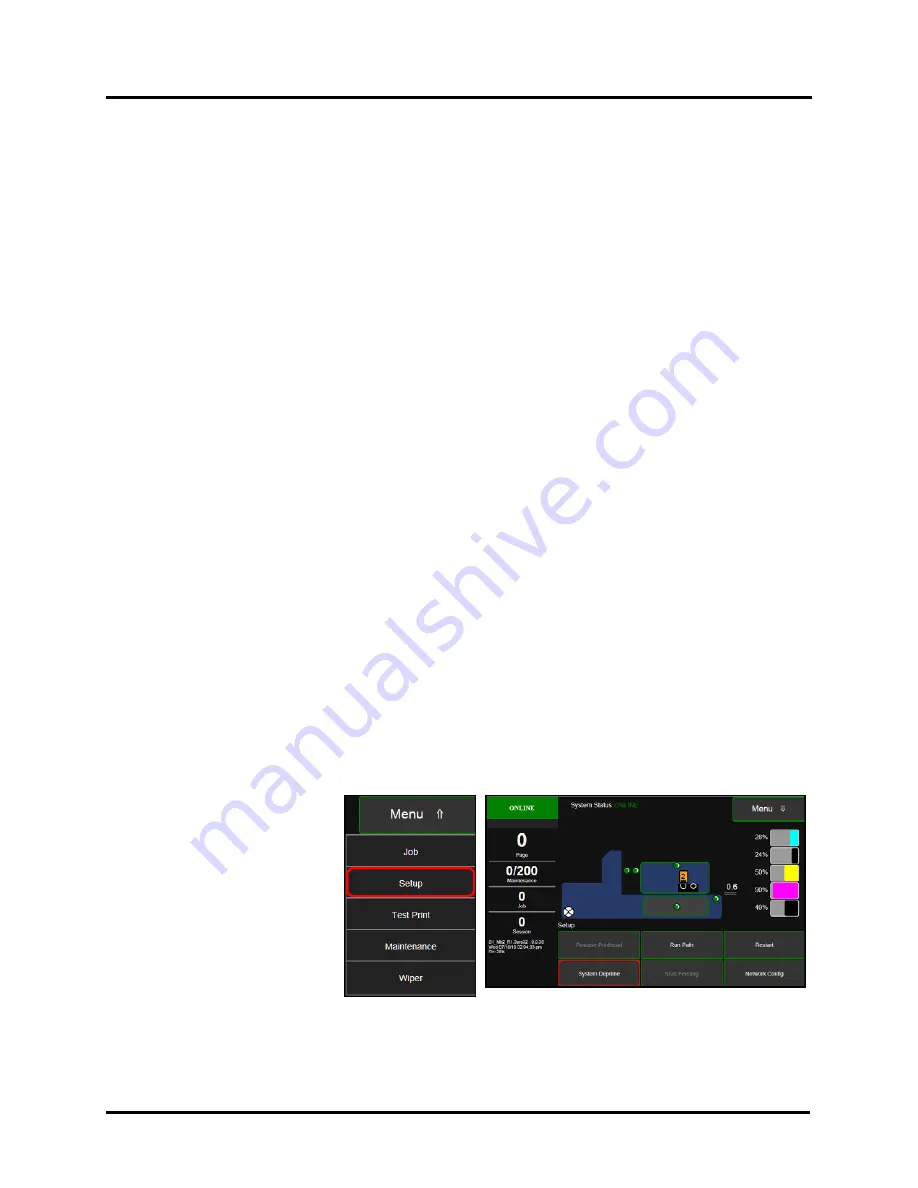
SECTION 4
MAINTENANCE
87
Preparing Printer for Transport
Please use this procedure if you ever need to transport the printer to a new location or ship the printer. Please refer to
the appropriate sections in the manual for details on installing/removing items from the printer.
Local relocation
Transporting the printer from one room to another in the same building is considered a local relocation.
Local relocation does not normally require that the printer be repackaged before transportation.
To move your printer locally:
1.
Switch the printer off using the ON/OFF button and wait until all lights turn off.
2.
Turn off the Main Power Switch. Then disconnect the power cable from the printer and wall outlet.
IMPORTANT!
Do NOT switch off the power at the power outlet or remove the power cable until all lights
are off. Failure to do so may damage your printer.
3.
Disconnect the USB or Ethernet cable from your printer.
4.
Two people are required to lift the printer; keeping it as level as possible during this process.
IMPORTANT!
The printer should remain semi-level at all times during transportation and storage. Failure
to do so may cause the printer to leak ink.
5.
Take care to avoid sharp bumps and strong vibrations during the relocation process.
6.
Be sure to select an appropriate location; as described in the “Choosing the Location” section
.
Remote relocation or shipping
If you need to ship or transport the Printer to a different building, you will need to prepare the printer; as described
below.
Once Printer is prepared, carefully package Printer, Printhead Cartridge, Service Station
and Ink Tanks in original packaging.
When transporting your printer to a remote location, your printer will need to be disassembled and repackaged, as
set out below:
NOTE
: This procedure should be performed by a qualified technician. We suggest the use of protective gloves
during this process.
A.
Remove Printhead Cartridge
1.
Deprime System.
On the
Touchscreen
; tap
Menu
then tap
Setup
from
dropdown list.
Then tap
System Deprime
from the choices provided
at the bottom of the
Touchscreen.
The Printer pumps any ink
in Printhead and Ink
System back into Ink
Tanks. Then Printhead
Latch
[1]
will release so it
can be opened.
This process may take a few minutes.
2.
Open the
Printhead Door.
Summary of Contents for Quadient Rena MACH 6
Page 1: ...Digital Color Inkjet Printer MACH 6 User Guide...
Page 131: ......
Page 132: ...2 1 2020 Quadient April 9 2020...






























