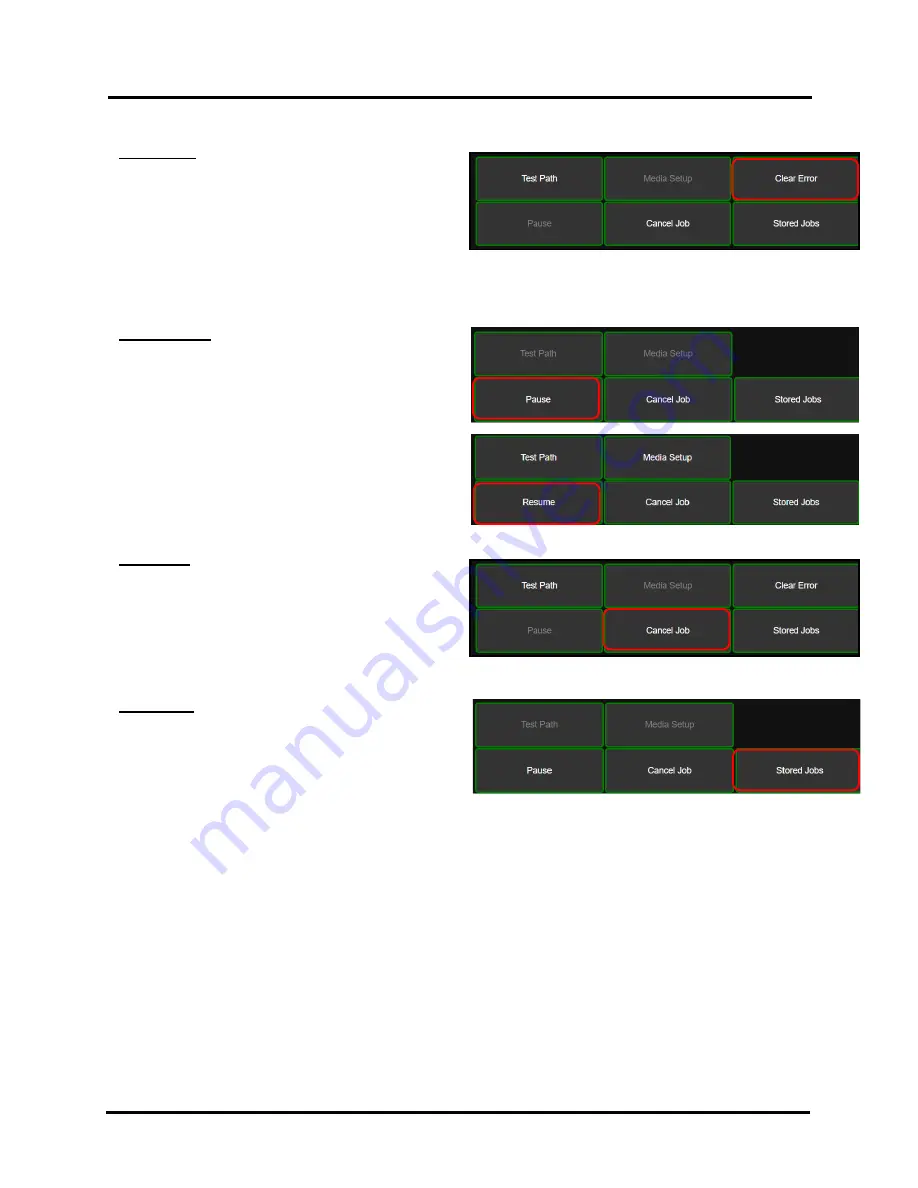
SECTION 3
OPERATING PRINTER
49
Clear Error
- Tap “Clear Error” to clear the current
error condition.
NOTE
: Button will appear when an Error is detected
and will disappear when Error is cleared.
In some cases you will not be able to clear the error
until you have fixed the condition. For example; if
media is covering any of the Media Sensors; you won’t
be able to clear the Error until you remove the media from the feed path.
Pause/Resume -
Tap “Pause” to pause printing. Button
label will change from “Pause” to “Resume”.
Tap “Resume” to resume printing. Button label will
change from “Resume” to “Pause”.
Tip
: After you clear an Error during printing; you will
need to tap “Resume” to continue printing the job.
Cancel Job -
Cancels the current job from the printer
and printing queue. When this button is pressed you
will be presented with the “Are you sure you want to
continue?” prompt. Tap “Yes” to verify your desire to
cancel the job. Tap “No” if you decide you don’t want
to cancel the job.
Stored Jobs -
Opens the Printer's
Job Library
to
access print jobs saved in the Printer's memory.
You can also make changes to the job specifications and
delete jobs as needed
.
See
“Using Stored Jobs”
on next page for details.
NOTE:
If no jobs are saved on the Printer, this button
will be inactive.
Summary of Contents for Quadient Rena MACH 6
Page 1: ...Digital Color Inkjet Printer MACH 6 User Guide...
Page 131: ......
Page 132: ...2 1 2020 Quadient April 9 2020...






























