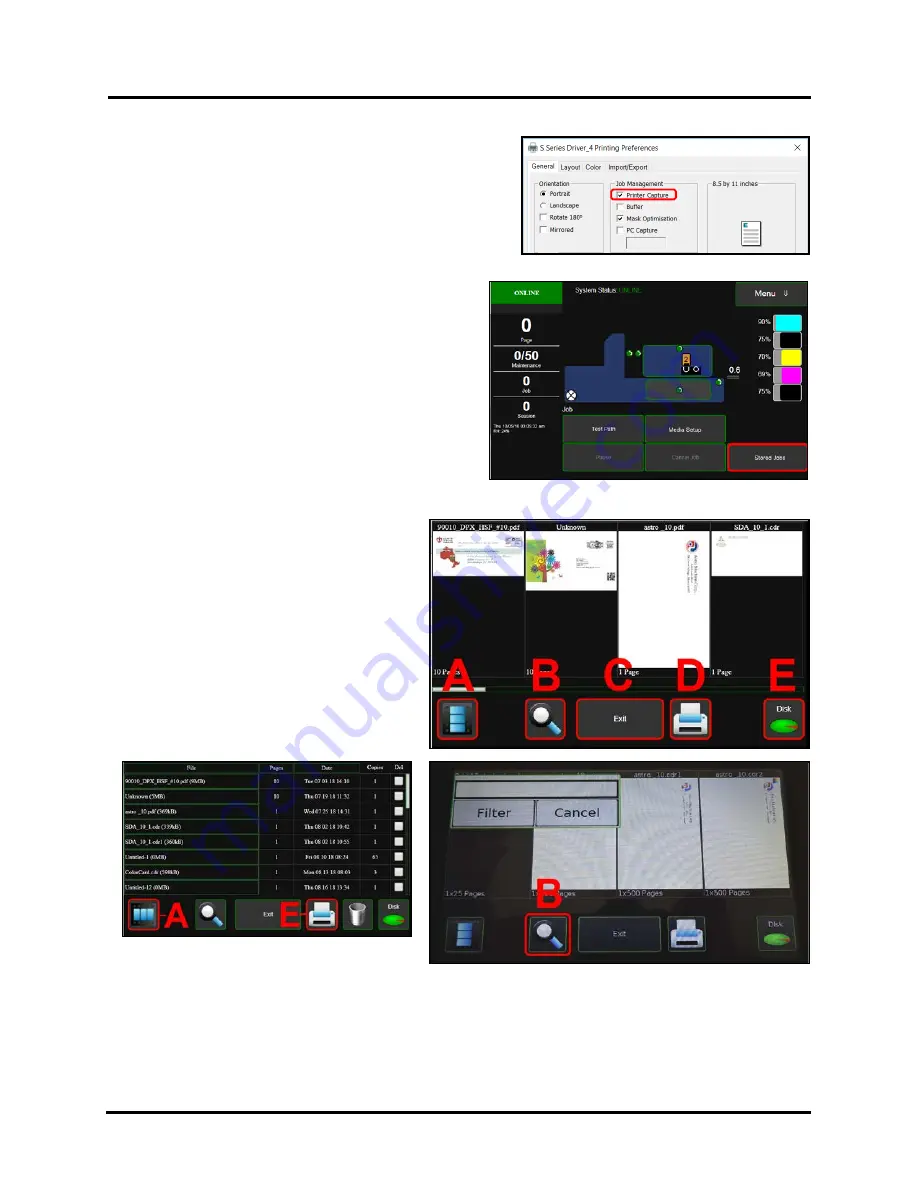
SECTION 3
OPERATING PRINTER
50
Stored Jobs
Print jobs are saved to the Printer's
Job Library
by selecting the
Printer Capture
option under
Job Management
on the
General
Tab
of the
Printer Driver
.
Tip
: Don’t forget to uncheck the “Printer Capture” feature when
sending jobs that you don’t want stored on the printer.
You can access jobs saved in the Printer's
Job Library
using the
Stored Jobs
button on the
Job Menu.
NOTE:
If no jobs are saved on the Printer, this button will
be inactive.
Using Stored Jobs (Print Job Library)
To view the Printer's
Job Library
, tap
Stored Jobs
on the
Jobs
Touchscreen. The
Jobs Library
opens.
Use the
View
button
[A]
to change the Library
view from Icon to List.
Use the
Search
icon
[B]
to search for a
particular print job.
The
Exit
button
[C]
returns you to the
Jobs
(
Status
) screen.
The
Printer
icon
[D]
prints the selected job.
The
Trashcan
icon
[E]
(
List view only
) deletes
selected job(s) (
checked in the Delete column
in the Jobs List
) from the Library.
The
Disk
icon
[F]
displays the available space
left in the Printer's Job Library memory.
List View
Search
Tap within Search Box to display keyboard.
Provide search value and then Tap “Filter” button to
display items that meet your search value.
Summary of Contents for Quadient Rena MACH 6
Page 1: ...Digital Color Inkjet Printer MACH 6 User Guide...
Page 131: ......
Page 132: ...2 1 2020 Quadient April 9 2020...






























