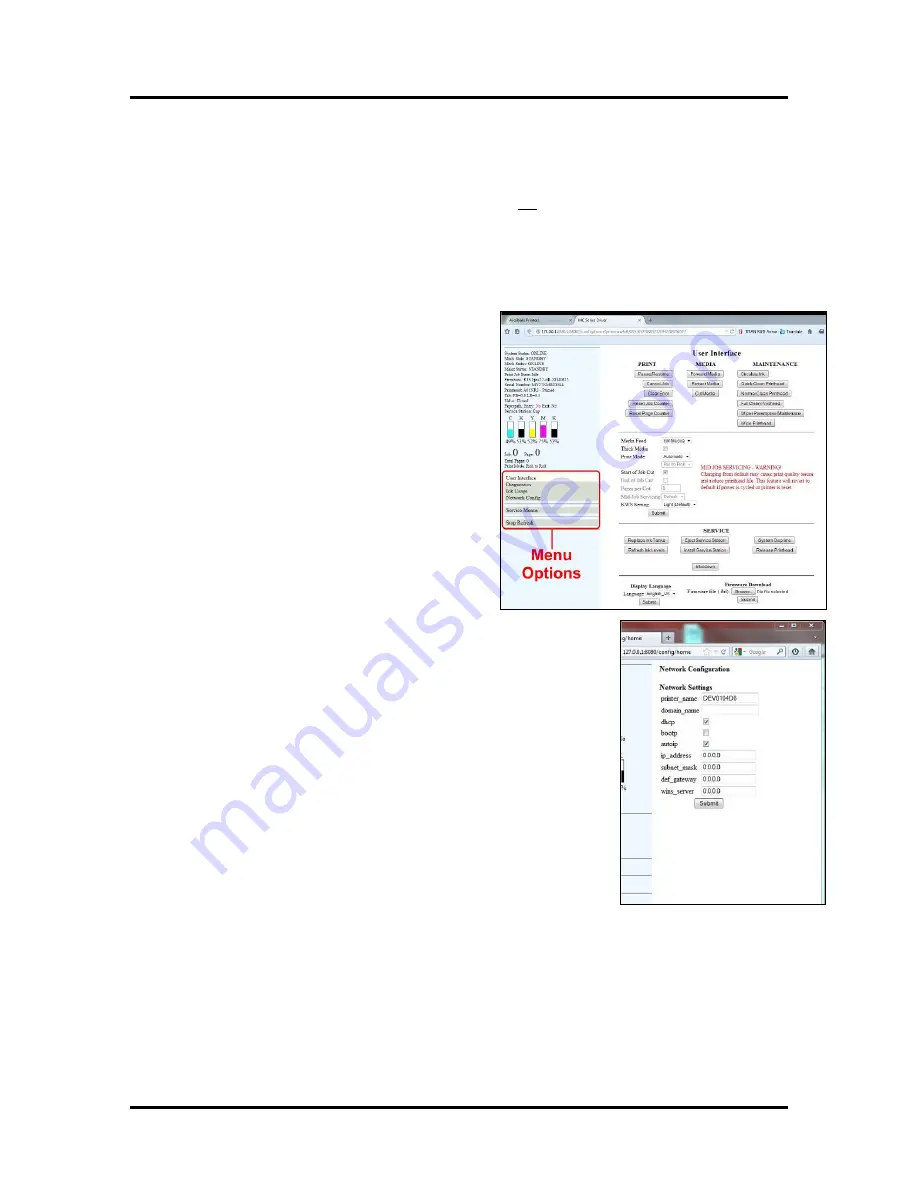
SECTION 2
INSTALLING THE PRINTER
23
Connecting the Printer via Network (Ethernet Port)
The following procedure is written for network systems that do not provide an automatic IP Address. In
this case a static IP Address must be entered into the printer's "network status and configuration" window.
Important:
Initially, a USB connection to the printer is needed; in order to configure the printer’s
network settings. If you haven’t installed the printer driver and configured it for USB; please do so before
proceeding. See “Installing the Printer Driver” for details.
1.
Connect the printer via USB.
2.
Open the MC Series “Toolbox” utility.
The Toolbox will open in a Web Browser (Example:
Internet Explorer) window.
3.
From the User Interface window of the Toolbox;
click on “Network Config”. Note: Your Toolbox
layout may look different then shown.
4.
When the “Network Configuration” window appears;
configure the printer's network settings as needed.
See example.
Check with your IT support person for help with
these settings.
Be sure to click on “Submit” after entering new
information.
Network Setting Tips:
The information shown on this page is just an example. You must
use settings that are compatible with your network and settings that are
not in direct conflict with other devices on the network. Running
"ipconfig" from a Command Prompt may help you determine some of
these settings. In general you can use the same "Subnet Mask" and
"Default Gateway" that are shown in the "Windows IP
Configuration", but you need to provide a unique "IP Address" for the
printer. For example if the "Windows IP Configuration", IP Address for
your computer's connection is shown as 192.168.100.222 you may be
able to use 192.168.100.223 for the printer; if this IP Address is not in use
by some other device.
If you want to check for an open IP Address you can ping the address
before you save the settings and connect the printer. Type "ping your-ip-
address" (Example: ping 192.168.100.223) at the command prompt.
An open IP Address will show "Request timed out".
An IP address that is working and in-use will show replies (Reply from 192.168.100.223:....)
Check with your IT support person for help with these settings.
Summary of Contents for MACH X
Page 124: ......
Page 125: ...Copyright 2015 NEOPOST USA...






























