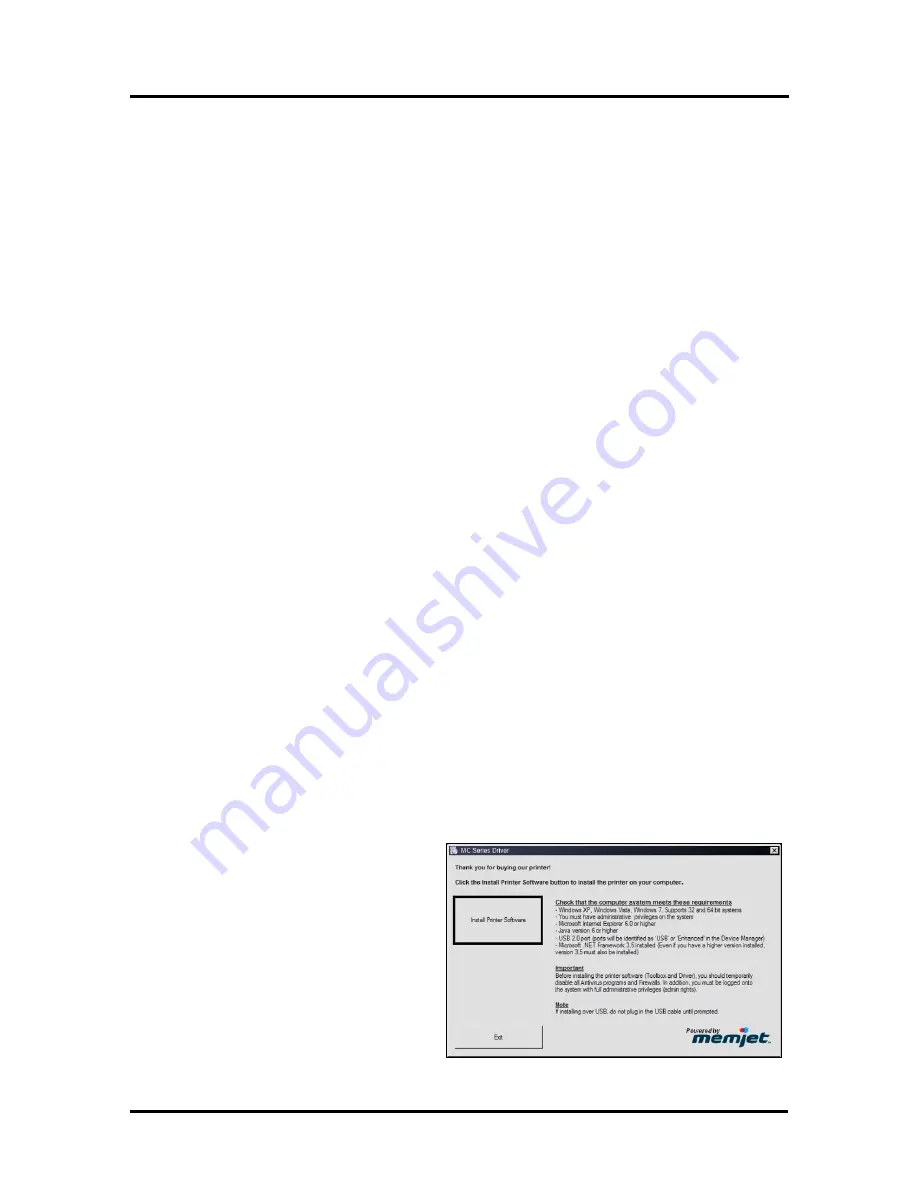
SECTION 2
INSTALLING THE PRINTER
20
Installing the Printer Software (Driver & Toolbox)
For the Printer software to operate properly check that the computer system meets the
minimum computer
system requirements;
provided on the previous page.
NOTE:
If you are updating the Digital Color Printer (MC Series) printer software (printer driver and
toolbox utility); please be sure to Uninstall the old software before installing the new software. Use the
“Uninstall” feature found on your computer system under All Programs, “Memjet”, “MC Series Driver”.
IMPORTANT:
Before installing the Printer software (
Toolbox and Driver
), you should
temporarily
disable all antivirus programs and firewalls
. In addition, you must be logged onto the system with full
administrative privileges (
admin rights
).
Do NOT connect the USB cable until prompted to do so.
Network Install Note:
Even if you plan to use the printer via the Network connection, you must first
install the driver via USB (select “Configure to Print using USB” during install process). This is necessary
in order to gain access to and configure the printer’s Network settings. After this process is completed you
can install the driver again and select “Configure to Print over the Network” during the install process. See
“Connecting the Printer via Network (Ethernet Port)” for details.
PROCEDURE:
1.
Disconnect the USB cable connection from the printer; if you plugged it in already.
2.
Power-up the Printer. Turn ON the Main Power Switch, then press the Control Panel’s ON/OFF
button. After a
bout 6 seconds the ON/OFF button, it will begin to blink slowly. Then all lights will start to
blink simultaneously. It takes approximately 45 seconds for the print engine to fully power-up. When the
ON/OFF button changes to a steady illumination condition, the print engine is fully powered-up.
3.
Insert the CD, supplied with the printer, into your CD drive. If the “Launch Menu” window does
not automatically open in your browser. Locate and run the “MENU_LAUNCH.htm” file, located
on the root directory of the CD.
10.
When the Operation CD “Launch Menu” window opens on the computer screen;
Click “
Install Printer Software
”.
NOTE
: If you receive a Windows security or authorization warning, click on “YES” or “Continue
Anyway”.
Tip
: If you are unable to start the software installation using the button in the “Launch Menu”:
Browse to the CD. Locate and open the Printer Drivers folder. Located and run “WinSetup.exe” to
start the install.
11.
The “
MC Series Driver
” window
opens on the computer screen.
Click “
Install Printer Software
”.
Summary of Contents for MACH X
Page 124: ......
Page 125: ...Copyright 2015 NEOPOST USA...






























