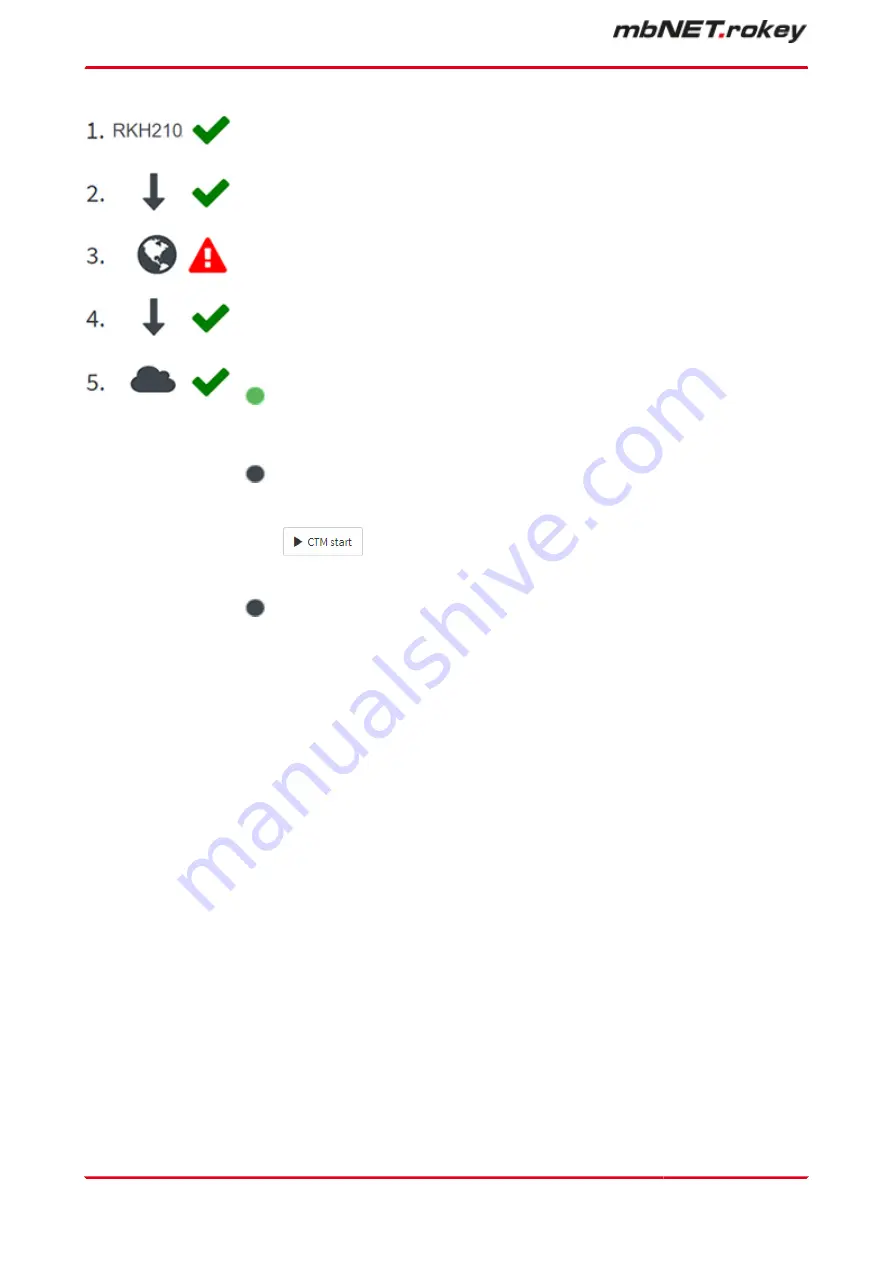
In Step 1, you will receive an overview of interfaces and general system information.
Step 2 provides information about the status of the connection to the Internet.
In Step 3, you will see the result from the DNS and NTP check as well as the port
check (port 80/443/1194) for the remote maintenance portal.
Step 4 displays the status of the connection to the portal server.
In Step 5, you will receive a connection overview for the portal server.
Portal Server
Account name: sample company
Device name: MDH831WiFi
CTM no config available
Last update of the configuration:
last configuration check:
Click on the "Start CTM” button to initiate a
manual query for an available portal configu-
ration.
If there is an available, portal configuration,
this will be transferred to the mbNET.
Portal User:
If a user has an active user portal connec-
tion to this device, the user name will be
displayed here and the LED icon changes
colour to green.
Page 48
von 324 | V 7.2.0 - en | Aug 25
th
, 2022 |
Summary of Contents for mbNET.rokey RKH 210
Page 1: ...Manual V 7 2 0 en Aug 25th 2022...
Page 60: ...23 3 System Settings Page 60 von 324 V 7 2 0 en Aug 25th 2022...
Page 113: ...Network connection settings and options Page 113 of 324...
Page 115: ...Network connection settings and options Page 115 of 324...
Page 121: ...Network connection settings and options Page 121 of 324...
Page 123: ...24 3 2 GSM modem configuration Network connection settings and options Page 123 of 324...
Page 131: ...Network connection settings and options Page 131 of 324...
Page 135: ...Network connection settings and options Page 135 of 324...
Page 144: ...Page 144 von 324 V 7 2 0 en Aug 25th 2022...
Page 157: ...Page 157 of 324...
Page 199: ...27 2 2 PPTP client configuration Click on the green plus to add a client VPN Page 199 of 324...
Page 233: ...VPN Page 233 of 324...
Page 268: ...Page 268 von 324 V 7 2 0 en Aug 25th 2022...
















































