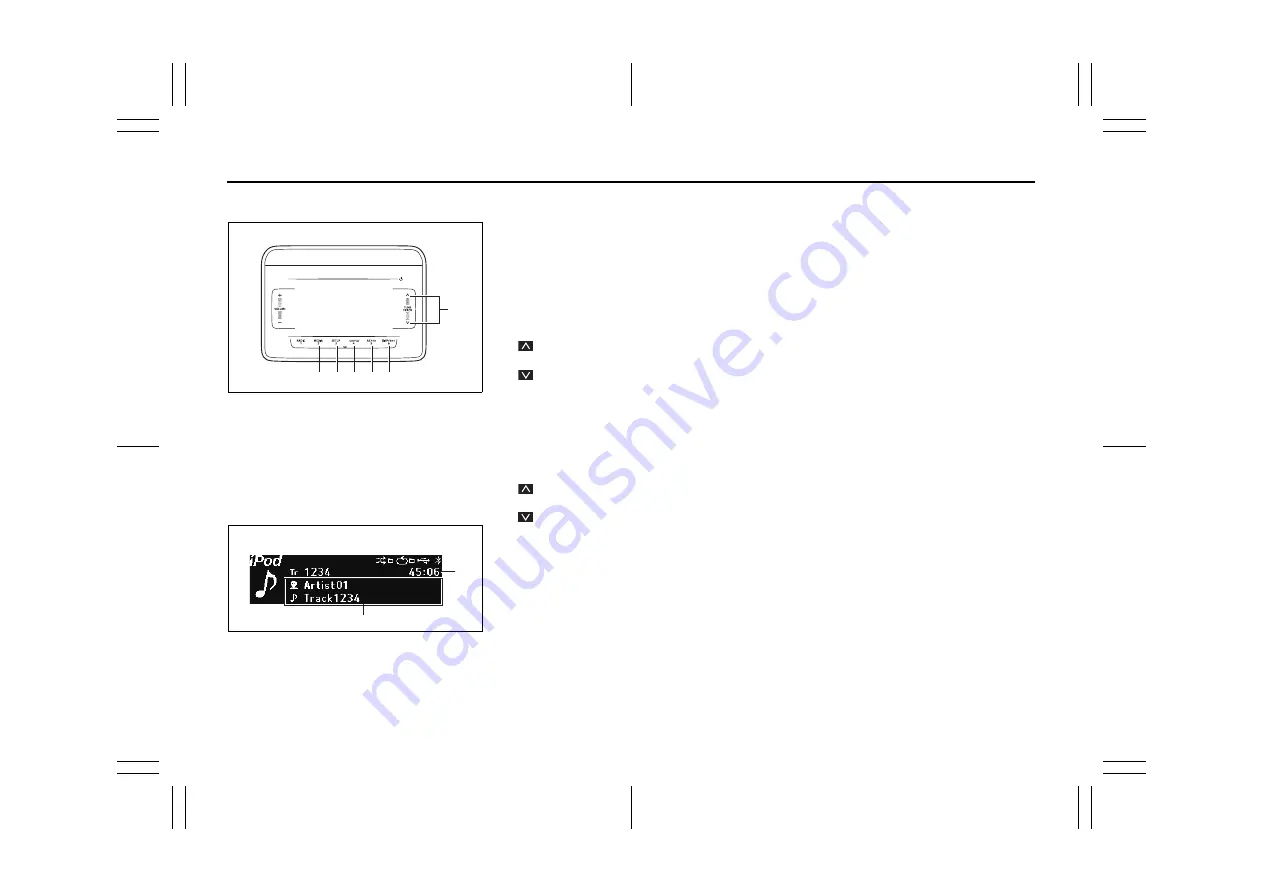
5-17
72RH0-74E
iPod
®
73R0141
(1) “TUNE/TRACK” Up/Down button
(2) “DISP/ENT” (display/enter) button
(3) BACK button
(4) “FLD” (iPod
®
menu) button
(5) “SETUP” (shuffle/repeat) button
(6) “MEDIA” button
Display
73R0143
(A) Play time
(B) Text information display
Selecting an iPod
®
mode
1) Touch the “MEDIA” button (6).
• Each time the button is touched, the
mode will change as follows:
USB (iPod
®
) (if equipped)
→
Bluetooth
®
audio (if equipped)
→
AUX (if equipped)
Fast forwarding/Rewinding a track
1) Hold down the “TUNE/TRACK” Up/
Down button (1).
•
: Hold down the Up button for 1 sec-
ond or longer to fast forward the track.
•
: Hold down the Down button for 1
second or longer to fast rewind the track.
• Releasing the button can stop the fast
forwarding/rewinding.
Selecting a track
1) Touch the “TUNE/TRACK” Up/Down
button (1).
•
: Touch the Up button to listen to the
next track.
•
: When the Down button is touched
once, the track currently being played
will start from the beginning again. Touch
the Down button twice to listen to the
previous track.
Select a category
1) Touch the “FLD” (iPod
®
menu) button
(4).
2) Touch or slide the “TUNE/TRACK” Up/
Down button (1), select the desired cat-
egory, and touch the “DISP/ENT” but-
ton (2).
• The Song selection mode for each cate-
gory will be displayed as follows.
– Playlists: Playlists
→
Songs
– Artists: Artists
→
Albums
→
Songs
– Songs: Songs
– Genres: Genres
→
Artists
→
Albums
→
Songs
– Radio: Station
– Audiobooks: Audiobooks
– Podcasts: Podcasts
→
Episodes
– i Tunes U: i Tunes U
→
Episodes
NOTE:
Categories is not displayed if the no files in
the category.
Repeat playback
1) Touch the “SETUP” (shuffle/repeat) but-
ton (5).
2) Touch or slide the “TUNE/TRACK” Up/
Down button (1), select “Repeat”, and
touch the “DISP/ENT” button (2).
• Touch the “DISP/ENT” button (2). Each
time the button is touched, display will
change as follows:
The repeat mode will vary depending on
your device.
Off
→
1 song repeat
→
All repeat ...
(1)
(2)
(3)
(4)
(5)
(6)
EXAMPLE
(A)
(B)
EXAMPLE
















































