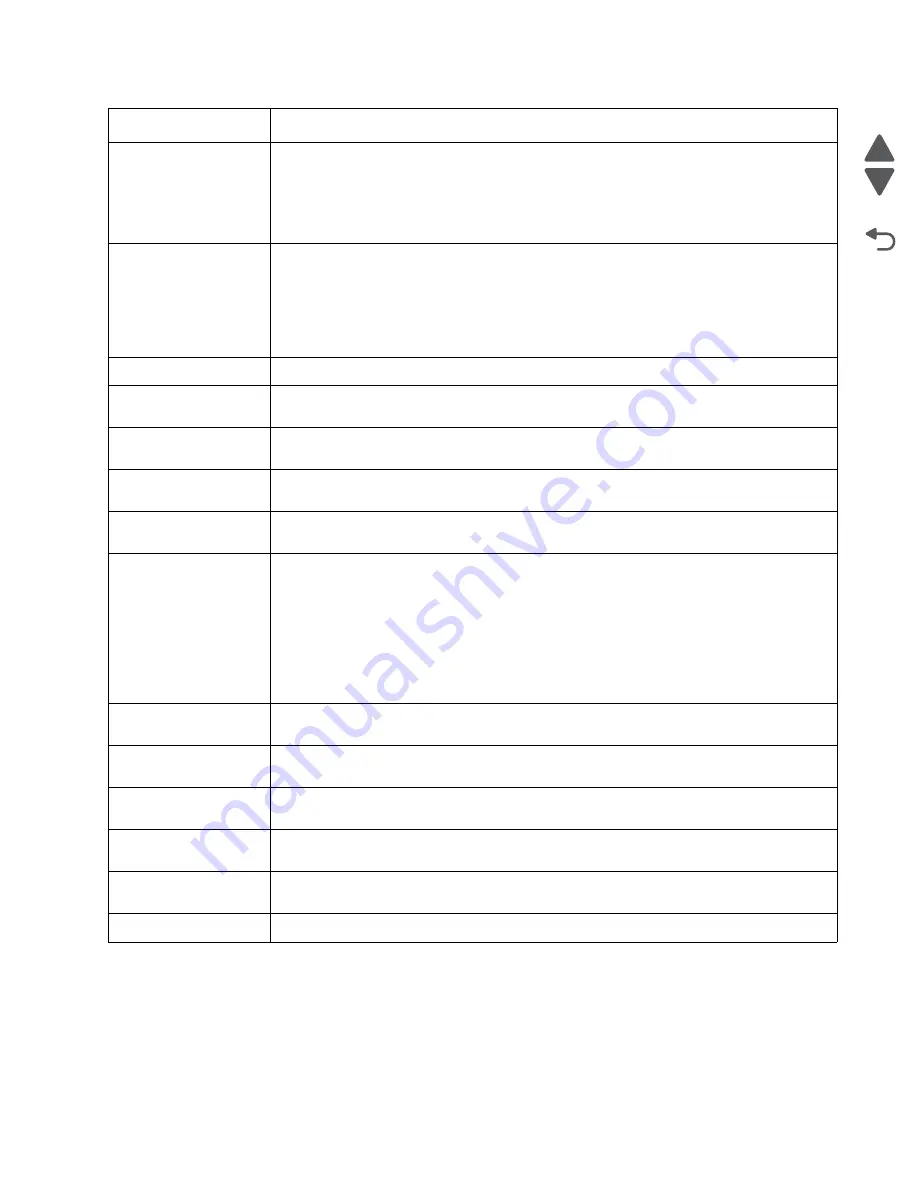
Diagnostic information
2-59
7562
Go Back
Previous
Next
Load Manual <size>
If paper loaded is in the manual feeder, the job continues. If paper is not in the feeder,
pressing
Select
indicates to the printer it should search for a source with the proper size.
Additional messages may include:
• Show Me—the printer will present instructions.
• Cancel Job—the printer job can be canceled.
Load Manual <type>
<size>
If paper loaded is in the manual feeder, the job continues. If paper is not in the feeder,
pressing
Select
indicates to the printer it should search for a source with the proper type and
size.
Additional messages may include:
• Show Me—the printer will present instructions.
• Cancel Job—the printer job can be canceled.
Paper Changes Needed
Make sure the correct paper size is loaded in the paper tray.
PC Unit Exposure
Warning
This warning occurs when the front door is left open too long. Close the front door to prevent
damage to the PC unit. Select
Tell me more
for further information.
Remove All Color
Supplies
If Color Lockout mode is enabled, this message appears (unless the printer is in Diagnostics
Menu or Configuration Menu).
Remove Paper
Standard Bin
The standard output bin is full. Remove the media to continue.
Remove Packaging
Material
If packaging material is detected by the printer,
Check all areas
,
Check <
area name
>
, or
Check <
number of
> areas
may appear. Press
Select
to continue.
Restore Held Jobs
Go/Stop?
If the printer detects Print and Hold (or parked) jobs stored on the hard disk during Power-On
Self Test (POST). Choices are:
• Restore—Print jobs are restored, and
Restoring Held Jobs x/y
, where x is the number
of the job restored and y is the total number of jobs to restore. You can quit restoring, and
the remainder of the jobs will remain on the disk, but cannot be accessed until they are
restored at the next POR.
• Do not restore—Held jobs will remain on the disk, but cannot be accessed until they are
restored at the next POR.
Held jobs may not be restored
appears.
• Tell me more—additional information is available
Securely Clearing Disk
Space
Disk wiping process is recovering disk space. The message clears when all memory blocks
are cleared.
Tray Length Guide
Missing
Replace the tray length guide.
Unsupported USB
device, Please Remove
Remove the unrecognized device to continue.
Unsupported USB hub,
Please Remove
Remove the unrecognized device to continue.
Unsupported Mode
Unplug camera and change it to a mode where the camera can access PictBridge. Plug the
camera back in to continue.
Unsupported Disk
Remove the unsupported disk to continue.
Error code
Action
Summary of Contents for X792 7562-4xx
Page 21: ...Notices and safety information xxi 7562 Go Back Previous Next ...
Page 22: ...xxii Service Manual 7562 Go Back Previous Next ...
Page 238: ...2 198 Service Manual 7562 Go Back Previous Next ...
Page 396: ...4 90 Service Manual 7562 Go Back Previous Next d Lift the rail out of the printer ...
Page 409: ...Repair information 4 103 7562 Go Back Previous Next Verify the rolls turn freely ...
Page 454: ...4 148 Service Manual 7562 Go Back Previous Next ...
Page 459: ...Repair information 4 153 7562 Go Back Previous Next 7 Remove two screws C C 88A0232 ...
Page 582: ...4 276 Service Manual 7562 Go Back Previous Next 10 Remove the jam clearance cover sensor ...
Page 597: ...Repair information 4 291 7562 Go Back Previous Next 7 Remove the motor from the bracket ...
Page 726: ...4 420 Service Manual 7562 Go Back Previous Next ...
Page 728: ...5 2 Service Manual 7562 Go Back Previous Next Connectors System board ...
Page 738: ...5 12 Service Manual 7562 Go Back Previous Next UICC card ...
Page 747: ...Connector locations 5 21 7562 Go Back Previous Next 5 bin mailbox system card ...
Page 750: ...5 24 Service Manual 7562 Go Back Previous Next ...
Page 754: ...6 4 Service Manual 7562 Go Back Previous Next ...
Page 760: ...7 6 Service Manual 7562 Go Back Previous Next Assembly 3 Front 1 2 4 5 6 7 8 3 3 3 3 ...
Page 762: ...7 8 Service Manual 7562 Go Back Previous Next Assembly 3 1 Front continued 1 2 4 5 1 1 1 3 ...
Page 764: ...7 10 Service Manual 7562 Go Back Previous Next Assembly 4 Left 1 2 5 6 8 7 4 3 ...
Page 766: ...7 12 Service Manual 7562 Go Back Previous Next Assembly 4 1 Left continued 1 2 3 4 ...
Page 768: ...7 14 Service Manual 7562 Go Back Previous Next Assembly 5 Rear 1 4 5 8 10 6 9 2 3 7 11 ...
Page 770: ...7 16 Service Manual 7562 Go Back Previous Next Assembly 5 1 Rear continued 4 6 3 2 1 5 ...
Page 772: ...7 18 Service Manual 7562 Go Back Previous Next Assembly 6 Flatbed scanner ...
Page 774: ...7 20 Service Manual 7562 Go Back Previous Next Assembly 7 ADF unit assembly 1 ...
Page 776: ...7 22 Service Manual 7562 Go Back Previous Next Assembly 8 ADF covers 1 2 4 3 5 6 7 8 9 10 11 ...
Page 782: ...7 28 Service Manual 7562 Go Back Previous Next Assembly 11 Optional 550 sheet tray 2 3 1 ...
Page 794: ...7 40 Service Manual 7562 Go Back Previous Next Assembly 16 Finisher stapler assembly 1 2 ...
Page 798: ...7 44 Service Manual 7562 Go Back Previous Next Assembly 18 5 bin mailbox assembly complete 1 ...
Page 804: ...7 50 Service Manual 7562 Go Back Previous Next Assembly 21 HTU complete 1 ...
Page 812: ...7 58 Service Manual 7562 Go Back Previous Next Assembly 25 HTU with hole punch complete 1 ...
Page 830: ...7 76 Service Manual 7562 Go Back Previous Next ...
Page 832: ...A 2 Service Manual 7562 Go Back Previous Next Print Quality Pages Page 1 total of five ...
Page 834: ...A 4 Service Manual 7562 Go Back Previous Next Print Quality Pages Page 3 total of five ...
















































