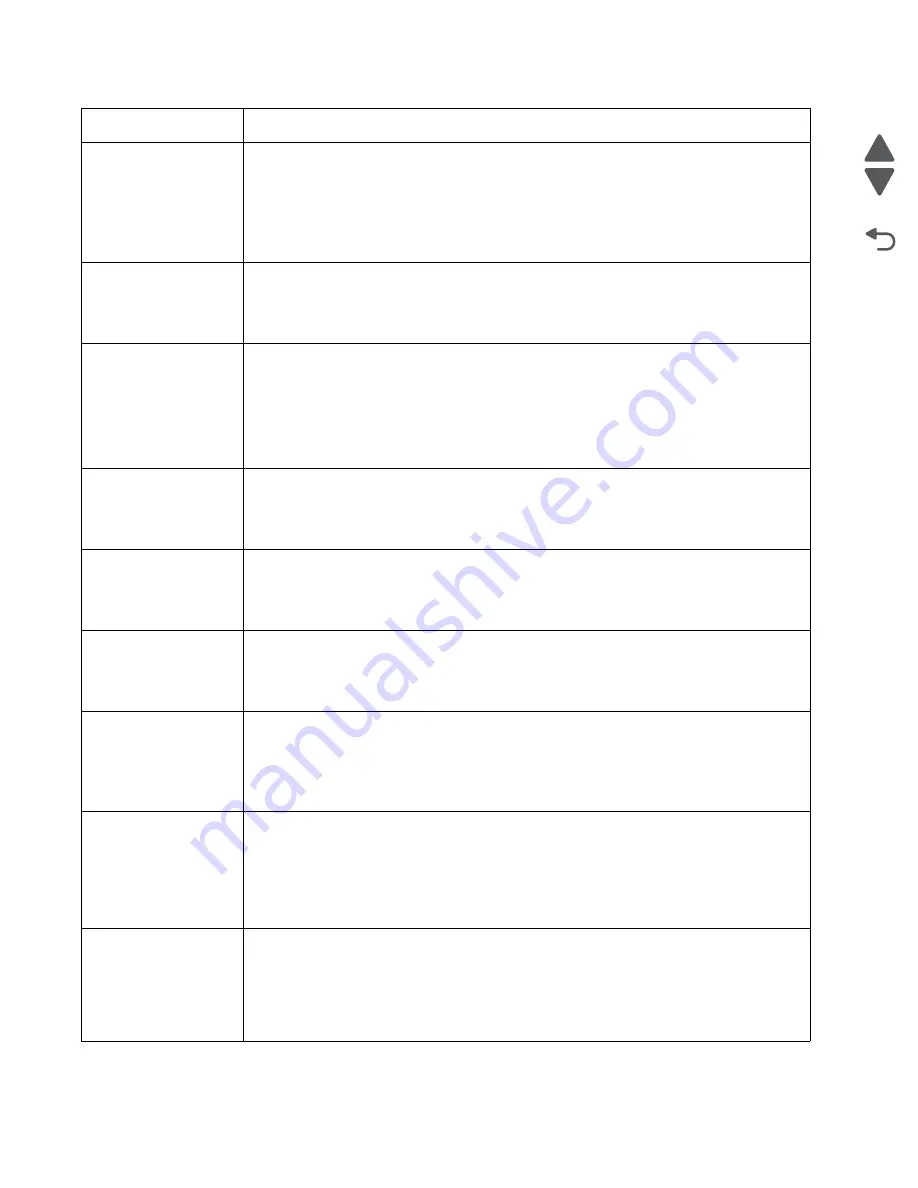
2-62
Service Manual
7562
Go Back
Previous
Next
54 Serial option <
x
>
error
• Make sure the serial link is set up correctly and the appropriate cable is in use.
• Make sure the serial interface parameters (protocol, baud, parity, and data bits) are set
correctly on the printer and host computer.
• Select
Continue
to clear the message and continue printing.
The job may not print correctly.
• POR the printer. If this does not fix the problem, replace the PCI card.
54 Std Network
Software Error
• Select
Continue
to clear the message and continue printing. The job may not print
correctly.
• Program new firmware for the network interface.
• POR the printer. If this does not fix the problem, replace the PCI card.
55 Unsupported Option
in Slot <
x
>
1. Turn the printer off.
2. Unplug the power cord from the wall outlet.
3. Remove the unsupported option.
4. Connect the power cord to a properly grounded outlet.
5. Turn the printer on.
If this does not fix the problem, replace the system board. See
“System board removal” on
page 4-150
.
56 Standard Parallel
Port Disabled
• Select
Continue
to clear the message. The printer discards any data received through
the parallel port.
• Make sure the Parallel Buffer menu item is not set to
Disabled
.
• If this does not fix the problem, replace the PCI card.
56 Parallel Port <
x
>
Disabled
• Select
Continue
to clear the message. The printer discards any data received through
the parallel port.
• Make sure the Parallel Buffer menu item is not set to
Disabled
.
• If this does not fix the problem, replace the PCI card.
56 Serial Port <
x
>
Disabled
• Select
Continue
to clear the message. The printer discards any data received through
the serial port.
• Make sure the Serial Buffer menu item is not set to
Disabled
.
• If this does not fix the problem, replace the PCI card.
56 Standard USB Port
Disabled
• Select
Continue
to clear the message.
The printer discards any data received through the USB port.
• Make sure the USB Buffer menu item is not set to
Disabled
.
• If this does not fix the problem, replace the system board. See
“System board removal”
on page 4-150
.
57 Configuration
Change
Held Jobs May Not
Be Restored
See Configuration
Change, above - not in
IR as 57
Configuration changes may be:
• Code version changes
• Paper handling options removed
• The disk was installed from a different model or speed of printer.
58 Too Many Flash
Options
Too many flash options are installed. To continue:
1. Turn off and unplug the printer.
2. Remove the excess flash memory.
3. Plug in the printer, and turn it on.
If this does not fix the problem, replace the system board. See
“System board removal” on
page 4-150
.
Error code
Action
Summary of Contents for X792 7562-4xx
Page 21: ...Notices and safety information xxi 7562 Go Back Previous Next ...
Page 22: ...xxii Service Manual 7562 Go Back Previous Next ...
Page 238: ...2 198 Service Manual 7562 Go Back Previous Next ...
Page 396: ...4 90 Service Manual 7562 Go Back Previous Next d Lift the rail out of the printer ...
Page 409: ...Repair information 4 103 7562 Go Back Previous Next Verify the rolls turn freely ...
Page 454: ...4 148 Service Manual 7562 Go Back Previous Next ...
Page 459: ...Repair information 4 153 7562 Go Back Previous Next 7 Remove two screws C C 88A0232 ...
Page 582: ...4 276 Service Manual 7562 Go Back Previous Next 10 Remove the jam clearance cover sensor ...
Page 597: ...Repair information 4 291 7562 Go Back Previous Next 7 Remove the motor from the bracket ...
Page 726: ...4 420 Service Manual 7562 Go Back Previous Next ...
Page 728: ...5 2 Service Manual 7562 Go Back Previous Next Connectors System board ...
Page 738: ...5 12 Service Manual 7562 Go Back Previous Next UICC card ...
Page 747: ...Connector locations 5 21 7562 Go Back Previous Next 5 bin mailbox system card ...
Page 750: ...5 24 Service Manual 7562 Go Back Previous Next ...
Page 754: ...6 4 Service Manual 7562 Go Back Previous Next ...
Page 760: ...7 6 Service Manual 7562 Go Back Previous Next Assembly 3 Front 1 2 4 5 6 7 8 3 3 3 3 ...
Page 762: ...7 8 Service Manual 7562 Go Back Previous Next Assembly 3 1 Front continued 1 2 4 5 1 1 1 3 ...
Page 764: ...7 10 Service Manual 7562 Go Back Previous Next Assembly 4 Left 1 2 5 6 8 7 4 3 ...
Page 766: ...7 12 Service Manual 7562 Go Back Previous Next Assembly 4 1 Left continued 1 2 3 4 ...
Page 768: ...7 14 Service Manual 7562 Go Back Previous Next Assembly 5 Rear 1 4 5 8 10 6 9 2 3 7 11 ...
Page 770: ...7 16 Service Manual 7562 Go Back Previous Next Assembly 5 1 Rear continued 4 6 3 2 1 5 ...
Page 772: ...7 18 Service Manual 7562 Go Back Previous Next Assembly 6 Flatbed scanner ...
Page 774: ...7 20 Service Manual 7562 Go Back Previous Next Assembly 7 ADF unit assembly 1 ...
Page 776: ...7 22 Service Manual 7562 Go Back Previous Next Assembly 8 ADF covers 1 2 4 3 5 6 7 8 9 10 11 ...
Page 782: ...7 28 Service Manual 7562 Go Back Previous Next Assembly 11 Optional 550 sheet tray 2 3 1 ...
Page 794: ...7 40 Service Manual 7562 Go Back Previous Next Assembly 16 Finisher stapler assembly 1 2 ...
Page 798: ...7 44 Service Manual 7562 Go Back Previous Next Assembly 18 5 bin mailbox assembly complete 1 ...
Page 804: ...7 50 Service Manual 7562 Go Back Previous Next Assembly 21 HTU complete 1 ...
Page 812: ...7 58 Service Manual 7562 Go Back Previous Next Assembly 25 HTU with hole punch complete 1 ...
Page 830: ...7 76 Service Manual 7562 Go Back Previous Next ...
Page 832: ...A 2 Service Manual 7562 Go Back Previous Next Print Quality Pages Page 1 total of five ...
Page 834: ...A 4 Service Manual 7562 Go Back Previous Next Print Quality Pages Page 3 total of five ...
















































