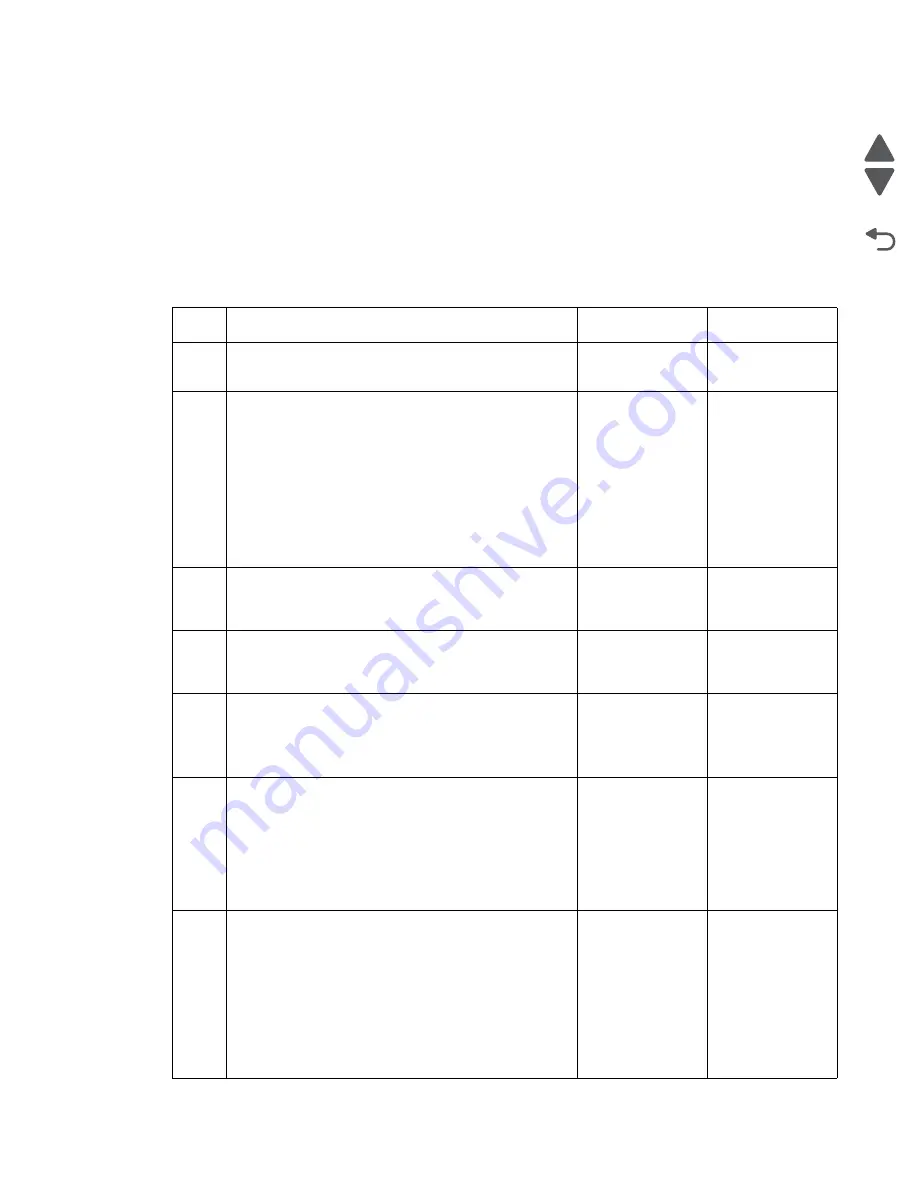
Diagnostic information
2-155
7562
Go Back
Previous
Next
900.xx System software error
There are different types of 900.xx errors that can occur. There may be a communication problem (Bad cable,
network connection, and so on) software issue, or a hardware problem with the controller board, or ISP (Internal
solutions port). The communication and software aspects should be checked first. Determine if the problem is
constant or intermittent. Use the troubleshooting procedure below to isolate the issue. Take any notes as
instructed. You will need that information in the event you need to contact your next level support.
Note:
Before troubleshooting, determine the operating system used when the error occured. If possible
determine whether a PostScript or PCL file was sent to the device when the error occured. Ask the customer
which Lexmark Solutions applications are installed on the device.
Step
Action and questions
Yes
No
1
POR the device.
Does the error reoccur?
Go to step 2.
Problem
resolved.
2
• Write down the exact 900.xx error code displayed
on the device.
• Turn the device off.
• Clear the print queues.
• Disconnect all communication cables, and remove
all memory options.
• Remove all ISP and modem cards.
• Restart the device into diagnostic mode.
Does the 900.xx error reoccur during startup?
Go to step 3.
Go to step 6.
3
Check all the cables connected to the RIP board for
proper connectivity.
Are the cables properly connected?
Go to step 5.
Go to step 4.
4
Properly connect the cables to the RIP board. Restart
the device into diagnostic mode.
Does the 900.xx error reoccur during startup?
Go to step 5.
Go to step 6.
5
Replace the RIP board, and restart the device.
Does this fix the problem?
Note:
If an error, different from the original 900.xx, is
displayed, consult the service check for that error.
Problem
resolved.
Go to step 31.
6
Print the following:
• Error log
• Menu settings page
• Network settings page
Does the 900.xx error reoccur while these pages
were printing?
Go to step 31.
Go to step 7.
7
Re-attach the communications cable. Restart the
printer to operating mode. Send the printer a print job.
Does the 900.xx error reoccur?
Note:
Before performing this step, write down this
information about the file being sent to the printer:
• Application used
• Operating system
• Driver type
• File type (PCL, PostScript, XPS, etc.)
Go to step 8.
Go to step 10.
Summary of Contents for X792 7562-4xx
Page 21: ...Notices and safety information xxi 7562 Go Back Previous Next ...
Page 22: ...xxii Service Manual 7562 Go Back Previous Next ...
Page 238: ...2 198 Service Manual 7562 Go Back Previous Next ...
Page 396: ...4 90 Service Manual 7562 Go Back Previous Next d Lift the rail out of the printer ...
Page 409: ...Repair information 4 103 7562 Go Back Previous Next Verify the rolls turn freely ...
Page 454: ...4 148 Service Manual 7562 Go Back Previous Next ...
Page 459: ...Repair information 4 153 7562 Go Back Previous Next 7 Remove two screws C C 88A0232 ...
Page 582: ...4 276 Service Manual 7562 Go Back Previous Next 10 Remove the jam clearance cover sensor ...
Page 597: ...Repair information 4 291 7562 Go Back Previous Next 7 Remove the motor from the bracket ...
Page 726: ...4 420 Service Manual 7562 Go Back Previous Next ...
Page 728: ...5 2 Service Manual 7562 Go Back Previous Next Connectors System board ...
Page 738: ...5 12 Service Manual 7562 Go Back Previous Next UICC card ...
Page 747: ...Connector locations 5 21 7562 Go Back Previous Next 5 bin mailbox system card ...
Page 750: ...5 24 Service Manual 7562 Go Back Previous Next ...
Page 754: ...6 4 Service Manual 7562 Go Back Previous Next ...
Page 760: ...7 6 Service Manual 7562 Go Back Previous Next Assembly 3 Front 1 2 4 5 6 7 8 3 3 3 3 ...
Page 762: ...7 8 Service Manual 7562 Go Back Previous Next Assembly 3 1 Front continued 1 2 4 5 1 1 1 3 ...
Page 764: ...7 10 Service Manual 7562 Go Back Previous Next Assembly 4 Left 1 2 5 6 8 7 4 3 ...
Page 766: ...7 12 Service Manual 7562 Go Back Previous Next Assembly 4 1 Left continued 1 2 3 4 ...
Page 768: ...7 14 Service Manual 7562 Go Back Previous Next Assembly 5 Rear 1 4 5 8 10 6 9 2 3 7 11 ...
Page 770: ...7 16 Service Manual 7562 Go Back Previous Next Assembly 5 1 Rear continued 4 6 3 2 1 5 ...
Page 772: ...7 18 Service Manual 7562 Go Back Previous Next Assembly 6 Flatbed scanner ...
Page 774: ...7 20 Service Manual 7562 Go Back Previous Next Assembly 7 ADF unit assembly 1 ...
Page 776: ...7 22 Service Manual 7562 Go Back Previous Next Assembly 8 ADF covers 1 2 4 3 5 6 7 8 9 10 11 ...
Page 782: ...7 28 Service Manual 7562 Go Back Previous Next Assembly 11 Optional 550 sheet tray 2 3 1 ...
Page 794: ...7 40 Service Manual 7562 Go Back Previous Next Assembly 16 Finisher stapler assembly 1 2 ...
Page 798: ...7 44 Service Manual 7562 Go Back Previous Next Assembly 18 5 bin mailbox assembly complete 1 ...
Page 804: ...7 50 Service Manual 7562 Go Back Previous Next Assembly 21 HTU complete 1 ...
Page 812: ...7 58 Service Manual 7562 Go Back Previous Next Assembly 25 HTU with hole punch complete 1 ...
Page 830: ...7 76 Service Manual 7562 Go Back Previous Next ...
Page 832: ...A 2 Service Manual 7562 Go Back Previous Next Print Quality Pages Page 1 total of five ...
Page 834: ...A 4 Service Manual 7562 Go Back Previous Next Print Quality Pages Page 3 total of five ...
















































