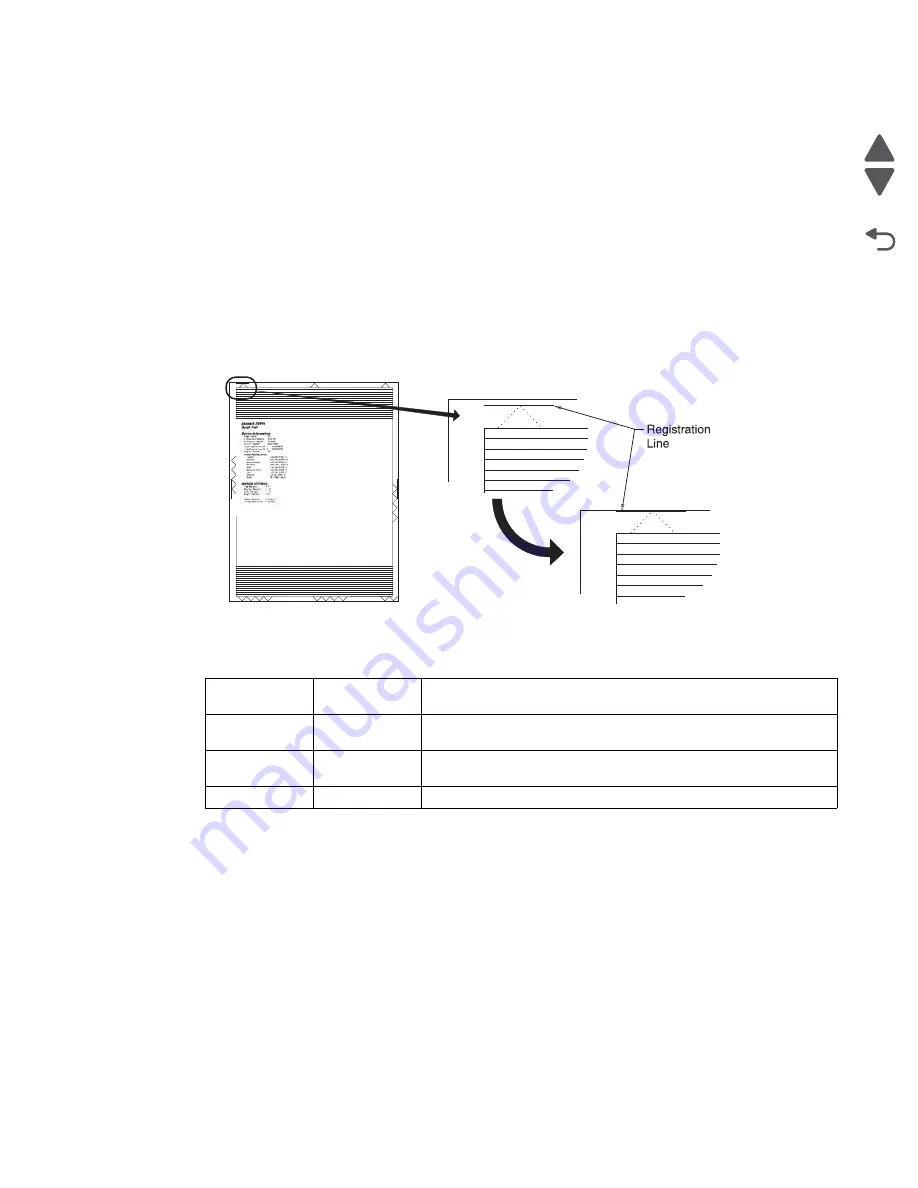
Diagnostic aids
3-11
7562
Go Back
Previous
Next
REGISTRATION
Note:
Before adjusting the Registration or Alignment settings, you must adjust the dual diode alignment. See
“DUAL DIODE ADJUST” on page 3-10
.
Use REGISTRATION to align the black image on the page. Use Alignment to align the individual colors. The
black image should be aligned before the individual colors are aligned.
To set Registration:
1.
Print the Quick Test page:
a.
From the Diagnostics menu, navigate to:
REGISTRATION
>
Quick Test
Retain this page to determine the changes you need to make to the margins settings. The diamonds in the
margins should touch the margins of the page.
2.
To change the value of any of the margin settings:
a.
Select the margin you want to change.
b.
Touch (
-
) to decrease the value or (
+
) to increase the value.
c.
Touch
Submit
to save the change, or touch
Back
to cancel and return to the Diagnostics menu.
d.
Touch
Submit
to save all changed values.
Quick Test
See
“REGISTRATION” on page 3-11
for information on using the Quick Test page to set registration. See
“Quick Test Page” on appendix page A-6
for a sample printout.
Current margin settings are listed on the printout. The page includes:
•
Arrow points (diamonds) are shown in the margins to determine page registration.
•
General printer information, including current page count, installed memory
•
Specific information including serial number, code level, and print registration settings
The Quick Test is printed from the default paper source, unless the default paper source contains envelopes. In
that case, it prints from tray 1. It should be printed on A4 or letter paper.
Top Margin
-50 to +50
Increasing the value moves the image toward the top of the page.
Always adjust the top margin before the bottom margin.
Bottom Margin
-50 to +50
Increasing the value moves the image toward the bottom of the
page.
Left Margin
-40 to +40
Increasing the value moves the image toward the left of the page.
Always adjust the left margin before the right margin.
Right Margin
-40 to +40
Increasing the value moves the image toward the right on the page.
Summary of Contents for X792 7562-4xx
Page 21: ...Notices and safety information xxi 7562 Go Back Previous Next ...
Page 22: ...xxii Service Manual 7562 Go Back Previous Next ...
Page 238: ...2 198 Service Manual 7562 Go Back Previous Next ...
Page 396: ...4 90 Service Manual 7562 Go Back Previous Next d Lift the rail out of the printer ...
Page 409: ...Repair information 4 103 7562 Go Back Previous Next Verify the rolls turn freely ...
Page 454: ...4 148 Service Manual 7562 Go Back Previous Next ...
Page 459: ...Repair information 4 153 7562 Go Back Previous Next 7 Remove two screws C C 88A0232 ...
Page 582: ...4 276 Service Manual 7562 Go Back Previous Next 10 Remove the jam clearance cover sensor ...
Page 597: ...Repair information 4 291 7562 Go Back Previous Next 7 Remove the motor from the bracket ...
Page 726: ...4 420 Service Manual 7562 Go Back Previous Next ...
Page 728: ...5 2 Service Manual 7562 Go Back Previous Next Connectors System board ...
Page 738: ...5 12 Service Manual 7562 Go Back Previous Next UICC card ...
Page 747: ...Connector locations 5 21 7562 Go Back Previous Next 5 bin mailbox system card ...
Page 750: ...5 24 Service Manual 7562 Go Back Previous Next ...
Page 754: ...6 4 Service Manual 7562 Go Back Previous Next ...
Page 760: ...7 6 Service Manual 7562 Go Back Previous Next Assembly 3 Front 1 2 4 5 6 7 8 3 3 3 3 ...
Page 762: ...7 8 Service Manual 7562 Go Back Previous Next Assembly 3 1 Front continued 1 2 4 5 1 1 1 3 ...
Page 764: ...7 10 Service Manual 7562 Go Back Previous Next Assembly 4 Left 1 2 5 6 8 7 4 3 ...
Page 766: ...7 12 Service Manual 7562 Go Back Previous Next Assembly 4 1 Left continued 1 2 3 4 ...
Page 768: ...7 14 Service Manual 7562 Go Back Previous Next Assembly 5 Rear 1 4 5 8 10 6 9 2 3 7 11 ...
Page 770: ...7 16 Service Manual 7562 Go Back Previous Next Assembly 5 1 Rear continued 4 6 3 2 1 5 ...
Page 772: ...7 18 Service Manual 7562 Go Back Previous Next Assembly 6 Flatbed scanner ...
Page 774: ...7 20 Service Manual 7562 Go Back Previous Next Assembly 7 ADF unit assembly 1 ...
Page 776: ...7 22 Service Manual 7562 Go Back Previous Next Assembly 8 ADF covers 1 2 4 3 5 6 7 8 9 10 11 ...
Page 782: ...7 28 Service Manual 7562 Go Back Previous Next Assembly 11 Optional 550 sheet tray 2 3 1 ...
Page 794: ...7 40 Service Manual 7562 Go Back Previous Next Assembly 16 Finisher stapler assembly 1 2 ...
Page 798: ...7 44 Service Manual 7562 Go Back Previous Next Assembly 18 5 bin mailbox assembly complete 1 ...
Page 804: ...7 50 Service Manual 7562 Go Back Previous Next Assembly 21 HTU complete 1 ...
Page 812: ...7 58 Service Manual 7562 Go Back Previous Next Assembly 25 HTU with hole punch complete 1 ...
Page 830: ...7 76 Service Manual 7562 Go Back Previous Next ...
Page 832: ...A 2 Service Manual 7562 Go Back Previous Next Print Quality Pages Page 1 total of five ...
Page 834: ...A 4 Service Manual 7562 Go Back Previous Next Print Quality Pages Page 3 total of five ...






























