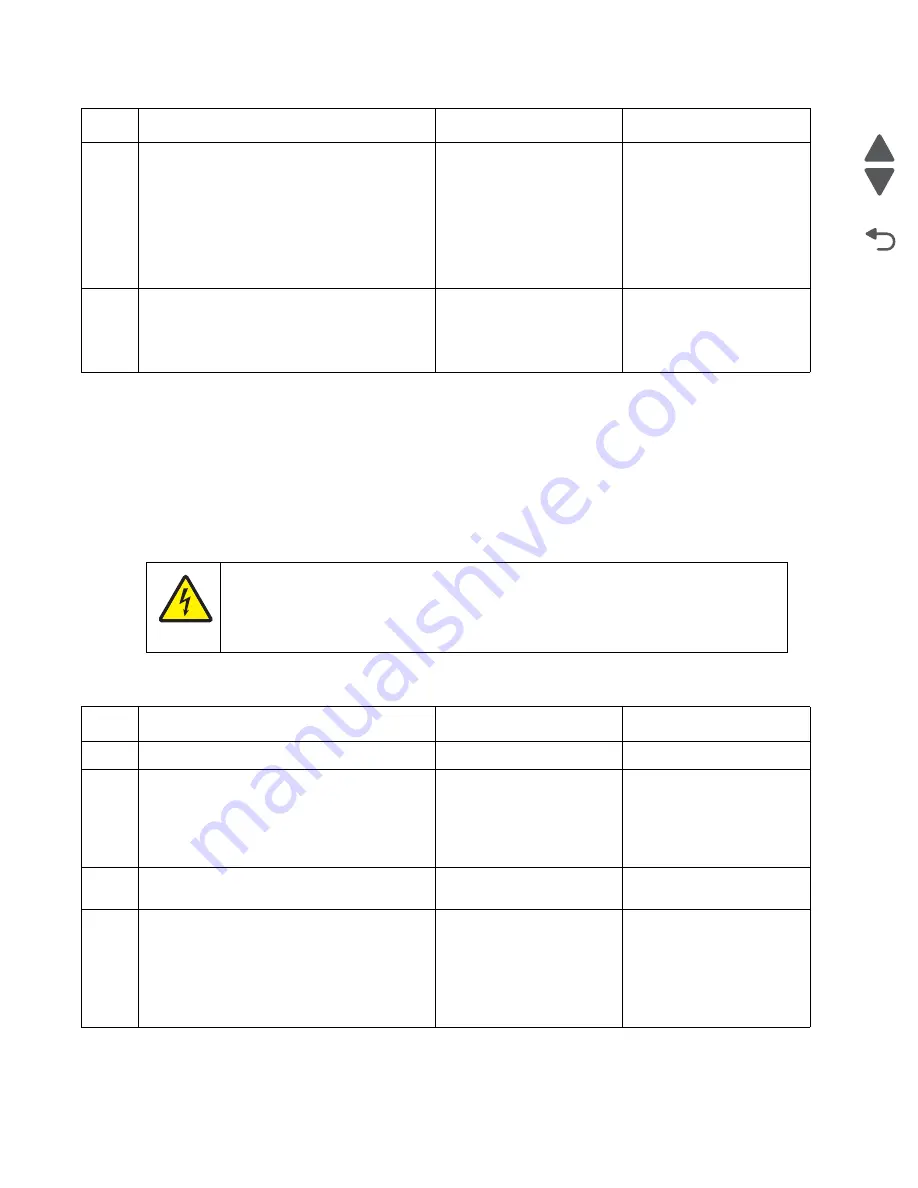
2-172
Service Manual
7562
Go Back
Previous
Next
Dead printer service check
A dead printer is a condition where the display is blank, the LED on the operator panel is off, no fans turn, no
motors turn, and the fuser lamp does not come on.
If a 550-sheet option assembly is installed, remove the option and check the base printer for correct operation. If
the base printer operates correctly, replace the 550-sheet option assembly.
Warning:
Observe all necessary ESD precautions when removing and handling the system board or any
installed option cards or assemblies. See
“Handling ESD-sensitive parts” on page 4-1
.
Remove any input and output paper handling options from the printer.
5
Check the cable for damage.
Is the cable properly connected?
Replace the duplexer
cable.
To access the cable, see
“LVPS exit duct removal”
on page 4-84
and
“Left cover removal” on
page 4-16
.
Go to step 6.
6
Replace the duplex assembly. See
“Duplex
assembly removal” on page 4-50
.
Does the problem persists?
Replace the system board.
See
“System board
removal” on page 4-150
.
Problem solved.
Step
Questions / actions
Yes
No
1
Is the AC line cord damaged?
Replace the line cord.
Go to step 2.
2
Turn the printer off, open the system board
shield, and remove the connector shield.
Check the system board for +5 V dc between
JLVPS1 pin 6 and ground.
Is the voltage correct?
Replace the system board.
See
“System board
removal” on page 4-150
.
Go to step 3.
3
Is the JLVPS1 cable correctly installed at
JLVPS1 on the system board?
Go to step 4.
Reseat the cable.
4
1. Turn the printer off.
2. Disconnect the JLVPS1 cable from the
system board.
3. Turn the printer on, and then measure the
voltage between the JLVPS1 cable pin 6
and the pin 15 (black wire).
Does this measure approxi5 V dc?
Go to step 5.
Replace the LVPS. See
“Low-voltage power
supply (LVPS) removal”
on page 4-81
.
Step
Questions / actions
Yes
No
CAUTION
When you see this symbol, there is a danger from hazardous voltage in the area of the product
where you are working. Unplug the product before you begin, or use caution if the product
must receive power in order to perform the task.
Summary of Contents for X792 7562-4xx
Page 21: ...Notices and safety information xxi 7562 Go Back Previous Next ...
Page 22: ...xxii Service Manual 7562 Go Back Previous Next ...
Page 238: ...2 198 Service Manual 7562 Go Back Previous Next ...
Page 396: ...4 90 Service Manual 7562 Go Back Previous Next d Lift the rail out of the printer ...
Page 409: ...Repair information 4 103 7562 Go Back Previous Next Verify the rolls turn freely ...
Page 454: ...4 148 Service Manual 7562 Go Back Previous Next ...
Page 459: ...Repair information 4 153 7562 Go Back Previous Next 7 Remove two screws C C 88A0232 ...
Page 582: ...4 276 Service Manual 7562 Go Back Previous Next 10 Remove the jam clearance cover sensor ...
Page 597: ...Repair information 4 291 7562 Go Back Previous Next 7 Remove the motor from the bracket ...
Page 726: ...4 420 Service Manual 7562 Go Back Previous Next ...
Page 728: ...5 2 Service Manual 7562 Go Back Previous Next Connectors System board ...
Page 738: ...5 12 Service Manual 7562 Go Back Previous Next UICC card ...
Page 747: ...Connector locations 5 21 7562 Go Back Previous Next 5 bin mailbox system card ...
Page 750: ...5 24 Service Manual 7562 Go Back Previous Next ...
Page 754: ...6 4 Service Manual 7562 Go Back Previous Next ...
Page 760: ...7 6 Service Manual 7562 Go Back Previous Next Assembly 3 Front 1 2 4 5 6 7 8 3 3 3 3 ...
Page 762: ...7 8 Service Manual 7562 Go Back Previous Next Assembly 3 1 Front continued 1 2 4 5 1 1 1 3 ...
Page 764: ...7 10 Service Manual 7562 Go Back Previous Next Assembly 4 Left 1 2 5 6 8 7 4 3 ...
Page 766: ...7 12 Service Manual 7562 Go Back Previous Next Assembly 4 1 Left continued 1 2 3 4 ...
Page 768: ...7 14 Service Manual 7562 Go Back Previous Next Assembly 5 Rear 1 4 5 8 10 6 9 2 3 7 11 ...
Page 770: ...7 16 Service Manual 7562 Go Back Previous Next Assembly 5 1 Rear continued 4 6 3 2 1 5 ...
Page 772: ...7 18 Service Manual 7562 Go Back Previous Next Assembly 6 Flatbed scanner ...
Page 774: ...7 20 Service Manual 7562 Go Back Previous Next Assembly 7 ADF unit assembly 1 ...
Page 776: ...7 22 Service Manual 7562 Go Back Previous Next Assembly 8 ADF covers 1 2 4 3 5 6 7 8 9 10 11 ...
Page 782: ...7 28 Service Manual 7562 Go Back Previous Next Assembly 11 Optional 550 sheet tray 2 3 1 ...
Page 794: ...7 40 Service Manual 7562 Go Back Previous Next Assembly 16 Finisher stapler assembly 1 2 ...
Page 798: ...7 44 Service Manual 7562 Go Back Previous Next Assembly 18 5 bin mailbox assembly complete 1 ...
Page 804: ...7 50 Service Manual 7562 Go Back Previous Next Assembly 21 HTU complete 1 ...
Page 812: ...7 58 Service Manual 7562 Go Back Previous Next Assembly 25 HTU with hole punch complete 1 ...
Page 830: ...7 76 Service Manual 7562 Go Back Previous Next ...
Page 832: ...A 2 Service Manual 7562 Go Back Previous Next Print Quality Pages Page 1 total of five ...
Page 834: ...A 4 Service Manual 7562 Go Back Previous Next Print Quality Pages Page 3 total of five ...
















































