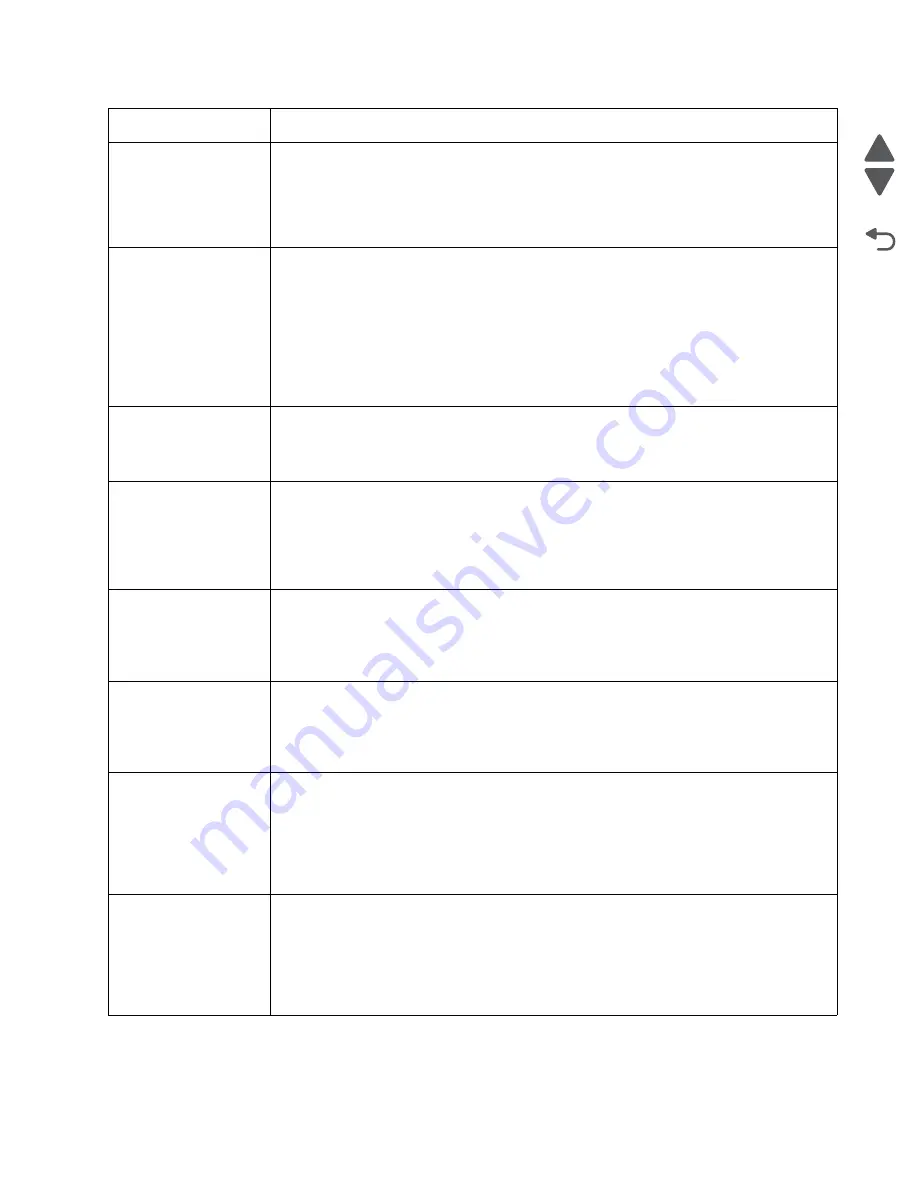
Diagnostic information
2-63
7562
Go Back
Previous
Next
58 Too Many Trays
Attached
1. Turn off and unplug the printer.
2. Remove options until the supported number of options for that model. Models C734
supports three options and models C736 supports four options.
3. Plug in the printer, and turn it on.
If this does not fix the problem, replace the system board. See
“System board removal” on
page 4-150
.
59 Incompatible Tray
<x>
There is an incompatible tray. To remove the option:
1. Turn off and unplug the printer.
2. Remove all option trays.
3. Install one option, plug in the printer and turn it on.
4. Continue adding one option at a time and checking whether the error occurs.
5. Install all options except the one identified as a problem.
- If no problem occurs, replace the option.
- If the same error occurs, replace the system board.
6. Plug in and power on.
61 Defective Disk
• Select
Continue
to clear the message and continue printing.
• Install a different hard disk before performing any operations that require a hard disk.
• If this does not fix the problem, replace the system board. See
“System board removal”
on page 4-150
.
62 Disk full
• Select
Continue
to clear the message and continue processing.
• Any information not previously stored on the hard disk is deleted.
• Delete fonts, macros, and other data stored on the hard disk.
• Install a larger hard disk.
• If this does not fix the problem, replace the system board. See
“System board removal”
on page 4-150
.
63 Unformatted disk
• Select
Continue
to clear the message and continue printing.
• Format the disk.
• If the error message remains, replace the hard disk.
• If this does not fix the problem, replace the system board. See
“System board removal”
on page 4-150
.
64 Unsupported disk
format
• Select
Continue
to clear the message and continue printing.
• Format the disk.
• If the error message remains, replace the hard disk.
• If this does not fix the problem, replace the system board. See
“System board removal”
on page 4-150
.
80 Fuser Near Life
Warning
• Select
Continue
to clear the message and continue printing.
•
Show Me
,
View Supplies
, and
Tell Me More
displays additional information.
• Order a replacement fuser. When print quality is reduced, install the new fuser using the
instruction sheet that comes with the replacement fuser.
Note:
Be sure to reset the fuser count as instructed on the sheet.
• If this does not fix the problem, replace the system board.See
“System board removal”
on page 4-150
.
80 Fuser Life Warning
• Select
Continue
to clear the message and continue printing.
•
Show Me
,
View Supplies
, and
Tell Me More
displays additional information.
• Order a replacement fuser. When print quality is reduced, install the new fuser using the
instruction sheet that comes with the replacement fuser.
Note:
Be sure to reset the fuser count as instructed on the sheet.
• If this does not fix the problem, replace the system board. See
“System board removal”
on page 4-150
.
Error code
Action
Summary of Contents for X792 7562-4xx
Page 21: ...Notices and safety information xxi 7562 Go Back Previous Next ...
Page 22: ...xxii Service Manual 7562 Go Back Previous Next ...
Page 238: ...2 198 Service Manual 7562 Go Back Previous Next ...
Page 396: ...4 90 Service Manual 7562 Go Back Previous Next d Lift the rail out of the printer ...
Page 409: ...Repair information 4 103 7562 Go Back Previous Next Verify the rolls turn freely ...
Page 454: ...4 148 Service Manual 7562 Go Back Previous Next ...
Page 459: ...Repair information 4 153 7562 Go Back Previous Next 7 Remove two screws C C 88A0232 ...
Page 582: ...4 276 Service Manual 7562 Go Back Previous Next 10 Remove the jam clearance cover sensor ...
Page 597: ...Repair information 4 291 7562 Go Back Previous Next 7 Remove the motor from the bracket ...
Page 726: ...4 420 Service Manual 7562 Go Back Previous Next ...
Page 728: ...5 2 Service Manual 7562 Go Back Previous Next Connectors System board ...
Page 738: ...5 12 Service Manual 7562 Go Back Previous Next UICC card ...
Page 747: ...Connector locations 5 21 7562 Go Back Previous Next 5 bin mailbox system card ...
Page 750: ...5 24 Service Manual 7562 Go Back Previous Next ...
Page 754: ...6 4 Service Manual 7562 Go Back Previous Next ...
Page 760: ...7 6 Service Manual 7562 Go Back Previous Next Assembly 3 Front 1 2 4 5 6 7 8 3 3 3 3 ...
Page 762: ...7 8 Service Manual 7562 Go Back Previous Next Assembly 3 1 Front continued 1 2 4 5 1 1 1 3 ...
Page 764: ...7 10 Service Manual 7562 Go Back Previous Next Assembly 4 Left 1 2 5 6 8 7 4 3 ...
Page 766: ...7 12 Service Manual 7562 Go Back Previous Next Assembly 4 1 Left continued 1 2 3 4 ...
Page 768: ...7 14 Service Manual 7562 Go Back Previous Next Assembly 5 Rear 1 4 5 8 10 6 9 2 3 7 11 ...
Page 770: ...7 16 Service Manual 7562 Go Back Previous Next Assembly 5 1 Rear continued 4 6 3 2 1 5 ...
Page 772: ...7 18 Service Manual 7562 Go Back Previous Next Assembly 6 Flatbed scanner ...
Page 774: ...7 20 Service Manual 7562 Go Back Previous Next Assembly 7 ADF unit assembly 1 ...
Page 776: ...7 22 Service Manual 7562 Go Back Previous Next Assembly 8 ADF covers 1 2 4 3 5 6 7 8 9 10 11 ...
Page 782: ...7 28 Service Manual 7562 Go Back Previous Next Assembly 11 Optional 550 sheet tray 2 3 1 ...
Page 794: ...7 40 Service Manual 7562 Go Back Previous Next Assembly 16 Finisher stapler assembly 1 2 ...
Page 798: ...7 44 Service Manual 7562 Go Back Previous Next Assembly 18 5 bin mailbox assembly complete 1 ...
Page 804: ...7 50 Service Manual 7562 Go Back Previous Next Assembly 21 HTU complete 1 ...
Page 812: ...7 58 Service Manual 7562 Go Back Previous Next Assembly 25 HTU with hole punch complete 1 ...
Page 830: ...7 76 Service Manual 7562 Go Back Previous Next ...
Page 832: ...A 2 Service Manual 7562 Go Back Previous Next Print Quality Pages Page 1 total of five ...
Page 834: ...A 4 Service Manual 7562 Go Back Previous Next Print Quality Pages Page 3 total of five ...






























