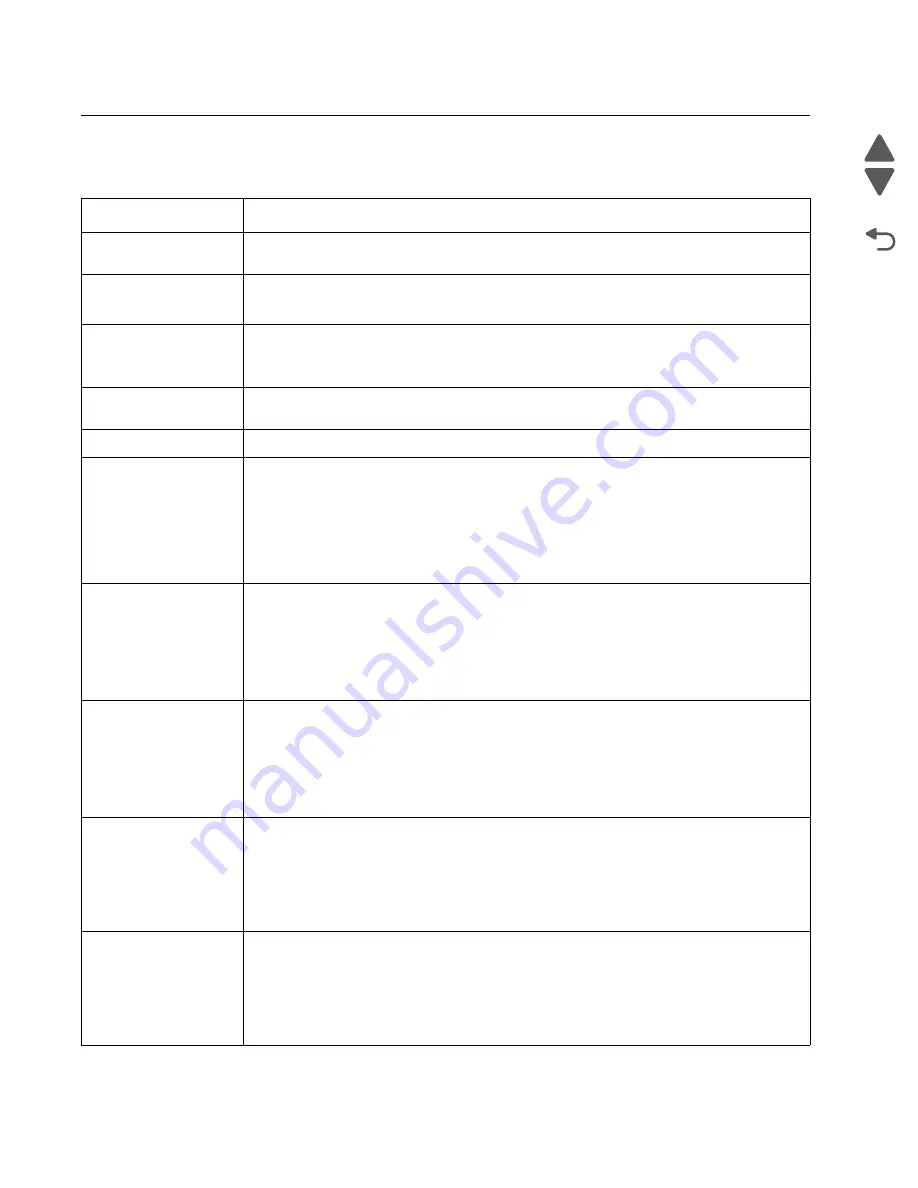
2-58
Service Manual
7562
Go Back
Previous
Next
User messages
User prompts
Error code
Action
Close Front Door
Close the front door securely. If you continuously get this error, then the interlock switch may
be bad. See
“Interlock switch error service check” on page 2-178
.
Close Side Door
Close the side door securely. If you continuously get this error, then the interlock switch may
be bad. See
“Interlock switch error service check” on page 2-178
.
Disk Corrupted,
Reformat?
The printer has attempted a disk recovery and cannot repair the disk. The disk must be
formatted to use.
Warning:
All files stored on the disk will be lost.
Held Jobs May Not Be
Restored
The printer has attempted to restore Held jobs, but not all were restored.
Insert Tray <x>
Insert tray to clear the message.
Load <source>
<custom type name>
Load paper in the indicated source and of the indicated type. Additional messages may
include:
• Paper loaded—Select
Continue
.
• Show Me—the printer will present instructions.
• Cancel Job—the printer job can be canceled.
• Wait for supplies—If job parking is enabled, and the job meets all the requirements for
allowing the job to be parted, the printer adds this message.
Load <source>
<Custom String>
Load paper in the indicated source, and select
Continue
.
Additional messages may include:
• Show Me—the printer will present instructions.
• Cancel Job—the printer job can be canceled.
• Wait for supplies—If job parking is enabled, and the job meets all the requirements for
allowing the job to be parted, the printer adds this message.
Load <source> <size>
Load paper in the indicated source and of the indicated size, and select
Continue
.
Additional messages may include:
• Show Me—the printer will present instructions.
• Cancel Job—the printer job can be canceled.
• Wait for supplies—If job parking is enabled, and the job meets all the requirements for
allowing the job to be parted, the printer adds this message.
Load Manual <custom
type name>
If paper loaded is in the manual feeder, the job continues. If paper is not in the feeder,
pressing
Select
indicates to the printer it should search for a source with the proper custom
type.
Additional messages may include:
• Show Me—the printer will present instructions.
• Cancel Job—the printer job can be canceled.
Load Manual
<custom string>
If paper loaded is in the manual feeder, the job continues. If paper is not in the feeder,
pressing
Select
indicates to the printer it should search for a source with the proper custom
string.
Additional messages may include:
• Show Me—the printer will present instructions.
• Cancel Job—the printer job can be canceled.
Summary of Contents for X792 7562-4xx
Page 21: ...Notices and safety information xxi 7562 Go Back Previous Next ...
Page 22: ...xxii Service Manual 7562 Go Back Previous Next ...
Page 238: ...2 198 Service Manual 7562 Go Back Previous Next ...
Page 396: ...4 90 Service Manual 7562 Go Back Previous Next d Lift the rail out of the printer ...
Page 409: ...Repair information 4 103 7562 Go Back Previous Next Verify the rolls turn freely ...
Page 454: ...4 148 Service Manual 7562 Go Back Previous Next ...
Page 459: ...Repair information 4 153 7562 Go Back Previous Next 7 Remove two screws C C 88A0232 ...
Page 582: ...4 276 Service Manual 7562 Go Back Previous Next 10 Remove the jam clearance cover sensor ...
Page 597: ...Repair information 4 291 7562 Go Back Previous Next 7 Remove the motor from the bracket ...
Page 726: ...4 420 Service Manual 7562 Go Back Previous Next ...
Page 728: ...5 2 Service Manual 7562 Go Back Previous Next Connectors System board ...
Page 738: ...5 12 Service Manual 7562 Go Back Previous Next UICC card ...
Page 747: ...Connector locations 5 21 7562 Go Back Previous Next 5 bin mailbox system card ...
Page 750: ...5 24 Service Manual 7562 Go Back Previous Next ...
Page 754: ...6 4 Service Manual 7562 Go Back Previous Next ...
Page 760: ...7 6 Service Manual 7562 Go Back Previous Next Assembly 3 Front 1 2 4 5 6 7 8 3 3 3 3 ...
Page 762: ...7 8 Service Manual 7562 Go Back Previous Next Assembly 3 1 Front continued 1 2 4 5 1 1 1 3 ...
Page 764: ...7 10 Service Manual 7562 Go Back Previous Next Assembly 4 Left 1 2 5 6 8 7 4 3 ...
Page 766: ...7 12 Service Manual 7562 Go Back Previous Next Assembly 4 1 Left continued 1 2 3 4 ...
Page 768: ...7 14 Service Manual 7562 Go Back Previous Next Assembly 5 Rear 1 4 5 8 10 6 9 2 3 7 11 ...
Page 770: ...7 16 Service Manual 7562 Go Back Previous Next Assembly 5 1 Rear continued 4 6 3 2 1 5 ...
Page 772: ...7 18 Service Manual 7562 Go Back Previous Next Assembly 6 Flatbed scanner ...
Page 774: ...7 20 Service Manual 7562 Go Back Previous Next Assembly 7 ADF unit assembly 1 ...
Page 776: ...7 22 Service Manual 7562 Go Back Previous Next Assembly 8 ADF covers 1 2 4 3 5 6 7 8 9 10 11 ...
Page 782: ...7 28 Service Manual 7562 Go Back Previous Next Assembly 11 Optional 550 sheet tray 2 3 1 ...
Page 794: ...7 40 Service Manual 7562 Go Back Previous Next Assembly 16 Finisher stapler assembly 1 2 ...
Page 798: ...7 44 Service Manual 7562 Go Back Previous Next Assembly 18 5 bin mailbox assembly complete 1 ...
Page 804: ...7 50 Service Manual 7562 Go Back Previous Next Assembly 21 HTU complete 1 ...
Page 812: ...7 58 Service Manual 7562 Go Back Previous Next Assembly 25 HTU with hole punch complete 1 ...
Page 830: ...7 76 Service Manual 7562 Go Back Previous Next ...
Page 832: ...A 2 Service Manual 7562 Go Back Previous Next Print Quality Pages Page 1 total of five ...
Page 834: ...A 4 Service Manual 7562 Go Back Previous Next Print Quality Pages Page 3 total of five ...
















































