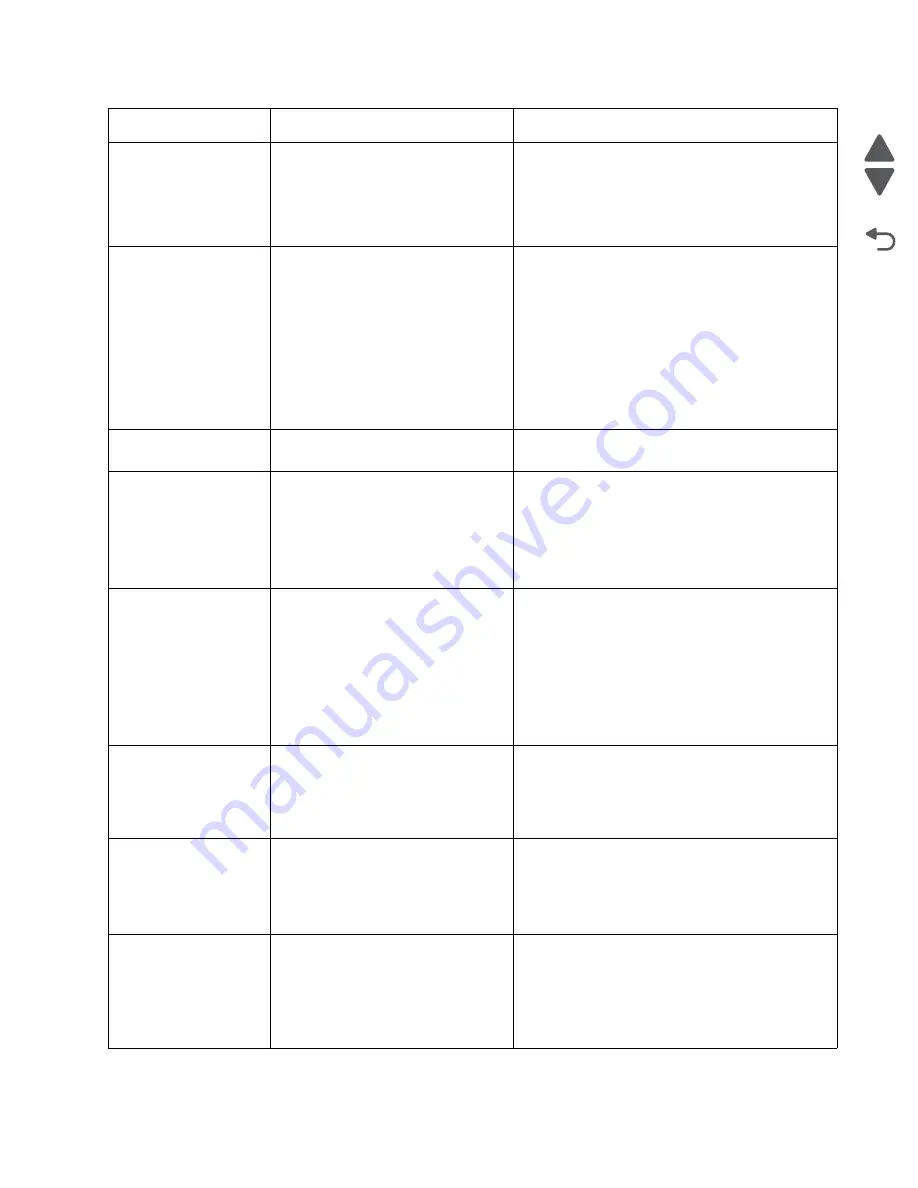
Diagnostic information
2-5
7562
Go Back
Previous
Next
200.04
Input sensor flag broke early.
Possible cause:
• Incorrect paper settings
• Faulty input sensor
• Faulty system board
1. Clear away anything in the paper path that might
cause the paper to jam.
2. Be sure the paper settings match the media.
3. Go to
“Input, S1, narrow media, and near
narrow media sensor service check” on
page 2-176
.
200.05,
200.07
Input sensor does not break or breaks
late.
Possible causes:
• Incorrect paper settings
• Incorrect paper loading
• Incorrect paper guide setting
• ITU module failure
• Lower guide failure
• Paper pick mechanism failure
• Input sensor failure
1. Clear away anything in the paper path that might
cause the paper to jam.
2. Be sure the paper settings match the media.
3. Flex the media, and stack it flat in the paper tray.
4. Properly set the paper guides in the paper tray.
5. Check the pick roll tires, and replace them if they
are worn.
6. Go to
“200.05, 200.07—Paper Jam error
service check” on page 2-103
.
200.08
Input sensor is never made or made
late.
See
“200.03” on page 2-4
.
200.21,
200.22
Staging motor stalled or is under
speed.
Possible causes:
• Faulty staging motor
• Faulty cable/connector
• Faulty system board
1. Check that the waste toner container is latched
correctly in the printer.
2. Check for anything in the paper path that might
cause the paper to jam.
3. If clearing a paper jam does not fix the problem,
go to
“147.xx—Staging motor error service
check” on page 2-95
.
200.31
Near narrow media sensor is made
when the printer tries to print from an
idle state.
Possible causes:
• Paper jam leaving paper over the
sensor
• Defective near narrow media
sensor
• Faulty system board
1. Clear away anything in the paper path that might
cause the paper to jam.
2. If clearing a paper jam does not fix the problem,
go to
“Input, S1, narrow media, and near
narrow media sensor service check” on
page 2-176
.
200.32
Near narrow media sensor is never
made or is made late.
• Damaged narrow media flag or
narrow media sensor
• Loose input sensor
1. Clear away anything in the paper path that might
cause the paper to jam.
2. If clearing a paper jam does not fix the problem,
go to
“200.32—Paper Jam error service
check” on page 2-104
.
200.33
Near narrow media sensor is never
made or is made late.
• Faulty input sensor
• Faulty staging deflector assembly
• Faulty autocomp assembly
1. Clear away anything in the paper path that might
cause the paper to jam.
2. If clearing a paper jam does not fix the problem,
go to
“200.33, 200.38—Paper Jam error
service check” on page 2-106
.
200.34
Near narrow media sensor broke
early.
Possible causes:
• Incorrect paper settings
• Defective near narrow media
sensor
1. Clear away anything in the paper path that might
cause the paper to jam.
2. Be sure the paper settings match the media.
3. Go to
“Input, S1, narrow media, and near
narrow media sensor service check” on
page 2-176
.
Error code
Description
Action
Summary of Contents for X792 7562-4xx
Page 21: ...Notices and safety information xxi 7562 Go Back Previous Next ...
Page 22: ...xxii Service Manual 7562 Go Back Previous Next ...
Page 238: ...2 198 Service Manual 7562 Go Back Previous Next ...
Page 396: ...4 90 Service Manual 7562 Go Back Previous Next d Lift the rail out of the printer ...
Page 409: ...Repair information 4 103 7562 Go Back Previous Next Verify the rolls turn freely ...
Page 454: ...4 148 Service Manual 7562 Go Back Previous Next ...
Page 459: ...Repair information 4 153 7562 Go Back Previous Next 7 Remove two screws C C 88A0232 ...
Page 582: ...4 276 Service Manual 7562 Go Back Previous Next 10 Remove the jam clearance cover sensor ...
Page 597: ...Repair information 4 291 7562 Go Back Previous Next 7 Remove the motor from the bracket ...
Page 726: ...4 420 Service Manual 7562 Go Back Previous Next ...
Page 728: ...5 2 Service Manual 7562 Go Back Previous Next Connectors System board ...
Page 738: ...5 12 Service Manual 7562 Go Back Previous Next UICC card ...
Page 747: ...Connector locations 5 21 7562 Go Back Previous Next 5 bin mailbox system card ...
Page 750: ...5 24 Service Manual 7562 Go Back Previous Next ...
Page 754: ...6 4 Service Manual 7562 Go Back Previous Next ...
Page 760: ...7 6 Service Manual 7562 Go Back Previous Next Assembly 3 Front 1 2 4 5 6 7 8 3 3 3 3 ...
Page 762: ...7 8 Service Manual 7562 Go Back Previous Next Assembly 3 1 Front continued 1 2 4 5 1 1 1 3 ...
Page 764: ...7 10 Service Manual 7562 Go Back Previous Next Assembly 4 Left 1 2 5 6 8 7 4 3 ...
Page 766: ...7 12 Service Manual 7562 Go Back Previous Next Assembly 4 1 Left continued 1 2 3 4 ...
Page 768: ...7 14 Service Manual 7562 Go Back Previous Next Assembly 5 Rear 1 4 5 8 10 6 9 2 3 7 11 ...
Page 770: ...7 16 Service Manual 7562 Go Back Previous Next Assembly 5 1 Rear continued 4 6 3 2 1 5 ...
Page 772: ...7 18 Service Manual 7562 Go Back Previous Next Assembly 6 Flatbed scanner ...
Page 774: ...7 20 Service Manual 7562 Go Back Previous Next Assembly 7 ADF unit assembly 1 ...
Page 776: ...7 22 Service Manual 7562 Go Back Previous Next Assembly 8 ADF covers 1 2 4 3 5 6 7 8 9 10 11 ...
Page 782: ...7 28 Service Manual 7562 Go Back Previous Next Assembly 11 Optional 550 sheet tray 2 3 1 ...
Page 794: ...7 40 Service Manual 7562 Go Back Previous Next Assembly 16 Finisher stapler assembly 1 2 ...
Page 798: ...7 44 Service Manual 7562 Go Back Previous Next Assembly 18 5 bin mailbox assembly complete 1 ...
Page 804: ...7 50 Service Manual 7562 Go Back Previous Next Assembly 21 HTU complete 1 ...
Page 812: ...7 58 Service Manual 7562 Go Back Previous Next Assembly 25 HTU with hole punch complete 1 ...
Page 830: ...7 76 Service Manual 7562 Go Back Previous Next ...
Page 832: ...A 2 Service Manual 7562 Go Back Previous Next Print Quality Pages Page 1 total of five ...
Page 834: ...A 4 Service Manual 7562 Go Back Previous Next Print Quality Pages Page 3 total of five ...
















































