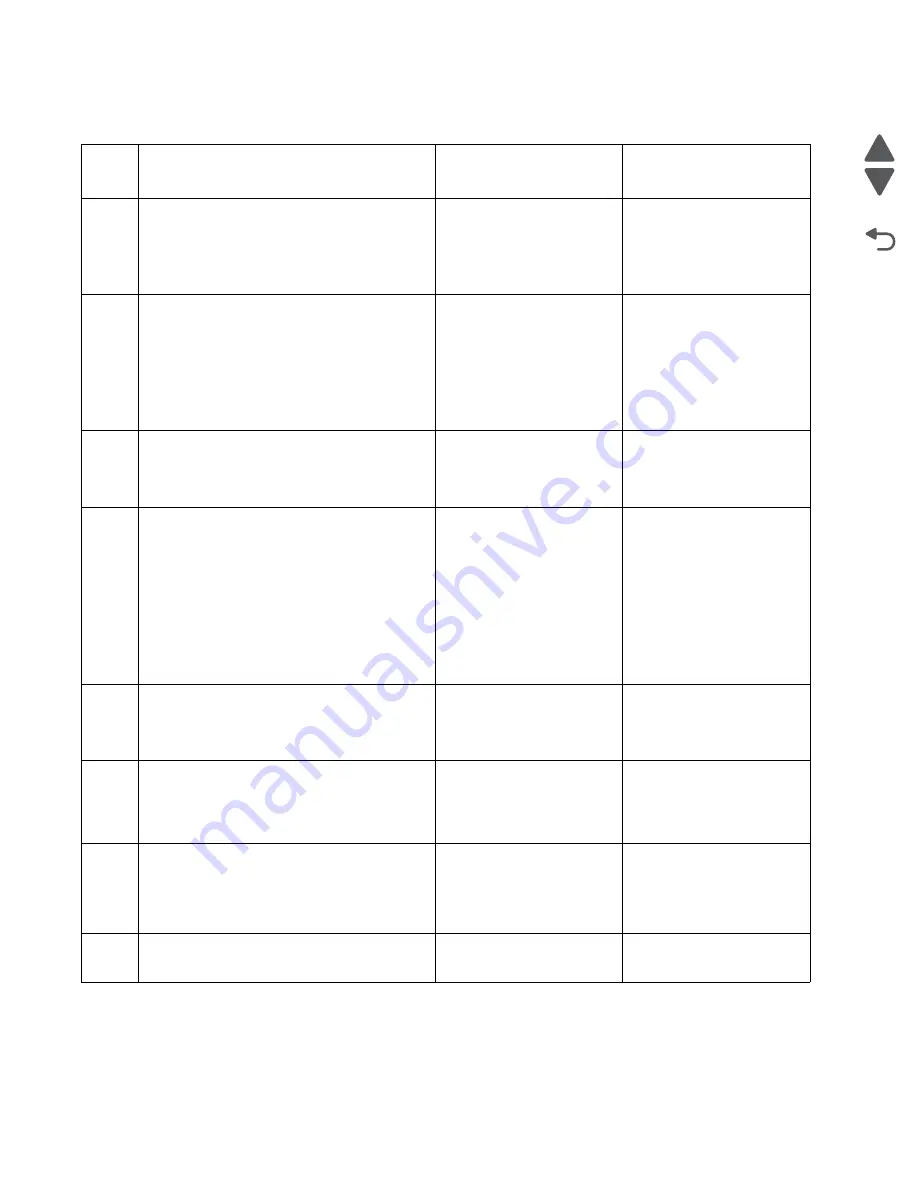
2-128
Service Manual
7562
Go Back
Previous
Next
283.03—Sensor (ADF 1st scan) late jam service check
Step
Check
Yes
No
1
Check the original document condition.
Is the original document free of paper
clips and staples as well as damage such
as creases, tears, holes or excessive
wear?
Go to step 2.
Remove damaged original
document and replace with
a new undamaged original
document. Perform an ADF
test. If the problem
remains, go to step 2.
2
Check the ADF rolls for wear.
Is the ADF feed/pick roll assembly or the
ADF separation roll guide assembly free of
excess wear?
Go to step 3.
Clean or replace the ADF
feed/pick roll assembly or
the ADF separation roll
assembly. See
“ADF feed/
pick roll assembly
removal” on page 4-183
or
“ADF separator torque
limiter assembly
removal” on page 4-195
.
3
Check the media path for contaminates.
Is the media path free of excess media
dust and foreign objects such as paper
clips and staples?
Go to step 4.
Remove all contaminates
from the media path.
4
Check the sensor (ADF 1st scan) for proper
operation.
1. Enter the Diagnostics Menu.
2. Touch
SCANNER TESTS.
3. Touch
Sensor Tests.
4. Observe the line “sensor (ADF 1st scan)”.
Does the display on the operator panel,
change every time the sensing area of the
above sensor is interrupted or blocked?
Go to step 6.
Go to step 5.
5
Check the sensor (ADF 1st scan) for proper
connection.
Is the above component properly
connected?
Replace the sensor (ADF
1st scan). See
“Sensor
(ADF 1st scan) removal”
on page 4-205
.
Replace the connection.
6
Check the ADF feed drive motor assembly for
proper connection.
Is the above component properly
connected?
Replace the ADF feed
drive motor assembly. See
“ADF feed drive motor
assembly removal” on
page 4-180
.
Replace the connection.
7
Place an undamaged document in the ADF,
and perform a ADF test.
Does the error remain?
Replace the ADF controller
card assembly. See
“ADF
controller card removal”
on page 4-174
.
Go to step 8.
Problem solved.
8
Perform a print test using the ADF.
Does the problem remain?
Contact your next level of
support.
Problem solved.
Summary of Contents for X792 7562-4xx
Page 21: ...Notices and safety information xxi 7562 Go Back Previous Next ...
Page 22: ...xxii Service Manual 7562 Go Back Previous Next ...
Page 238: ...2 198 Service Manual 7562 Go Back Previous Next ...
Page 396: ...4 90 Service Manual 7562 Go Back Previous Next d Lift the rail out of the printer ...
Page 409: ...Repair information 4 103 7562 Go Back Previous Next Verify the rolls turn freely ...
Page 454: ...4 148 Service Manual 7562 Go Back Previous Next ...
Page 459: ...Repair information 4 153 7562 Go Back Previous Next 7 Remove two screws C C 88A0232 ...
Page 582: ...4 276 Service Manual 7562 Go Back Previous Next 10 Remove the jam clearance cover sensor ...
Page 597: ...Repair information 4 291 7562 Go Back Previous Next 7 Remove the motor from the bracket ...
Page 726: ...4 420 Service Manual 7562 Go Back Previous Next ...
Page 728: ...5 2 Service Manual 7562 Go Back Previous Next Connectors System board ...
Page 738: ...5 12 Service Manual 7562 Go Back Previous Next UICC card ...
Page 747: ...Connector locations 5 21 7562 Go Back Previous Next 5 bin mailbox system card ...
Page 750: ...5 24 Service Manual 7562 Go Back Previous Next ...
Page 754: ...6 4 Service Manual 7562 Go Back Previous Next ...
Page 760: ...7 6 Service Manual 7562 Go Back Previous Next Assembly 3 Front 1 2 4 5 6 7 8 3 3 3 3 ...
Page 762: ...7 8 Service Manual 7562 Go Back Previous Next Assembly 3 1 Front continued 1 2 4 5 1 1 1 3 ...
Page 764: ...7 10 Service Manual 7562 Go Back Previous Next Assembly 4 Left 1 2 5 6 8 7 4 3 ...
Page 766: ...7 12 Service Manual 7562 Go Back Previous Next Assembly 4 1 Left continued 1 2 3 4 ...
Page 768: ...7 14 Service Manual 7562 Go Back Previous Next Assembly 5 Rear 1 4 5 8 10 6 9 2 3 7 11 ...
Page 770: ...7 16 Service Manual 7562 Go Back Previous Next Assembly 5 1 Rear continued 4 6 3 2 1 5 ...
Page 772: ...7 18 Service Manual 7562 Go Back Previous Next Assembly 6 Flatbed scanner ...
Page 774: ...7 20 Service Manual 7562 Go Back Previous Next Assembly 7 ADF unit assembly 1 ...
Page 776: ...7 22 Service Manual 7562 Go Back Previous Next Assembly 8 ADF covers 1 2 4 3 5 6 7 8 9 10 11 ...
Page 782: ...7 28 Service Manual 7562 Go Back Previous Next Assembly 11 Optional 550 sheet tray 2 3 1 ...
Page 794: ...7 40 Service Manual 7562 Go Back Previous Next Assembly 16 Finisher stapler assembly 1 2 ...
Page 798: ...7 44 Service Manual 7562 Go Back Previous Next Assembly 18 5 bin mailbox assembly complete 1 ...
Page 804: ...7 50 Service Manual 7562 Go Back Previous Next Assembly 21 HTU complete 1 ...
Page 812: ...7 58 Service Manual 7562 Go Back Previous Next Assembly 25 HTU with hole punch complete 1 ...
Page 830: ...7 76 Service Manual 7562 Go Back Previous Next ...
Page 832: ...A 2 Service Manual 7562 Go Back Previous Next Print Quality Pages Page 1 total of five ...
Page 834: ...A 4 Service Manual 7562 Go Back Previous Next Print Quality Pages Page 3 total of five ...






























