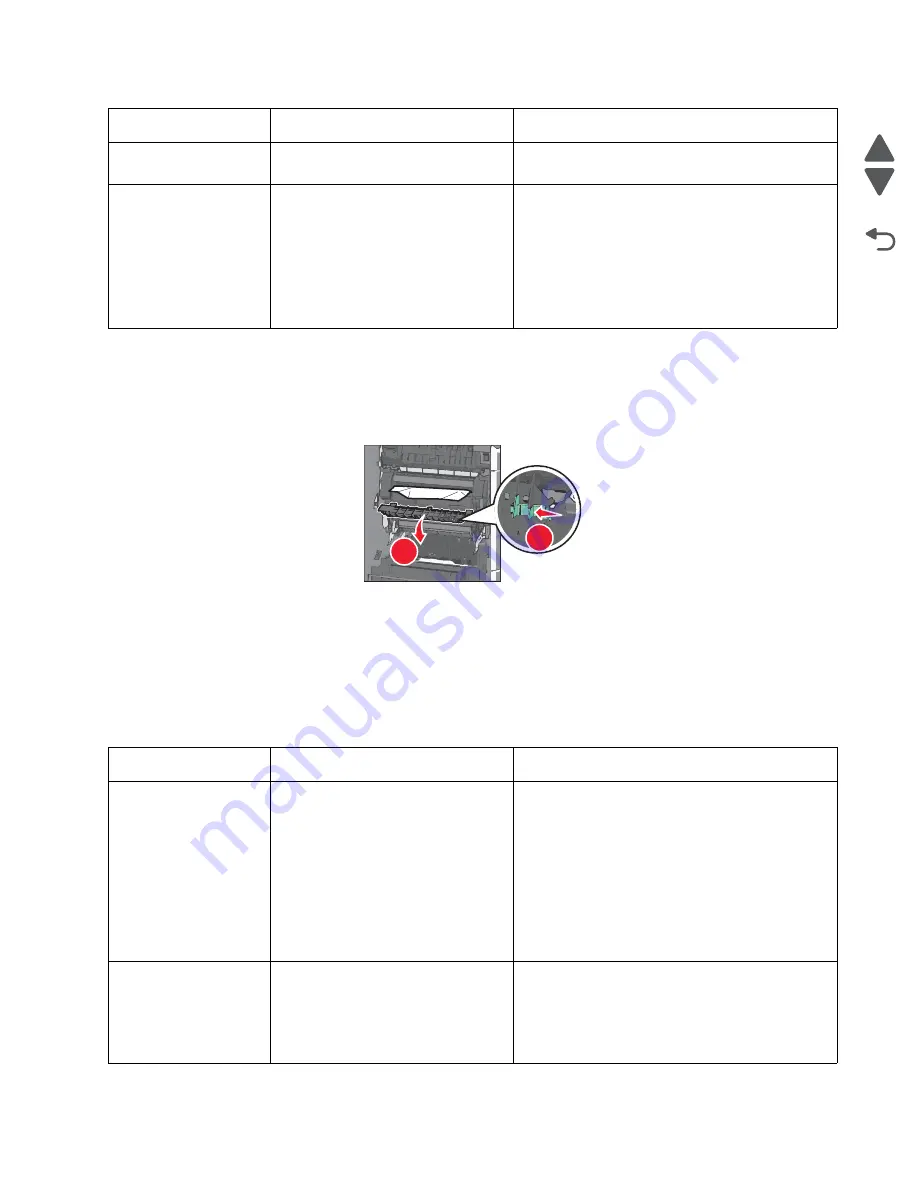
Diagnostic information
2-7
7562
Go Back
Previous
Next
201 paper jam
1.
Open the side door.
2.
Determine where the jam is located, and then remove it:
a.
If paper is inside the fuser, then open the fuser access door.
b.
Firmly grasp the jammed paper on each side, and then gently pull it out.
Warning:
Do not touch the center of the fuser unit. Doing so will damage the fuser.
Note:
Make sure all paper fragments are removed.
3.
Close the side door.
4.
From the operator panel, touch
Continue, jam cleared
.
Additional checks—201 paper jam
200.48
Narrow media sensor is never made
or is made late.
See
“200.43” on page 2-6
.
200.49
S1 sensor is made when printer tries
to print from an idle state.
Possible causes:
• Paper jam leaving paper over the
sensor
• Defective near narrow media
sensor
• Faulty system board
1. Clear away anything in the paper path that might
cause the paper to jam.
2. If clearing a paper jam does not fix the problem,
go to
“Input, S1, narrow media, and near
narrow media sensor service check” on
page 2-176
.
Error code
Description
Action
201.01
Bubble sensor active when printer
powers up or a cover is closed.
Possible causes:
• Paper jam leaving paper over the
sensor
• Damaged bubble sensor
• Damaged fuser autoconnect
• Faulty fuser DC cable connection
• Faulty fuser
• Faulty system board
1. Clear away anything in the paper path that might
cause the paper to jam.
2. Be sure the paper settings match the media.
3. Flex the media, and stack it flat in the tray.
4. Properly set the paper guides in the paper tray.
5. If the problem persists, go to “
“Bubble sensor
service check” on page 2-167
.
201.02
Bubble sensor is made early.
Possible causes:
• Incorrect paper settings
• Defective near narrow media
sensor
1. Clear away anything in the paper path that might
cause the paper to jam.
2. Be sure the paper settings match the media.
3. If clearing a paper jam does not fix the problem,
replace the fuser. See
“Fuser assembly
removal” on page 4-60
.
Error code
Description
Action
1
2
Summary of Contents for X792 7562-4xx
Page 21: ...Notices and safety information xxi 7562 Go Back Previous Next ...
Page 22: ...xxii Service Manual 7562 Go Back Previous Next ...
Page 238: ...2 198 Service Manual 7562 Go Back Previous Next ...
Page 396: ...4 90 Service Manual 7562 Go Back Previous Next d Lift the rail out of the printer ...
Page 409: ...Repair information 4 103 7562 Go Back Previous Next Verify the rolls turn freely ...
Page 454: ...4 148 Service Manual 7562 Go Back Previous Next ...
Page 459: ...Repair information 4 153 7562 Go Back Previous Next 7 Remove two screws C C 88A0232 ...
Page 582: ...4 276 Service Manual 7562 Go Back Previous Next 10 Remove the jam clearance cover sensor ...
Page 597: ...Repair information 4 291 7562 Go Back Previous Next 7 Remove the motor from the bracket ...
Page 726: ...4 420 Service Manual 7562 Go Back Previous Next ...
Page 728: ...5 2 Service Manual 7562 Go Back Previous Next Connectors System board ...
Page 738: ...5 12 Service Manual 7562 Go Back Previous Next UICC card ...
Page 747: ...Connector locations 5 21 7562 Go Back Previous Next 5 bin mailbox system card ...
Page 750: ...5 24 Service Manual 7562 Go Back Previous Next ...
Page 754: ...6 4 Service Manual 7562 Go Back Previous Next ...
Page 760: ...7 6 Service Manual 7562 Go Back Previous Next Assembly 3 Front 1 2 4 5 6 7 8 3 3 3 3 ...
Page 762: ...7 8 Service Manual 7562 Go Back Previous Next Assembly 3 1 Front continued 1 2 4 5 1 1 1 3 ...
Page 764: ...7 10 Service Manual 7562 Go Back Previous Next Assembly 4 Left 1 2 5 6 8 7 4 3 ...
Page 766: ...7 12 Service Manual 7562 Go Back Previous Next Assembly 4 1 Left continued 1 2 3 4 ...
Page 768: ...7 14 Service Manual 7562 Go Back Previous Next Assembly 5 Rear 1 4 5 8 10 6 9 2 3 7 11 ...
Page 770: ...7 16 Service Manual 7562 Go Back Previous Next Assembly 5 1 Rear continued 4 6 3 2 1 5 ...
Page 772: ...7 18 Service Manual 7562 Go Back Previous Next Assembly 6 Flatbed scanner ...
Page 774: ...7 20 Service Manual 7562 Go Back Previous Next Assembly 7 ADF unit assembly 1 ...
Page 776: ...7 22 Service Manual 7562 Go Back Previous Next Assembly 8 ADF covers 1 2 4 3 5 6 7 8 9 10 11 ...
Page 782: ...7 28 Service Manual 7562 Go Back Previous Next Assembly 11 Optional 550 sheet tray 2 3 1 ...
Page 794: ...7 40 Service Manual 7562 Go Back Previous Next Assembly 16 Finisher stapler assembly 1 2 ...
Page 798: ...7 44 Service Manual 7562 Go Back Previous Next Assembly 18 5 bin mailbox assembly complete 1 ...
Page 804: ...7 50 Service Manual 7562 Go Back Previous Next Assembly 21 HTU complete 1 ...
Page 812: ...7 58 Service Manual 7562 Go Back Previous Next Assembly 25 HTU with hole punch complete 1 ...
Page 830: ...7 76 Service Manual 7562 Go Back Previous Next ...
Page 832: ...A 2 Service Manual 7562 Go Back Previous Next Print Quality Pages Page 1 total of five ...
Page 834: ...A 4 Service Manual 7562 Go Back Previous Next Print Quality Pages Page 3 total of five ...
















































