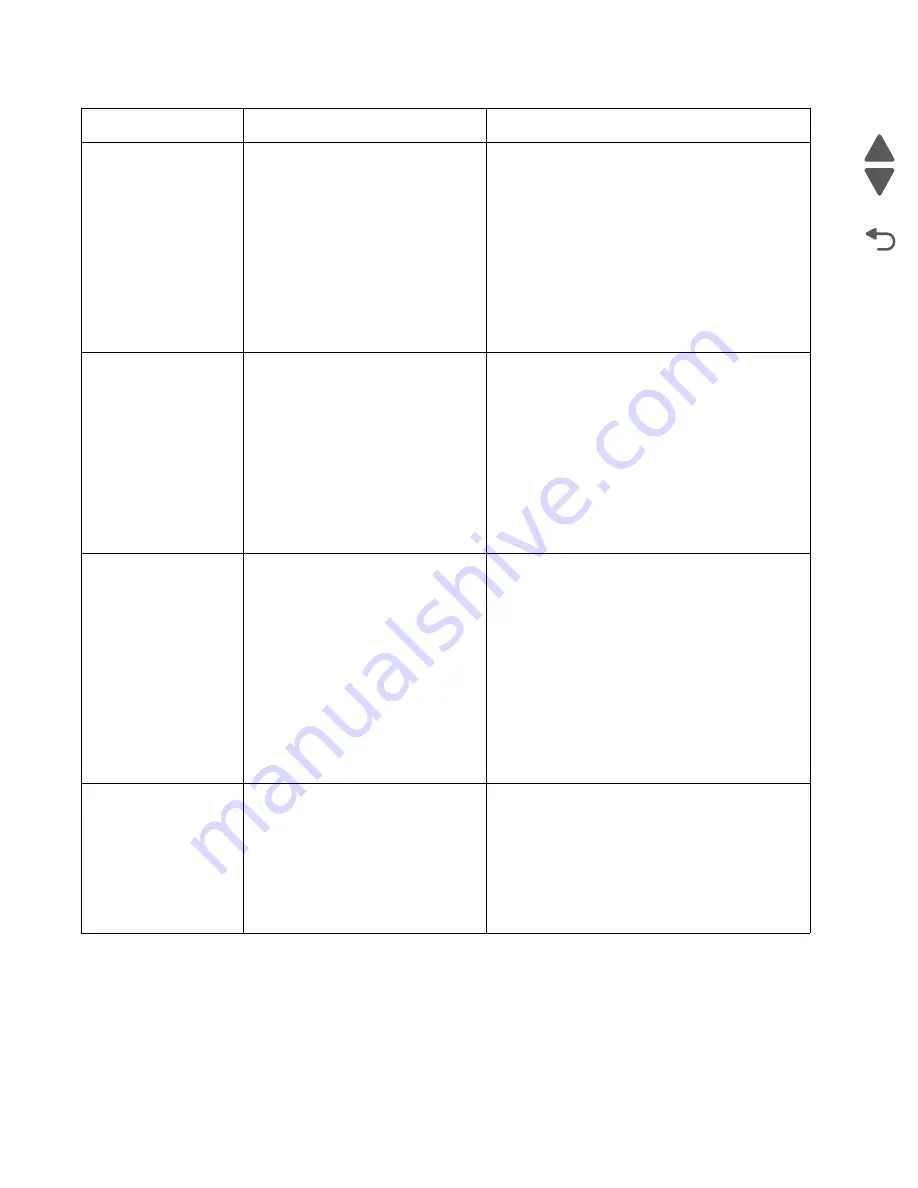
2-18
Service Manual
7562
Go Back
Previous
Next
244.01
Tray 4 sensor is reached during POR
or after clearing the paper jam, tray 4
sensor is still triggered.
Possible causes:
• Obstruction on the sensor flag
• Obstruction on the paper path
• Paper got stuck between the
sensor
• Pick roll failure
• Paper pick failure
• System board failure
1. Clear anything in the paper path that might
cause the paper to jam.
2. Check if the sensor flag is free from any
obstruction.
3. Properly install the media on the tray.
4. If problem persists, go to
“242.01, 243.01,
244.01, 245.01 —Paper Jam (550-sheet/2000-
sheet input option) service check” on
page 2-116
.
244.03
While feeding from tray 5, the paper
never reaches the next sensor.
Possible causes:
• Obstruction on the paper path
• Damaged media leading edge
• Incorrect paper loading
• Incorrect paper guide setting
• Jam clearance cover partially
open
• Drive assembly failure
1. Remove anything in the paper path.
2. Flex the media, and stack it flat in the tray.
3. Check if the jam clearance cover can close
properly.
4. If problem persists, go to
“241.03, 242.03,
243.03, 244.03, 242.05, 243.05, 244.05,
245.05—Paper jam (550-sheet/2000-sheet
input option) service check” on page 2-117
.
244.05
While feeding from tray 4, the paper
took a long time to clear the pass thru
sensor.
Possible causes:
• Incorrect paper size
• Incorrect paper guide setting
• Obstruction on the paper path
• Drive assembly failure
• Paper pick mechanism failure
• System board failure
• Obstructed pass thru sensor
• Pick rolls failure
1. Clear the paper path.
2. Make sure the paper setting match the media.
3. Check if the pick roll are worn out.
4. If problem persists, go to
“241.03, 242.03,
243.03, 244.03, 242.05, 243.05, 244.05,
245.05—Paper jam (550-sheet/2000-sheet
input option) service check” on page 2-117
244.08
While feeding from tray 4, the paper
did not reached the pass thru sensor.
Possible causes:
• Contaminated or worn-out pick tire
• Damaged pick assembly
• Incorrect media loading
• Obstruction on the paper path
• Damage tray restraints
1. Check if media is loaded properly.
2. Check tray restraints.
3. Clear the paper path.
4. Reseat the option tray 4.
5. Check the pick arm roll in tray 4 and replace if
worn.
6. If problem persists, go to
“280.06—Media
missing jam service check” on page 2-124
.
Error code
Description
Action
Summary of Contents for X792 7562-4xx
Page 21: ...Notices and safety information xxi 7562 Go Back Previous Next ...
Page 22: ...xxii Service Manual 7562 Go Back Previous Next ...
Page 238: ...2 198 Service Manual 7562 Go Back Previous Next ...
Page 396: ...4 90 Service Manual 7562 Go Back Previous Next d Lift the rail out of the printer ...
Page 409: ...Repair information 4 103 7562 Go Back Previous Next Verify the rolls turn freely ...
Page 454: ...4 148 Service Manual 7562 Go Back Previous Next ...
Page 459: ...Repair information 4 153 7562 Go Back Previous Next 7 Remove two screws C C 88A0232 ...
Page 582: ...4 276 Service Manual 7562 Go Back Previous Next 10 Remove the jam clearance cover sensor ...
Page 597: ...Repair information 4 291 7562 Go Back Previous Next 7 Remove the motor from the bracket ...
Page 726: ...4 420 Service Manual 7562 Go Back Previous Next ...
Page 728: ...5 2 Service Manual 7562 Go Back Previous Next Connectors System board ...
Page 738: ...5 12 Service Manual 7562 Go Back Previous Next UICC card ...
Page 747: ...Connector locations 5 21 7562 Go Back Previous Next 5 bin mailbox system card ...
Page 750: ...5 24 Service Manual 7562 Go Back Previous Next ...
Page 754: ...6 4 Service Manual 7562 Go Back Previous Next ...
Page 760: ...7 6 Service Manual 7562 Go Back Previous Next Assembly 3 Front 1 2 4 5 6 7 8 3 3 3 3 ...
Page 762: ...7 8 Service Manual 7562 Go Back Previous Next Assembly 3 1 Front continued 1 2 4 5 1 1 1 3 ...
Page 764: ...7 10 Service Manual 7562 Go Back Previous Next Assembly 4 Left 1 2 5 6 8 7 4 3 ...
Page 766: ...7 12 Service Manual 7562 Go Back Previous Next Assembly 4 1 Left continued 1 2 3 4 ...
Page 768: ...7 14 Service Manual 7562 Go Back Previous Next Assembly 5 Rear 1 4 5 8 10 6 9 2 3 7 11 ...
Page 770: ...7 16 Service Manual 7562 Go Back Previous Next Assembly 5 1 Rear continued 4 6 3 2 1 5 ...
Page 772: ...7 18 Service Manual 7562 Go Back Previous Next Assembly 6 Flatbed scanner ...
Page 774: ...7 20 Service Manual 7562 Go Back Previous Next Assembly 7 ADF unit assembly 1 ...
Page 776: ...7 22 Service Manual 7562 Go Back Previous Next Assembly 8 ADF covers 1 2 4 3 5 6 7 8 9 10 11 ...
Page 782: ...7 28 Service Manual 7562 Go Back Previous Next Assembly 11 Optional 550 sheet tray 2 3 1 ...
Page 794: ...7 40 Service Manual 7562 Go Back Previous Next Assembly 16 Finisher stapler assembly 1 2 ...
Page 798: ...7 44 Service Manual 7562 Go Back Previous Next Assembly 18 5 bin mailbox assembly complete 1 ...
Page 804: ...7 50 Service Manual 7562 Go Back Previous Next Assembly 21 HTU complete 1 ...
Page 812: ...7 58 Service Manual 7562 Go Back Previous Next Assembly 25 HTU with hole punch complete 1 ...
Page 830: ...7 76 Service Manual 7562 Go Back Previous Next ...
Page 832: ...A 2 Service Manual 7562 Go Back Previous Next Print Quality Pages Page 1 total of five ...
Page 834: ...A 4 Service Manual 7562 Go Back Previous Next Print Quality Pages Page 3 total of five ...
















































