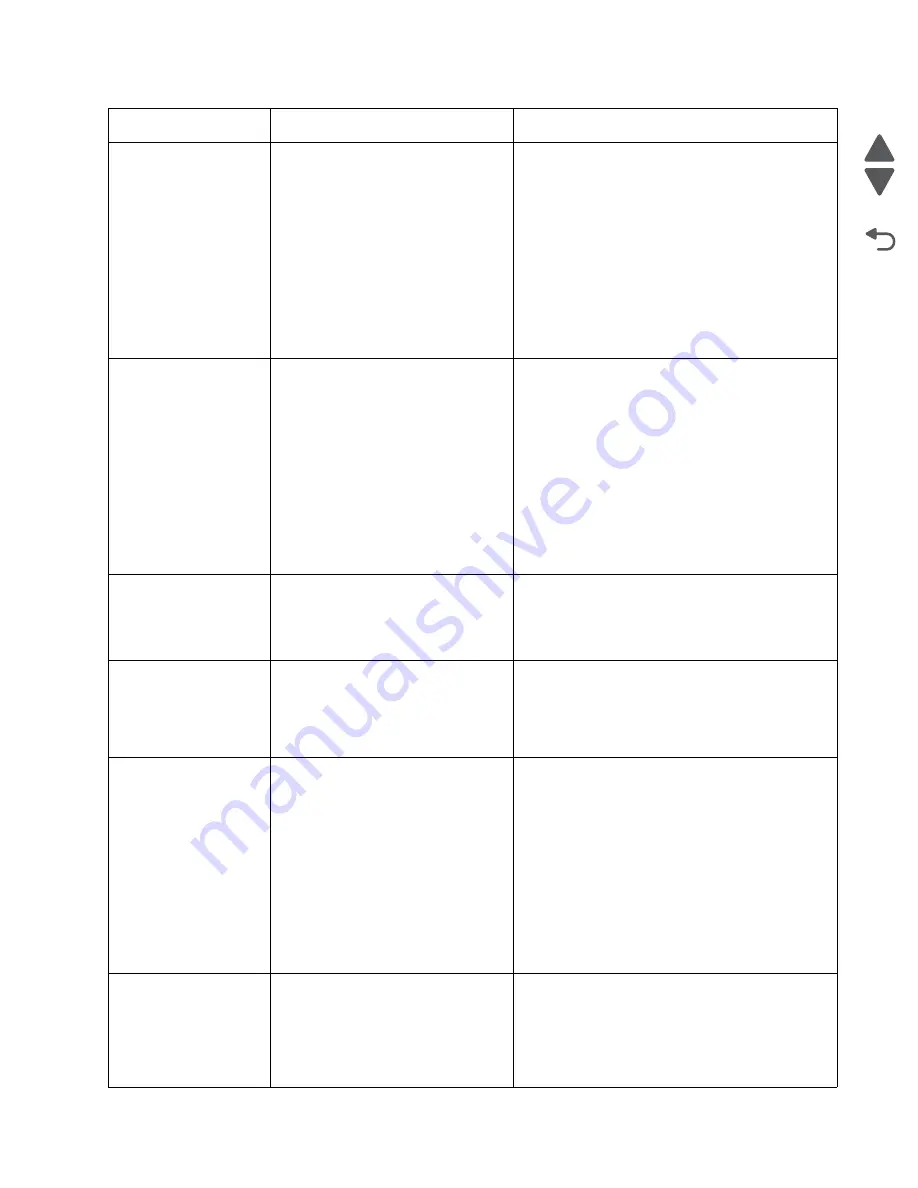
Diagnostic information
2-29
7562
Go Back
Previous
Next
455.30
Finisher/Stacker staple ready home
position jam.
The sensor (self priming) within the
stapler assembly does not detect a
ready staple in the specified time after
the staple job was sent.
1. Check all the connections on the controller card
and the stapler assembly.
2. Remove the staple cartridge and remove all
jammed staples. If the cartridge is jammed and
can not be removed, go to step 3.
3. Remove the stapler assembly. See
“Finisher
stapler unit assembly removal” on
page 4-360
.
4. Manually rotate the drive gears and reset the
stapler. Remove all jammed staples then
reinstall the stapler assembly.
5. If problem remains, replace the stapler
assembly. See
“Finisher stapler unit
assembly removal” on page 4-360
.
455.31
Finisher/Stacker staple ready home
position jam.
The Finisher/Stacker sensor (self
priming) within the stapler assembly
does not detect a ready staple in the
specified time during mechanical
reset.
1. Check all the connections on the controller card
and the stapler assembly.
2. Remove the staple cartridge and remove all
jammed staples. If the cartridge is jammed and
can not be removed, go to step 3.
3. Remove the stapler assembly. See
“Finisher
stapler unit assembly removal” on
page 4-360
.
4. Manually rotate the drive gears and reset the
stapler. Remove all jammed staples then
reinstall the stapler assembly.
5. If problem remains, replace the stapler
assembly.See
“Finisher stapler unit
assembly removal” on page 4-360
.
456.01
Finisher stapler home sensor is made
when the printer powers up
1. Clear away anything in the paper path that might
cause the paper to jam.
2. If clearing a paper jam does not fix the problem,
go to
“456.01 - 456.08—Finisher stapler home
sensor error service check” on page 2-145
.
456.02
Finisher stapler home sensor early
arrival paper jam.
Possible cause:
• Loose Finisher stapler home
sensor
1. Clear away anything in the paper path that might
cause the paper to jam.
2. If clearing a paper jam does not fix the problem,
go to
“456.01 - 456.08—Finisher stapler home
sensor error service check” on page 2-145
.
456.03,
456.08
Finisher/Stacker sensor (self priming)
late failure
The sensor (self priming) within the
stapler assembly does not detect a
ready staple in the specified time.
1. Check all the connections on the output option
controller card and the stapler assembly.
2. Remove the staple cartridge and remove all
jammed staples. If the cartridge is jammed and
can not be removed, go to step 3.
3. Remove the stapler assembly. See
“Finisher
stapler unit assembly removal” on
page 4-360
.
4. Manually rotate the drive gears and reset the
stapler. Remove all jammed staples then
reinstall the stapler assembly.
5. If problem remains, replace the stapler
assembly. See
“Finisher stapler unit
assembly removal” on page 4-360
.
456.04
Finisher stapler home sensor early
leaving paper jam.
Possible cause:
• Incorrect paper settings
• Defective Finisher stapler home
sensor
1. Clear away anything in the paper path that might
cause the paper to jam.
2. Be sure the paper settings match the media.
3. Go to
“456.01 - 456.08—Finisher stapler
home sensor error service check” on
page 2-145
.
Error code
Description
Action
Summary of Contents for X792 7562-4xx
Page 21: ...Notices and safety information xxi 7562 Go Back Previous Next ...
Page 22: ...xxii Service Manual 7562 Go Back Previous Next ...
Page 238: ...2 198 Service Manual 7562 Go Back Previous Next ...
Page 396: ...4 90 Service Manual 7562 Go Back Previous Next d Lift the rail out of the printer ...
Page 409: ...Repair information 4 103 7562 Go Back Previous Next Verify the rolls turn freely ...
Page 454: ...4 148 Service Manual 7562 Go Back Previous Next ...
Page 459: ...Repair information 4 153 7562 Go Back Previous Next 7 Remove two screws C C 88A0232 ...
Page 582: ...4 276 Service Manual 7562 Go Back Previous Next 10 Remove the jam clearance cover sensor ...
Page 597: ...Repair information 4 291 7562 Go Back Previous Next 7 Remove the motor from the bracket ...
Page 726: ...4 420 Service Manual 7562 Go Back Previous Next ...
Page 728: ...5 2 Service Manual 7562 Go Back Previous Next Connectors System board ...
Page 738: ...5 12 Service Manual 7562 Go Back Previous Next UICC card ...
Page 747: ...Connector locations 5 21 7562 Go Back Previous Next 5 bin mailbox system card ...
Page 750: ...5 24 Service Manual 7562 Go Back Previous Next ...
Page 754: ...6 4 Service Manual 7562 Go Back Previous Next ...
Page 760: ...7 6 Service Manual 7562 Go Back Previous Next Assembly 3 Front 1 2 4 5 6 7 8 3 3 3 3 ...
Page 762: ...7 8 Service Manual 7562 Go Back Previous Next Assembly 3 1 Front continued 1 2 4 5 1 1 1 3 ...
Page 764: ...7 10 Service Manual 7562 Go Back Previous Next Assembly 4 Left 1 2 5 6 8 7 4 3 ...
Page 766: ...7 12 Service Manual 7562 Go Back Previous Next Assembly 4 1 Left continued 1 2 3 4 ...
Page 768: ...7 14 Service Manual 7562 Go Back Previous Next Assembly 5 Rear 1 4 5 8 10 6 9 2 3 7 11 ...
Page 770: ...7 16 Service Manual 7562 Go Back Previous Next Assembly 5 1 Rear continued 4 6 3 2 1 5 ...
Page 772: ...7 18 Service Manual 7562 Go Back Previous Next Assembly 6 Flatbed scanner ...
Page 774: ...7 20 Service Manual 7562 Go Back Previous Next Assembly 7 ADF unit assembly 1 ...
Page 776: ...7 22 Service Manual 7562 Go Back Previous Next Assembly 8 ADF covers 1 2 4 3 5 6 7 8 9 10 11 ...
Page 782: ...7 28 Service Manual 7562 Go Back Previous Next Assembly 11 Optional 550 sheet tray 2 3 1 ...
Page 794: ...7 40 Service Manual 7562 Go Back Previous Next Assembly 16 Finisher stapler assembly 1 2 ...
Page 798: ...7 44 Service Manual 7562 Go Back Previous Next Assembly 18 5 bin mailbox assembly complete 1 ...
Page 804: ...7 50 Service Manual 7562 Go Back Previous Next Assembly 21 HTU complete 1 ...
Page 812: ...7 58 Service Manual 7562 Go Back Previous Next Assembly 25 HTU with hole punch complete 1 ...
Page 830: ...7 76 Service Manual 7562 Go Back Previous Next ...
Page 832: ...A 2 Service Manual 7562 Go Back Previous Next Print Quality Pages Page 1 total of five ...
Page 834: ...A 4 Service Manual 7562 Go Back Previous Next Print Quality Pages Page 3 total of five ...
















































