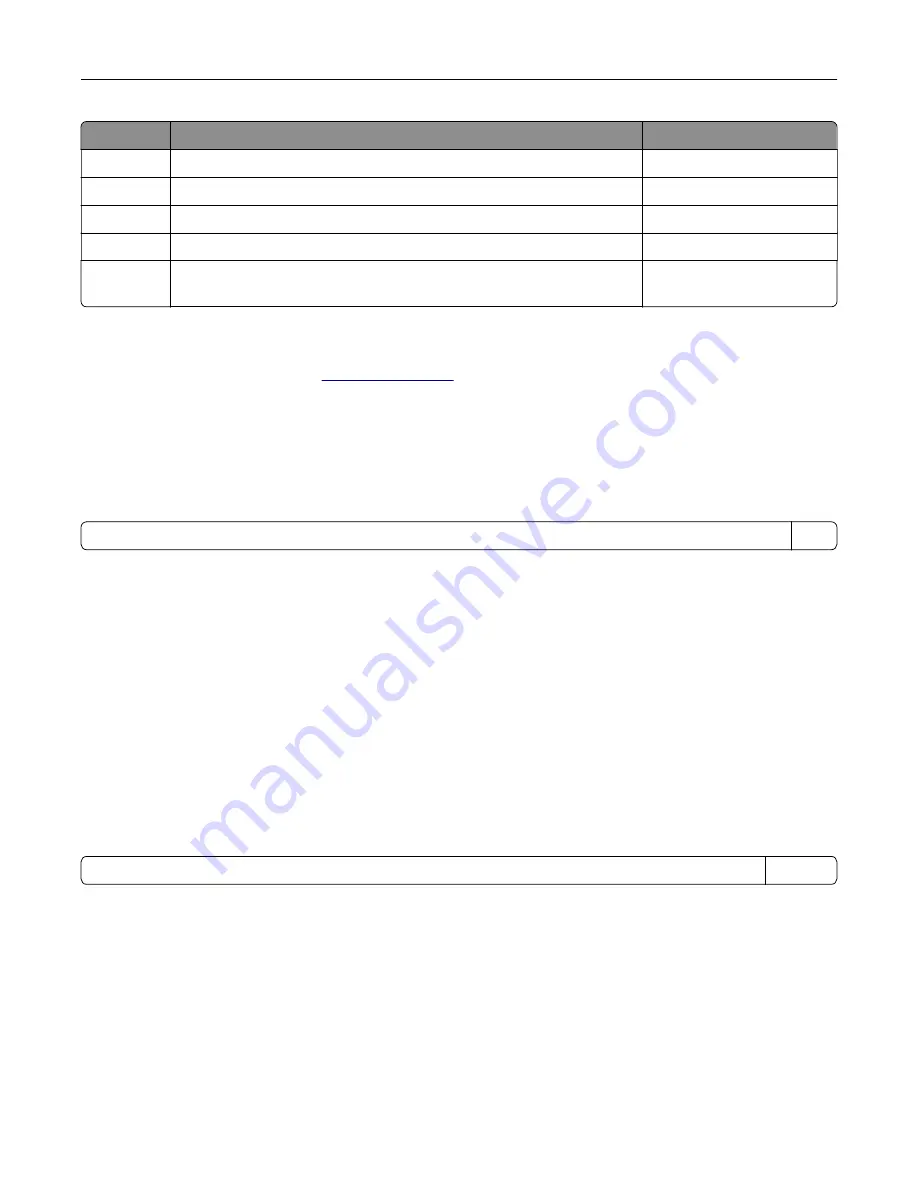
Mode
Description
Power consumption (Watts)
Scan
The product is scanning hard
‑
copy documents.
N/A
Ready
The product is waiting for a print job.
30
Sleep Mode The product is in a high
‑
level energy
‑
saving mode.
3
Hibernate
The product is in a low
‑
level energy
‑
saving mode.
0.5
Off
The product is plugged into an electrical outlet, but the power switch is
turned off.
0.0
The power consumption levels listed in the previous table represent time-averaged measurements.
Instantaneous power draws may be substantially higher than the average.
Values are subject to change. See
for current values.
Sleep Mode
This product is designed with an energy-saving mode called
Sleep Mode
. The Sleep Mode saves energy by
lowering power consumption during extended periods of inactivity. The Sleep Mode is automatically engaged
after this product is not used for a specified period of time, called the
Sleep Mode Timeout
.
Factory default Sleep Mode Timeout for this product (in minutes):
20
By using the configuration menus, the Sleep Mode Timeout can be modified between 1 minute and 120 minutes.
Setting the Sleep Mode Timeout to a low value reduces energy consumption, but may increase the response
time of the product. Setting the Sleep Mode Timeout to a high value maintains a fast response, but uses more
energy.
Hibernate Mode
This product is designed with an ultra
‑
low power operating mode called
Hibernate mode
. When operating in
Hibernate Mode, all other systems and devices are powered down safely.
The Hibernate mode can be entered in any of the following methods:
•
Using the Hibernate Timeout
•
Using the Schedule Power modes
•
Using the Sleep/Hibernate button
Factory default Hibernate Timeout for this product in all countries or regions
3 days
The amount of time the printer waits after a job is printed before it enters Hibernate mode can be modified
between one hour and one month.
Off mode
If this product has an off mode which still consumes a small amount of power, then to completely stop product
power consumption, disconnect the power supply cord from the electrical outlet.
Notices
199
Summary of Contents for CS410 series
Page 114: ...3 Open the top door 1 2 4 Remove the right side cover 1 2 Maintaining the printer 114...
Page 122: ...16 Insert the waste toner bottle 17 Insert the right side cover Maintaining the printer 122...
Page 126: ...2 Open the top door 1 2 3 Remove the toner cartridges 1 2 Maintaining the printer 126...
Page 140: ...Below the fuser In the fuser access door 3 Close the front door Clearing jams 140...
Page 144: ...4 Reload paper Clearing jams 144...












































