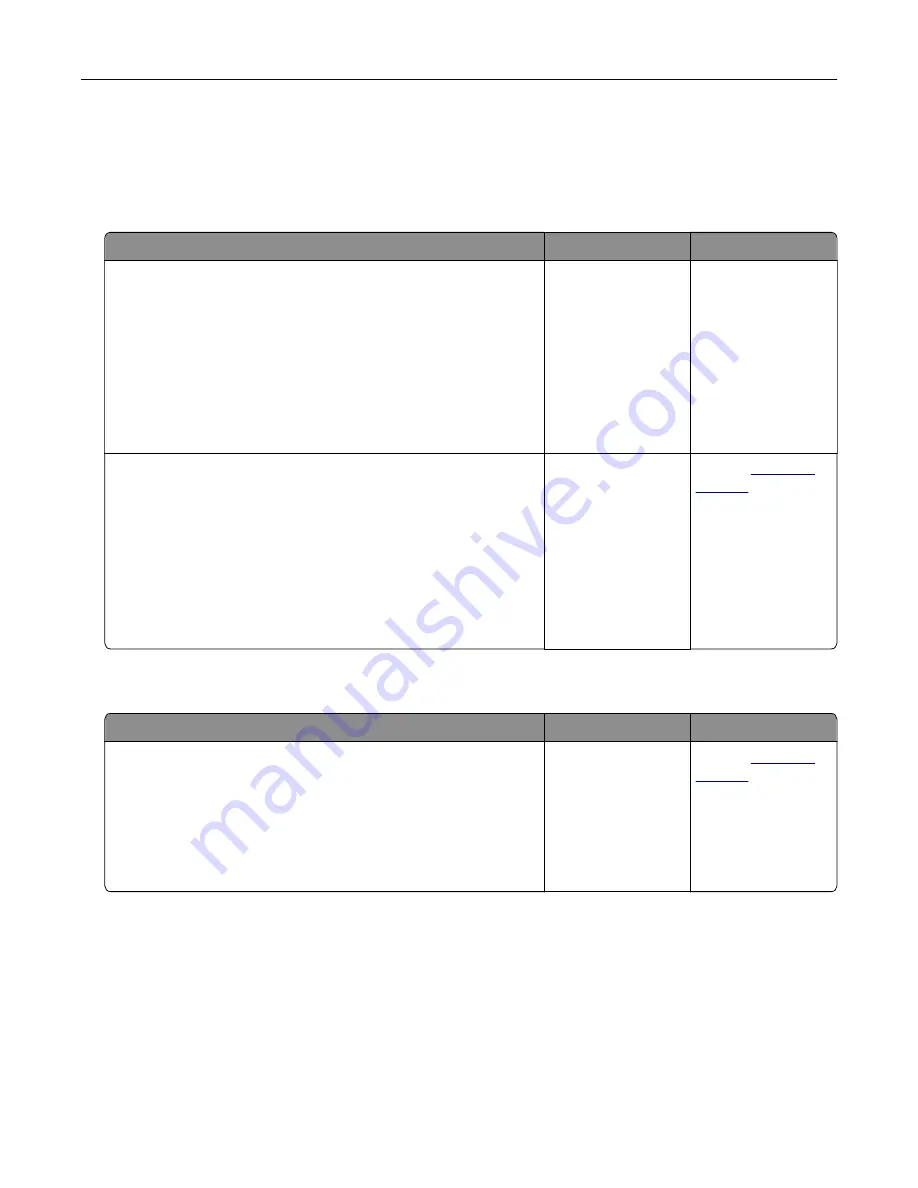
The color of the print does not match the color of the original file
Note:
The color conversion tables used in Auto Color Correction mode generally approximate the colors of a
standard computer monitor. However, because of technology differences that exist between printers and
monitors, there are many colors that can also be affected by monitor variations and lighting conditions.
Action
Yes
No
Step 1
a
Set Color Correction to Off.
Note:
When the printer color correction is disabled, the color
is based on the print job information, and no color conversion
is implemented.
b
Resend the print job.
Does the color of the print match the color of the file on the
computer screen?
The problem is
solved.
Go to step 2.
Step 2
From the Quality menu on the printer control panel, do the
following:
a
Select
Color Correction
, and then select
Manual
.
b
Select
Manual Color
, and then select the appropriate color
conversion table for the affected object type.
c
Resend the print job.
Does the color of the print match the color of the file on the
computer screen?
The problem is
solved.
Contact
The print appears tinted
Action
Yes
No
Adjust the color balance.
a
From the Color Balance menu on the printer control panel,
increase or decrease the values for cyan, magenta, yellow, and
black.
b
Resend the print job.
Does the print still appear tinted?
The problem is
solved.
Contact
Troubleshooting
190
Summary of Contents for CS410 series
Page 114: ...3 Open the top door 1 2 4 Remove the right side cover 1 2 Maintaining the printer 114...
Page 122: ...16 Insert the waste toner bottle 17 Insert the right side cover Maintaining the printer 122...
Page 126: ...2 Open the top door 1 2 3 Remove the toner cartridges 1 2 Maintaining the printer 126...
Page 140: ...Below the fuser In the fuser access door 3 Close the front door Clearing jams 140...
Page 144: ...4 Reload paper Clearing jams 144...






























