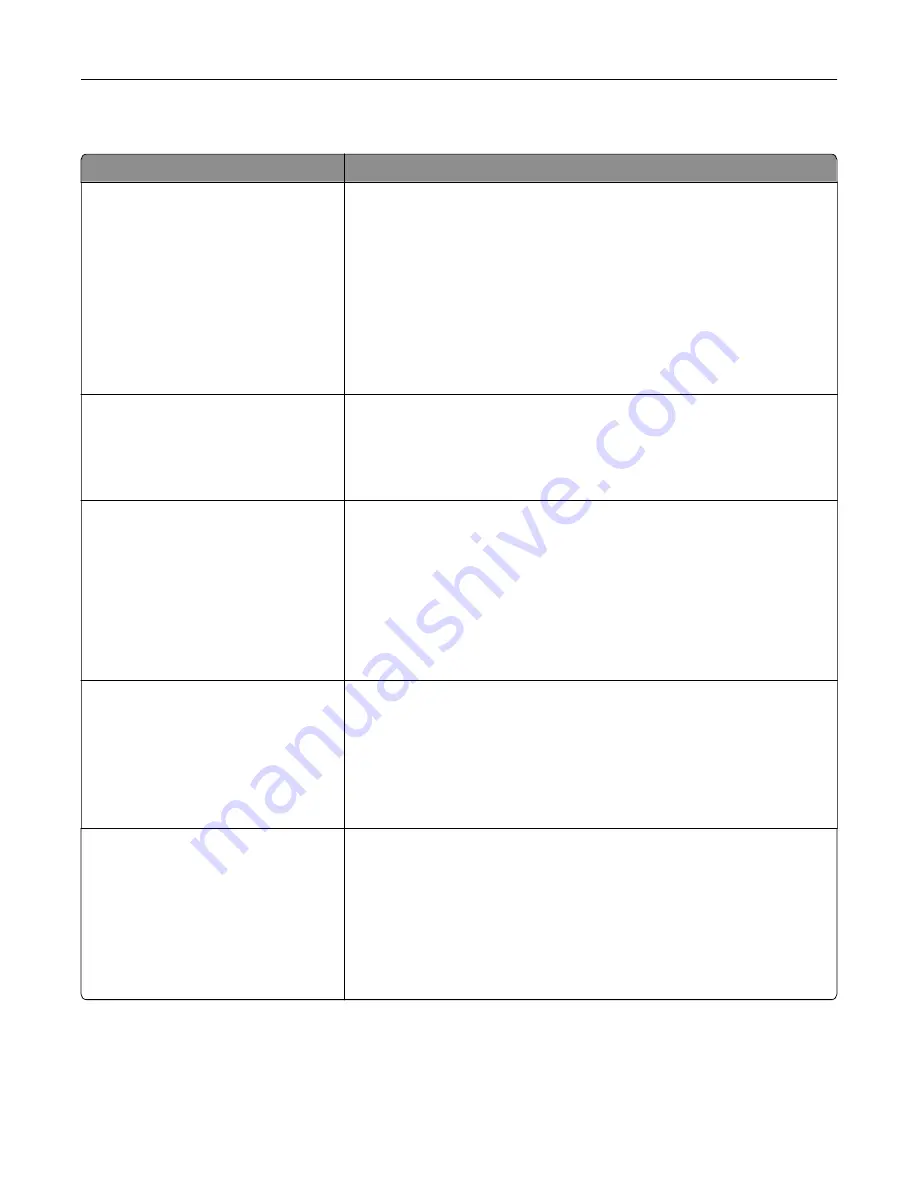
PCL Emul menu
Use
To
Font Source
Resident
Disk
Download
Flash
All
Specify the set of fonts used by the Font Name menu.
Notes:
•
“Resident” is the factory default setting. Resident shows the factory
default set of fonts downloaded in the RAM.
•
“Flash” and “Disk” settings show all fonts resident in that option.
•
The flash option must be properly formatted and cannot be
read/write
‑
, write
‑
, or password
‑
protected.
•
“Download” shows all the fonts downloaded in the RAM.
•
“All” shows all fonts available to any option.
Font Name
Courier 10
Identify a specific font and the option where it is stored.
Note:
Courier 10 is the factory default setting. Courier 10 shows the font
name, font ID, and the storage location in the printer. The font source
abbreviation is R for Resident, F for Flash, K for Disk, and D for
Download.
Symbol Set
10U PC
‑
8
12U PC
‑
850
Specify the symbol set for each font name.
Notes:
•
10U PC
‑
8 is the US factory default setting. 12U PC
‑
850 is the
international factory default setting.
•
A symbol set is a set of alphabetic and numeric characters,
punctuation, and special symbols. Symbol sets support the different
languages or specific programs such as math symbols for scientific
text. Only the supported symbol sets are shown.
PCL Emulation Settings
Point Size
1.00–1008.00
Change the point size for scalable typographic fonts.
Notes:
•
12 is the factory default setting.
•
Point size refers to the height of the characters in the font. One point
equals approximately 0.014 inch.
•
Point sizes can be increased or decreased in 0.25
‑
point increments.
PCL Emulation Settings
Pitch
0.08–100
Specify the font pitch for scalable monospaced fonts.
Notes:
•
10 is the factory default setting.
•
Pitch refers to the number of fixed
‑
space characters per inch (cpi).
•
Pitch can be increased or decreased in 0.01
‑
cpi increments.
•
For nonscalable monospaced fonts, the pitch appears on the display
but it cannot be changed.
Understanding the printer menus
95
Summary of Contents for CS410 series
Page 114: ...3 Open the top door 1 2 4 Remove the right side cover 1 2 Maintaining the printer 114...
Page 122: ...16 Insert the waste toner bottle 17 Insert the right side cover Maintaining the printer 122...
Page 126: ...2 Open the top door 1 2 3 Remove the toner cartridges 1 2 Maintaining the printer 126...
Page 140: ...Below the fuser In the fuser access door 3 Close the front door Clearing jams 140...
Page 144: ...4 Reload paper Clearing jams 144...
















































