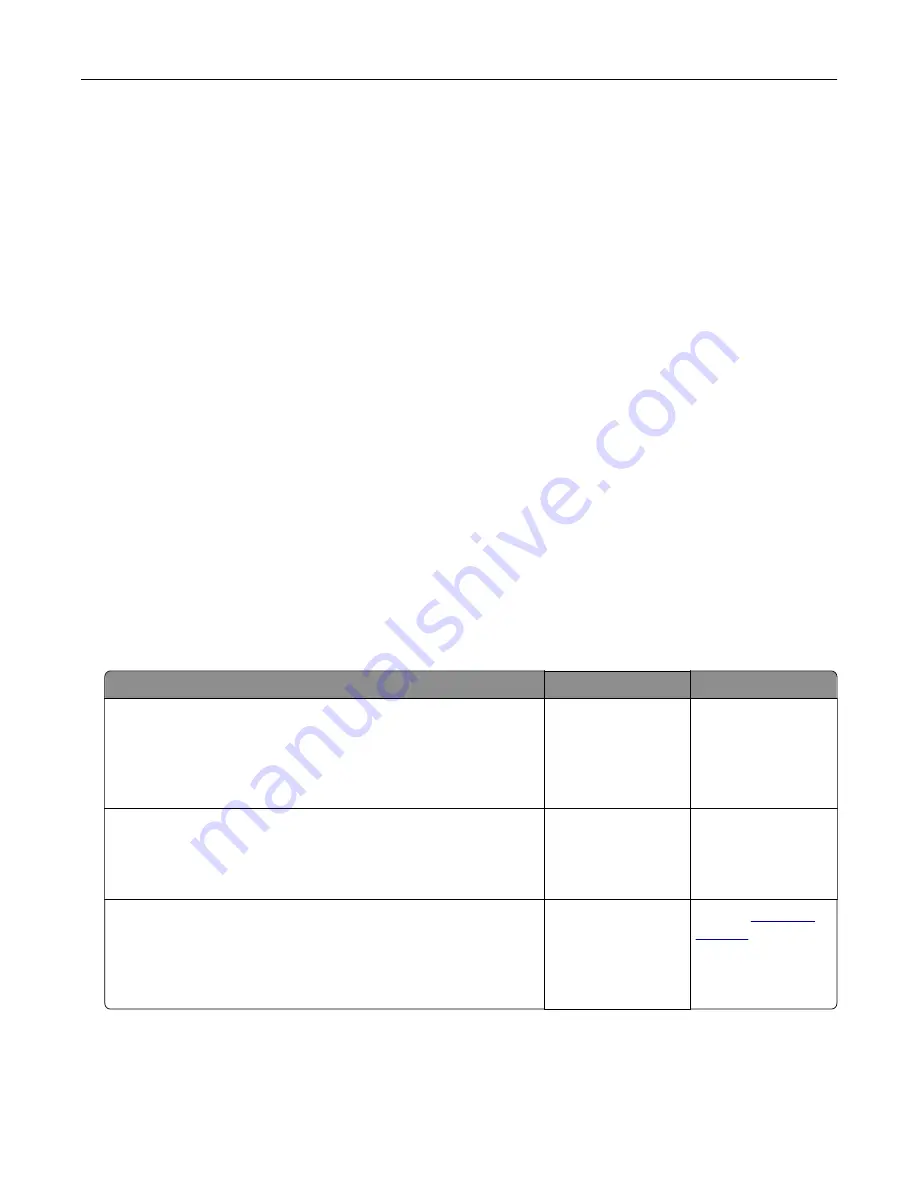
What are detailed color samples and how do I access them?
Detailed color samples sets are available only through the Embedded Web Server of a network printer. A
detailed Color Samples set contains a range of shades that are similar to a user
‑
defined RGB or CMYK value.
The likeness of the colors in the set is dependent on the value entered in the RGB or CMYK Increment box.
To access a detailed Color Samples set from the Embedded Web Server, do the following:
1
Open a Web browser, and then type the printer IP address in the address field.
Note:
If you do not know the IP address or printer name, then you can:
•
View the information on the printer home screen, or in the TCP/IP section in the Networks/Ports menu.
•
Print a network setup page or menu settings page, and then locate the information in the TCP/IP
section.
2
Click
Configuration
>
Color Samples
>
Detailed Options
.
3
Select a color conversion table.
4
Enter the RGB or CMYK color number.
5
Enter an increment value from 1 to 255.
Note:
The closer the value is to 1, the narrower the color sample range will appear.
6
Click
.
Prints on color transparencies appear dark when projected
Note:
This problem occurs when projecting transparencies with reflective overhead projectors. To obtain the
highest projected color quality, transmissive overhead projectors are recommended.
Action
Yes
No
Step 1
From the printer control panel, make sure the paper type setting
is set to Transparency.
Is the paper type setting correct?
Go to step 2.
Set the paper type to
Transparency.
Step 2
Reduce the toner darkness, and then resend the print job.
Does the print on the color transparency look lighter?
The problem is
solved.
Go to step 3.
Step 3
Make sure you are using a recommended type of color
transparency, and then resend the print job.
Does the print on the color transparency look lighter?
The problem is
solved.
Contact
Troubleshooting
189
Summary of Contents for CS410 series
Page 114: ...3 Open the top door 1 2 4 Remove the right side cover 1 2 Maintaining the printer 114...
Page 122: ...16 Insert the waste toner bottle 17 Insert the right side cover Maintaining the printer 122...
Page 126: ...2 Open the top door 1 2 3 Remove the toner cartridges 1 2 Maintaining the printer 126...
Page 140: ...Below the fuser In the fuser access door 3 Close the front door Clearing jams 140...
Page 144: ...4 Reload paper Clearing jams 144...






























