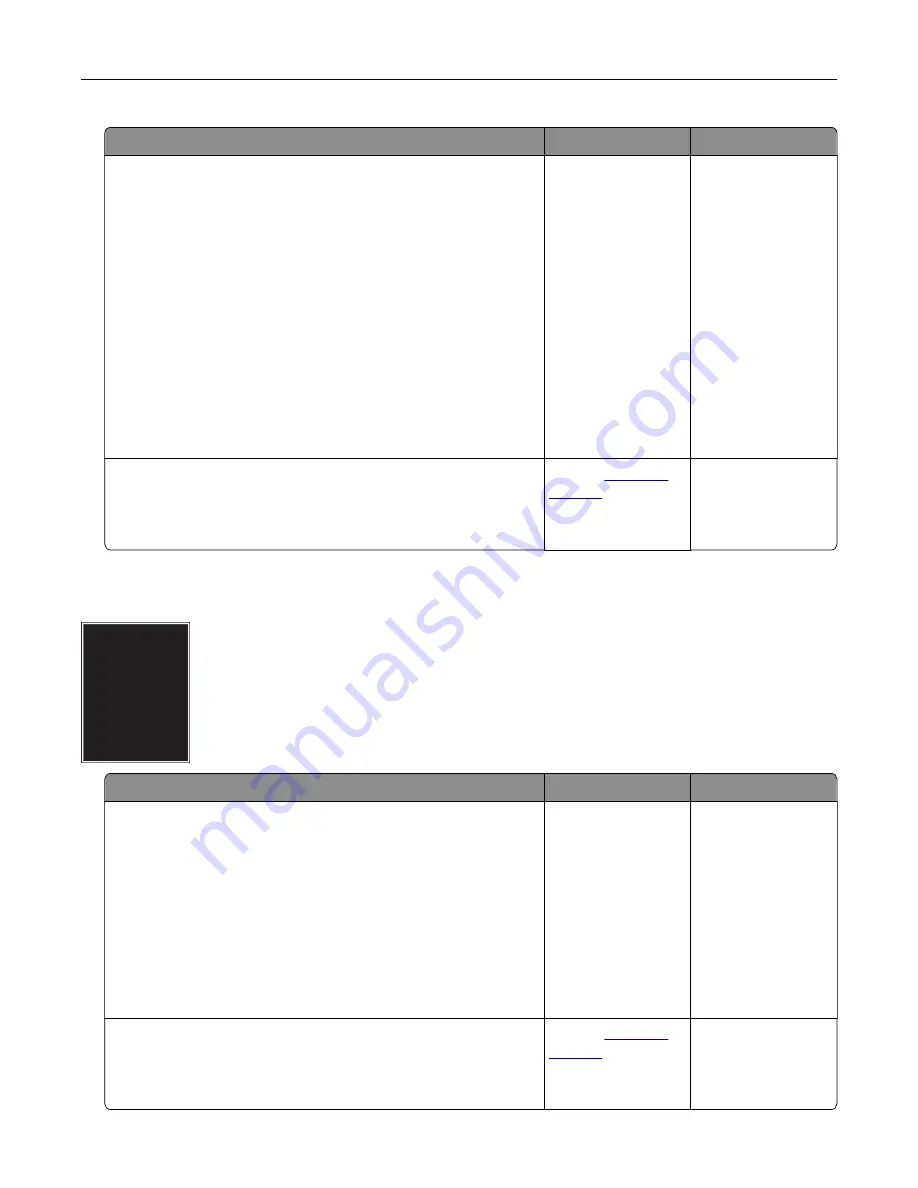
Action
Yes
No
Step 1
a
Check if there is packing material left on the imaging kit.
1
Remove the imaging kit.
2
Check if the packing material is properly removed from the
imaging kit.
Warning—Potential Damage:
Do not expose the imaging
kit to direct light for more than 10 minutes. Extended
exposure to light may cause print quality problems.
Warning—Potential Damage:
Do not touch the underside
of the imaging kit. This could damage the imaging kit.
3
Reinstall the imaging kit.
b
Resend the print job.
Is the printer still printing blank pages?
Go to step 2.
The problem is
solved.
Step 2
Replace the imaging kit, and then resend the print job.
Is the printer still printing blank pages?
Contact
The problem is
solved.
Printer is printing solid black pages
Action
Yes
No
Step 1
a
Remove, and then reinstall the imaging kit.
Warning—Potential Damage:
Do not expose the imaging kit
to direct light for more than 10 minutes. Extended exposure
to light may cause print quality problems.
Warning—Potential Damage:
Do not touch the underside of
the imaging kit. This could damage the imaging kit.
b
Resend the print job.
Is the printer printing solid black pages?
Go to step 2.
The problem is
solved.
Step 2
Replace the imaging kit, and then resend the print job.
Is the printer printing solid black pages?
Contact
The problem is
solved.
Troubleshooting
179
Summary of Contents for CS410 series
Page 114: ...3 Open the top door 1 2 4 Remove the right side cover 1 2 Maintaining the printer 114...
Page 122: ...16 Insert the waste toner bottle 17 Insert the right side cover Maintaining the printer 122...
Page 126: ...2 Open the top door 1 2 3 Remove the toner cartridges 1 2 Maintaining the printer 126...
Page 140: ...Below the fuser In the fuser access door 3 Close the front door Clearing jams 140...
Page 144: ...4 Reload paper Clearing jams 144...






























