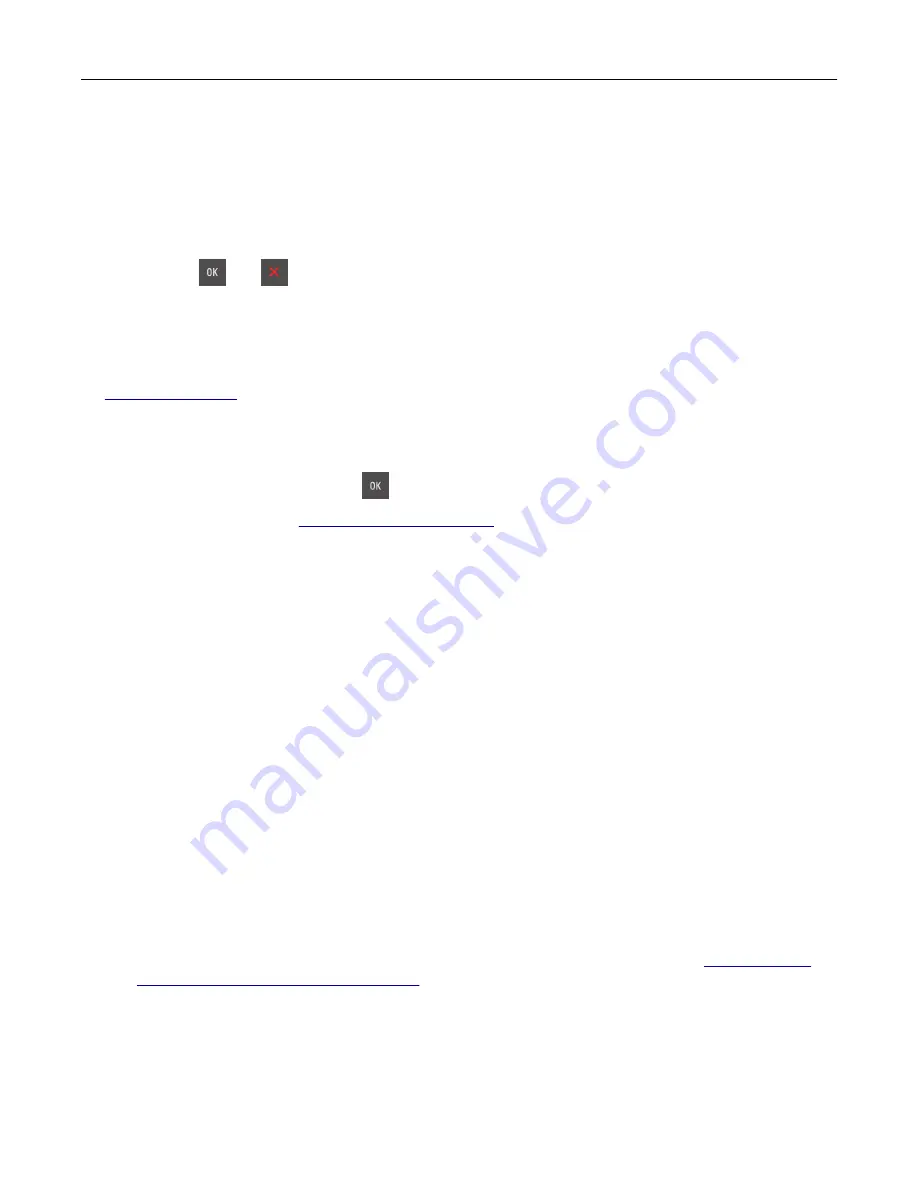
All life indicators are designed to function with Lexmark supplies and parts, and may deliver unpredictable
results if third-party supplies or parts are used. Imaging component usage beyond the intended life may
damage your Lexmark printer or its associated components.
Warning—Potential Damage:
Use of third-party supplies or parts can affect warranty coverage.
Damage caused by the use of third-party supplies or parts may not be covered by the warranty.
To accept any and all of these risks, and to proceed with the use of non-genuine supplies or parts in your
printer, press
and
on the control panel simultaneously for 15 seconds to clear the message and
continue printing.
If you do not want to accept these risks, then remove the third-party supply or part from your printer and
install a genuine Lexmark supply or part.
Note:
For the list of supported supplies, see the “Ordering supplies” section or go to
Printer had to restart. Last job may be incomplete.
From the printer control panel, press
to clear the message and continue printing.
For more information, go to
or contact customer support.
Reinstall missing or unresponsive [color] cartridge [31.xy]
Try one or more of the following:
•
Install the missing toner cartridge. For more information, see the “Replacing supplies” section of the
User’s Guide
.
•
Remove the unresponsive cartridge, and then reinstall it.
Note:
If the message appears after reinstalling the supply, then the cartridge may be defective.
Replace the cartridge.
Reinstall missing or unresponsive black and color imaging kit and all
cartridges [31.xy]
Try one or more of the following:
•
Check if the imaging kit is missing. If missing, then install the imaging kit.
For information on installing the imaging kit, see the “Replacing supplies” section.
•
If the imaging kit is installed, then remove and reinstall the unresponsive imaging kit.
Note:
If the message appears after reinstalling the supply, then replace the imaging kit. The imaging
kit may be defective or a non
‑
genuine Lexmark supply. For more information, see
Lexmark parts and supplies” on page 110
Troubleshooting
152
Summary of Contents for CS410 series
Page 114: ...3 Open the top door 1 2 4 Remove the right side cover 1 2 Maintaining the printer 114...
Page 122: ...16 Insert the waste toner bottle 17 Insert the right side cover Maintaining the printer 122...
Page 126: ...2 Open the top door 1 2 3 Remove the toner cartridges 1 2 Maintaining the printer 126...
Page 140: ...Below the fuser In the fuser access door 3 Close the front door Clearing jams 140...
Page 144: ...4 Reload paper Clearing jams 144...






























