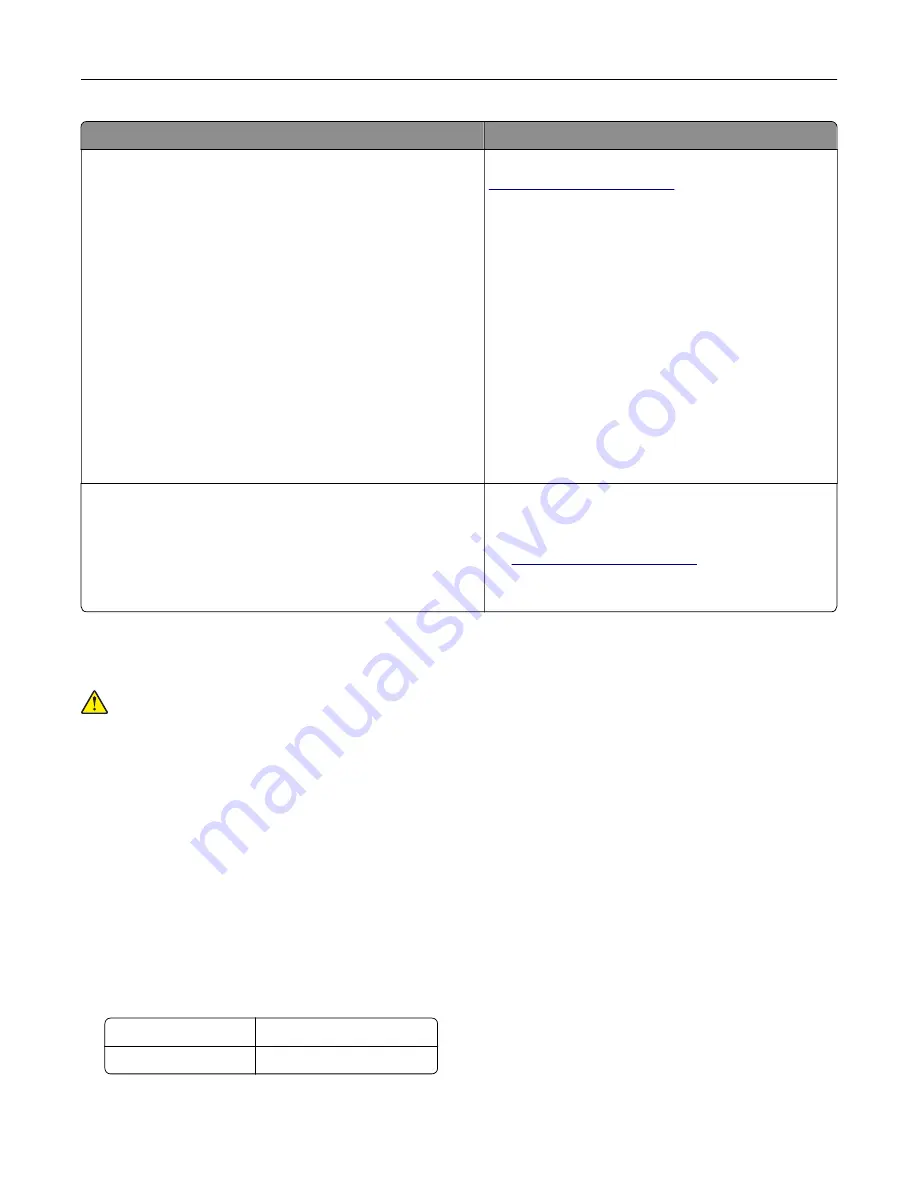
What are you looking for?
Find it here
The latest supplemental information, updates, and customer
support:
•
Documentation
•
Driver downloads
•
Live chat support
•
E
‑
mail support
•
Voice support
Lexmark support Web site—
Note:
Select your country or region, and then select
your product to view the appropriate support site.
Support telephone numbers and hours of operation
for your country or region can be found on the
support Web site or on the printed warranty that came
with your printer.
Record the following information (located on the
store receipt and at the back of the printer), and have
it ready when you contact customer support so that
they may serve you faster:
•
Machine Type number
•
Serial number
•
Date purchased
•
Store where purchased
Warranty information
Warranty information varies by country or region:
•
In the U.S.
—See the Statement of Limited
Warranty included with this printer, or go to
•
In other countries and regions
—See the printed
warranty that came with this printer.
Selecting a location for the printer
CAUTION—POTENTIAL INJURY:
The printer weight is greater than 18 kg (40 lb) and requires two or
more trained personnel to lift it safely.
When selecting a location for the printer, leave enough room to open trays, covers, and doors. If you plan to
install any options, then leave enough room for them also. It is important to:
•
Set up the printer near a properly grounded and easily accessible electrical outlet.
•
Make sure airflow in the room meets the latest revision of the ASHRAE 62 standard or the CEN Technical
Committee 156 standard.
•
Provide a flat, sturdy, and stable surface.
•
Keep the printer:
–
Clean, dry, and free of dust.
–
Away from stray staples and paper clips.
–
Away from the direct airflow of air conditioners, heaters, or ventilators.
–
Free from direct sunlight and humidity extremes.
•
Observe the recommended temperatures and avoid fluctuations:
Ambient temperature 15.6 to 32.2°C (60 to 90°F)
Storage temperature
-40 to 43°C (-40 to 110°F)
•
Allow the following recommended amount of space around the printer for proper ventilation:
Learning about the printer
12
Summary of Contents for CS410 series
Page 114: ...3 Open the top door 1 2 4 Remove the right side cover 1 2 Maintaining the printer 114...
Page 122: ...16 Insert the waste toner bottle 17 Insert the right side cover Maintaining the printer 122...
Page 126: ...2 Open the top door 1 2 3 Remove the toner cartridges 1 2 Maintaining the printer 126...
Page 140: ...Below the fuser In the fuser access door 3 Close the front door Clearing jams 140...
Page 144: ...4 Reload paper Clearing jams 144...












































