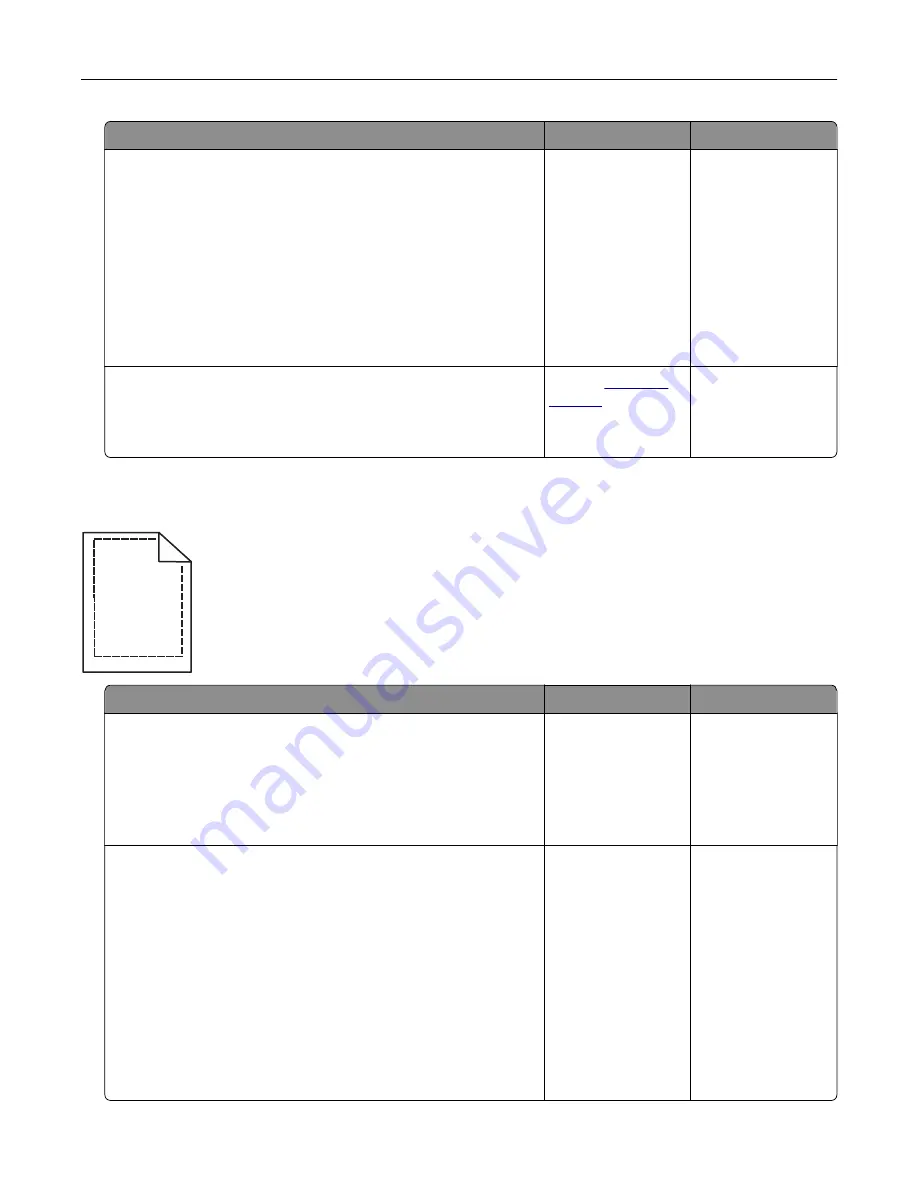
Action
Yes
No
Step 3
a
Remove, and then reinstall the imaging kit.
Warning—Potential Damage:
Do not expose the imaging kit
to direct light for more than 10 minutes. Extended exposure
to light may cause print quality problems.
Warning—Potential Damage:
Do not touch the underside of
the imaging kit. This could damage the imaging kit.
b
Resend the print job.
Do horizontal voids appear on prints?
Go to step 4.
The problem is
solved.
Step 4
Replace the imaging kit, and then resend the print job.
Do horizontal voids appear on prints?
Contact
The problem is
solved.
Incorrect margins on prints
A B C D
A B C D
A B C D
Action
Yes
No
Step 1
a
Move the width and length guides in the tray to the correct
positions for the paper size loaded.
b
Resend the print job.
Are the margins correct?
The problem is
solved.
Go to step 2.
Step 2
From the printer control panel, set the paper size in the Paper menu
to match the paper loaded in the tray.
Does the paper size match the paper loaded in the tray?
Go to step 3.
Do one or more of
the following:
•
Specify the paper
size from the tray
settings to match
the paper loaded
in the tray.
•
Change the
paper loaded in
the tray to match
the paper size
specified in the
tray settings.
Troubleshooting
173
Summary of Contents for CS410 series
Page 114: ...3 Open the top door 1 2 4 Remove the right side cover 1 2 Maintaining the printer 114...
Page 122: ...16 Insert the waste toner bottle 17 Insert the right side cover Maintaining the printer 122...
Page 126: ...2 Open the top door 1 2 3 Remove the toner cartridges 1 2 Maintaining the printer 126...
Page 140: ...Below the fuser In the fuser access door 3 Close the front door Clearing jams 140...
Page 144: ...4 Reload paper Clearing jams 144...
















































