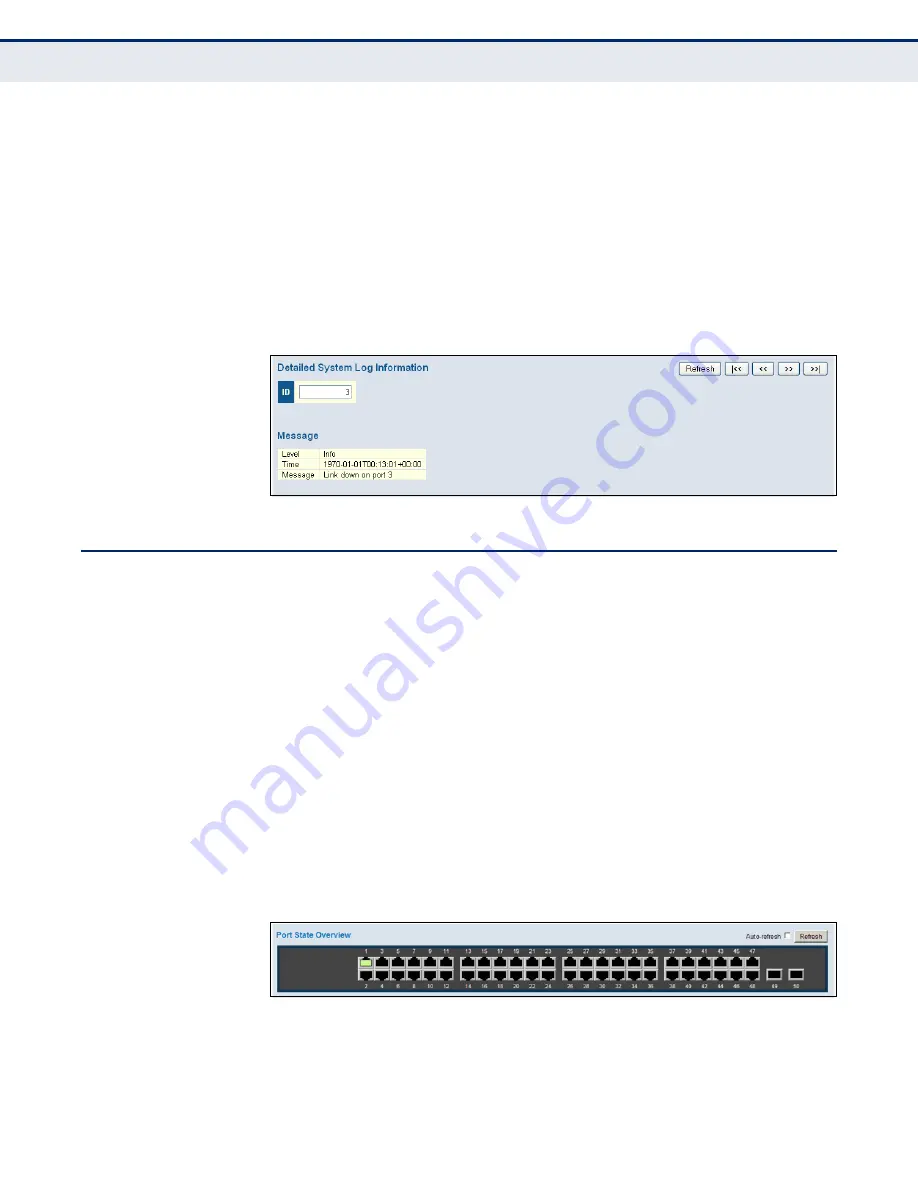
C
HAPTER
5
| Monitoring the Switch
Displaying Information About Ports
– 223 –
D
ISPLAYING
L
OG
D
ETAILS
Use the Detailed Log page to view the full text of specific log messages.
P
ATH
Monitor, System, Detailed Log
W
EB
I
NTERFACE
To display the text of a specific log message, click Monitor, System,
Detailed Log.
1.
Enter a log identifier in the ID field, and click Refresh.
Figure 100: Detailed System Log Information
D
ISPLAYING
I
NFORMATION
A
BOUT
P
ORTS
You can use the Monitor/Port menu to display a graphic image of the front
panel which indicates the connection status of each port, basic statistics on
the traffic crossing each port, the number of packets processed by each
service queue, or detailed statistics on port traffic.
D
ISPLAYING
P
ORT
S
TATUS
O
N
THE
F
RONT
P
ANEL
Use the Port State Overview page to display an image of the switch's ports.
Clicking on the image of a port opens the Detailed Port Statistics page as
described on
page 226
.
P
ATH
Monitor, Ports, State
W
EB
I
NTERFACE
To display an image of the switch's ports, click Monitor, Ports, State.
Figure 101: Port State Overview
Summary of Contents for GEP-5070
Page 1: ...GEP 5070 48 GE PoE Plus 2 GE SFP L2 Managed Switch User Manual V1 0...
Page 2: ......
Page 4: ......
Page 6: ...ABOUT THIS GUIDE 6...
Page 18: ...FIGURES 18...
Page 20: ...TABLES 20...
Page 22: ...SECTION I Getting Started 22...
Page 34: ...SECTION II Web Configuration 34...
Page 217: ...CHAPTER 4 Configuring the Switch Configuring sFlow 217 Figure 96 sFlow Configuration...
Page 218: ...CHAPTER 4 Configuring the Switch Configuring sFlow 218...
Page 286: ...CHAPTER 6 Performing Basic Diagnostics Running Cable Diagnostics 286...
Page 292: ...CHAPTER 7 Performing System Maintenance Managing Configuration Files 292...
Page 294: ...SECTION III Appendices 294...
Page 312: ...GLOSSARY 312...
Page 317: ......
Page 318: ...GEP 5070 E042013 ST R01...






























