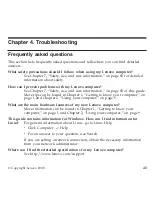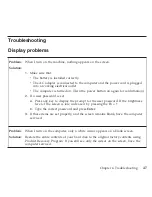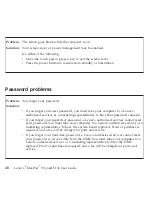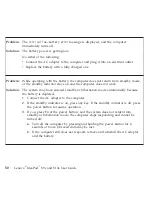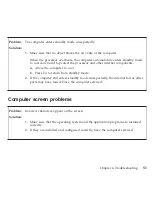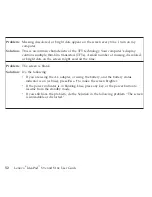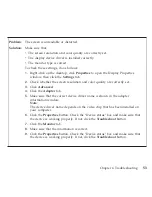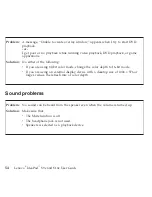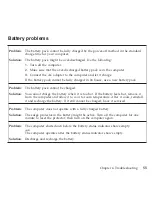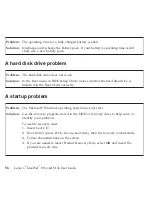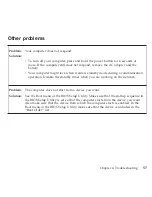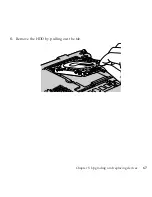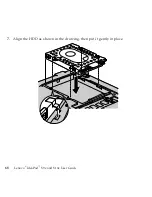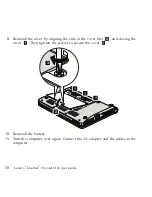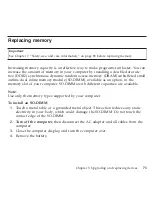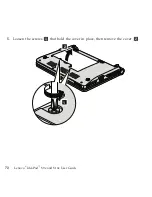Other
problems
Problem:
Your
computer
does
not
respond.
Solution:
v
To
turn
off
your
computer,
press
and
hold
the
power
button
for
4
seconds
or
more.
If
the
computer
still
does
not
respond,
remove
the
AC
adapter
and
the
battery.
v
Your
computer
might
lock
when
it
enters
standby
mode
during
a
communication
operation.
Disable
the
standby
timer
when
you
are
working
on
the
network.
Problem:
The
computer
does
not
start
from
a
device
you
want.
Solution:
See
the
Boot
menu
of
the
BIOS
Setup
Utility.
Make
sure
that
the
startup
sequence
in
the
BIOS
Setup
Utility
is
set
so
that
the
computer
starts
from
the
device
you
want.
Also
make
sure
that
the
device
from
which
the
computer
starts
is
enabled.
In
the
Boot
menu
in
the
BIOS
Setup
Utility,
make
sure
that
the
device
is
included
in
the
“Boot
Order”
list.
Chapter
4.
Troubleshooting
57
Summary of Contents for S10e - IdeaPad 4187 - Atom 1.6 GHz
Page 1: ...Lenovo IdeaPad S9e and S10e User Guide ...
Page 8: ...viii Lenovo IdeaPad S9e and S10e User Guide ...
Page 44: ...36 Lenovo IdeaPad S9e and S10e User Guide ...
Page 66: ...58 Lenovo IdeaPad S9e and S10e User Guide ...
Page 70: ...5 Install a fully charged battery into the computer 62 Lenovo IdeaPad S9e and S10e User Guide ...
Page 74: ...5 Slide the HDD in the direction of the arrow 66 Lenovo IdeaPad S9e and S10e User Guide ...
Page 75: ...6 Remove the HDD by pulling out the tab Chapter 5 Upgrading and replacing devices 67 ...
Page 77: ...8 Slide the HDD in the direction of the arrow Chapter 5 Upgrading and replacing devices 69 ...
Page 82: ...1 2 1 2 74 Lenovo IdeaPad S9e and S10e User Guide ...
Page 126: ...118 Lenovo IdeaPad S9e and S10e User Guide ...
Page 144: ...136 Lenovo IdeaPad S9e and S10e User Guide ...
Page 146: ...138 Lenovo IdeaPad S9e and S10e User Guide ...
Page 166: ...158 Lenovo IdeaPad S9e and S10e User Guide ...
Page 174: ...166 Lenovo IdeaPad S9e and S10e User Guide ...
Page 175: ......
Page 176: ......