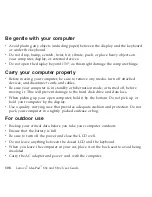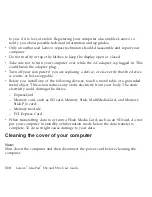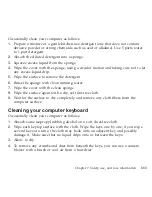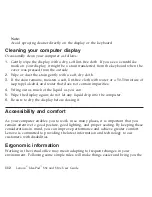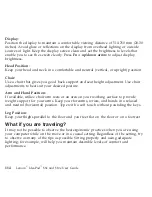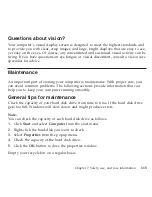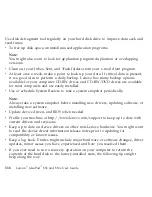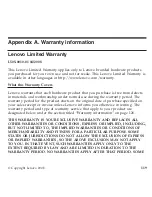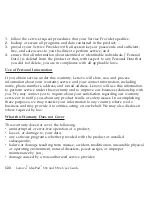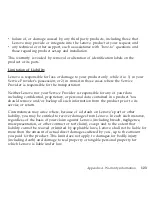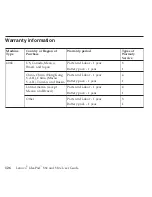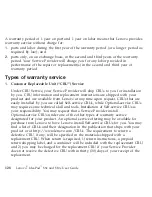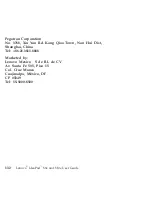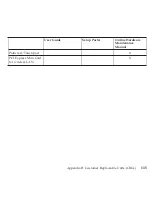STATES
OR
JURISDICTIONS
DO
NOT
ALLOW
LIMITATIONS
ON
HOW
LONG
AN
IMPLIED
WARRANTY
LASTS,
SO
THE
ABOVE
LIMITATION
ON
DURATION
MAY
NOT
APPLY
TO
YOU.
How
to
Obtain
Warranty
Service
If
the
product
does
not
function
as
warranted
during
the
warranty
period,
you
may
obtain
warranty
service
by
contacting
Lenovo
or
an
approved
service
provider.
Each
of
them
is
referred
to
as
a
″
Service
Provider.
″
A
list
of
Service
Providers
and
their
telephone
numbers
is
available
at
http://www.lenovo.com/support/phone.
Warranty
service
may
not
be
available
in
all
locations
and
may
differ
from
location
to
location.
Charges
may
apply
outside
a
Service
Provider’s
normal
service
area.
Contact
a
local
Service
Provider
for
location-specific
information.
What
Your
Service
Provider
Will
Do
to
Correct
Problems
When
you
contact
a
Service
Provider,
you
must
follow
the
problem
determination
and
resolution
procedures
specified.
Your
Service
Provider
will
attempt
to
diagnose
and
resolve
your
problem
over
the
telephone,
e-mail,
or
through
remote
assistance.
Your
Service
Provider
may
direct
you
to
download
and
install
designated
software
updates.
Some
problems
can
be
resolved
with
a
replacement
part
that
you
can
install
yourself
called
a
″
Customer
Replaceable
Unit
″
or
″
CRU.
″
If
so,
your
Service
Provider
will
ship
the
CRU
to
you
for
you
to
install.
If
your
problem
cannot
be
resolved
over
the
telephone
or
remotely,
through
your
application
of
software
updates
or
the
installation
of
a
CRU
by
you,
your
Service
120
Lenovo
®
IdeaPad
™
S9e
and
S10e
User
Guide
Summary of Contents for S10e - IdeaPad 4187 - Atom 1.6 GHz
Page 1: ...Lenovo IdeaPad S9e and S10e User Guide ...
Page 8: ...viii Lenovo IdeaPad S9e and S10e User Guide ...
Page 44: ...36 Lenovo IdeaPad S9e and S10e User Guide ...
Page 66: ...58 Lenovo IdeaPad S9e and S10e User Guide ...
Page 70: ...5 Install a fully charged battery into the computer 62 Lenovo IdeaPad S9e and S10e User Guide ...
Page 74: ...5 Slide the HDD in the direction of the arrow 66 Lenovo IdeaPad S9e and S10e User Guide ...
Page 75: ...6 Remove the HDD by pulling out the tab Chapter 5 Upgrading and replacing devices 67 ...
Page 77: ...8 Slide the HDD in the direction of the arrow Chapter 5 Upgrading and replacing devices 69 ...
Page 82: ...1 2 1 2 74 Lenovo IdeaPad S9e and S10e User Guide ...
Page 126: ...118 Lenovo IdeaPad S9e and S10e User Guide ...
Page 144: ...136 Lenovo IdeaPad S9e and S10e User Guide ...
Page 146: ...138 Lenovo IdeaPad S9e and S10e User Guide ...
Page 166: ...158 Lenovo IdeaPad S9e and S10e User Guide ...
Page 174: ...166 Lenovo IdeaPad S9e and S10e User Guide ...
Page 175: ......
Page 176: ......