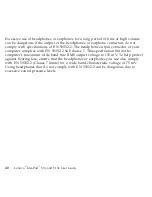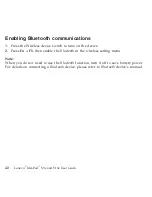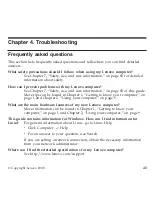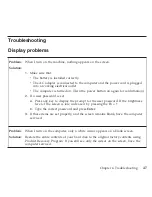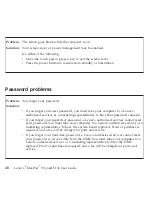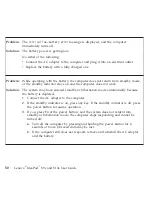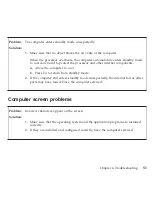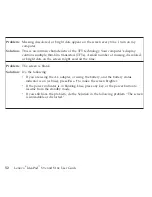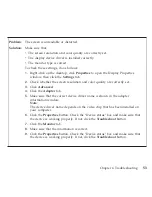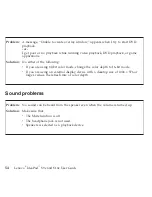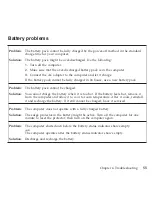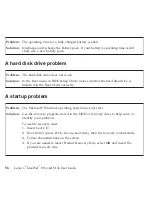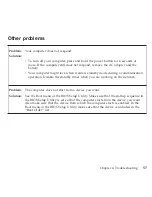Problem:
The
computer
enters
standby
mode
unexpectedly.
Solution:
1.
Make
sure
that
no
object
blocks
the
air
vents
of
the
computer.
When
the
processor
overheats,
the
computer
automatically
enters
standby
mode
to
cool
down
and
to
protect
the
processor
and
other
internal
components.
a.
Allow
the
computer
to
cool.
b.
Press
Fn
to
return
from
standby
mode.
2.
If
the
computer
still
enters
standby
mode
unexpectedly,
the
internal
fan
or
other
parts
may
have
failed.
Have
the
computer
serviced.
Computer
screen
problems
Problem:
Incorrect
characters
appear
on
the
screen.
Solution:
1.
Make
sure
that
the
operating
system
and
the
application
program
are
installed
correctly.
2.
If
they
are
installed
and
configured
correctly,
have
the
computer
serviced.
Chapter
4.
Troubleshooting
51
Summary of Contents for S10e - IdeaPad 4187 - Atom 1.6 GHz
Page 1: ...Lenovo IdeaPad S9e and S10e User Guide ...
Page 8: ...viii Lenovo IdeaPad S9e and S10e User Guide ...
Page 44: ...36 Lenovo IdeaPad S9e and S10e User Guide ...
Page 66: ...58 Lenovo IdeaPad S9e and S10e User Guide ...
Page 70: ...5 Install a fully charged battery into the computer 62 Lenovo IdeaPad S9e and S10e User Guide ...
Page 74: ...5 Slide the HDD in the direction of the arrow 66 Lenovo IdeaPad S9e and S10e User Guide ...
Page 75: ...6 Remove the HDD by pulling out the tab Chapter 5 Upgrading and replacing devices 67 ...
Page 77: ...8 Slide the HDD in the direction of the arrow Chapter 5 Upgrading and replacing devices 69 ...
Page 82: ...1 2 1 2 74 Lenovo IdeaPad S9e and S10e User Guide ...
Page 126: ...118 Lenovo IdeaPad S9e and S10e User Guide ...
Page 144: ...136 Lenovo IdeaPad S9e and S10e User Guide ...
Page 146: ...138 Lenovo IdeaPad S9e and S10e User Guide ...
Page 166: ...158 Lenovo IdeaPad S9e and S10e User Guide ...
Page 174: ...166 Lenovo IdeaPad S9e and S10e User Guide ...
Page 175: ......
Page 176: ......