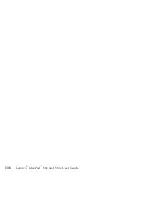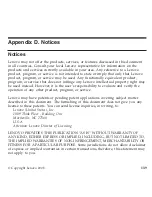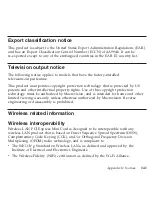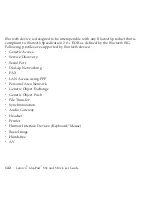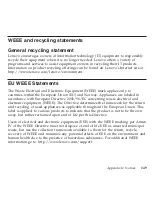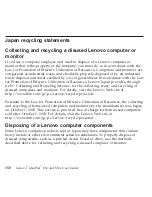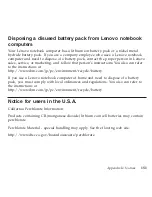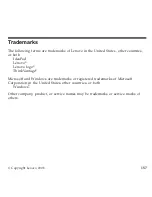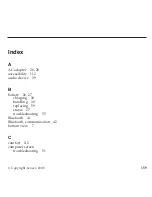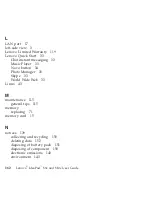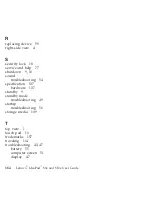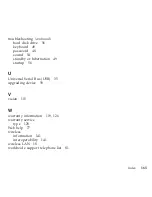Notice
on
deleting
data
from
your
hard
disk
drive
or
solid
state
drive
As
computers
spread
into
every
corner
of
life,
they
process
more
and
more
information.
The
data
on
your
computer,
some
of
which
is
sensitive,
is
stored
on
a
storage
device,
either
a
hard
disk
drive
(HDD)
or
the
solid
state
drive
(SSD).
Before
you
dispose
of,
sell,
or
hand
over
your
computer,
make
sure
to
delete
data
stored
on
it.
Handing
your
computer
over
to
someone
else
without
deleting
the
loaded
software,
such
as
operating
systems
and
application
software,
may
even
violate
License
Agreements.
You
are
advised
to
check
the
terms
and
conditions
of
those
Agreements.
Deleting
the
data
from
the
hard
disk
is
not
easy.
There
are
methods
that
seem
to
delete
the
data:
v
Move
the
data
to
the
recycle
bin,
and
then
choose
the
Empty
recycle
bin
command.
v
Use
the
Delete
command.
v
Format
your
HDD
or
SSD,
using
the
software
for
initializing
it.
v
Using
the
recovery
program,
provided
by
Lenovo,
bring
the
HDD
or
the
SSD
back
to
factory-ship
state.
These
operations,
however,
only
change
the
file
allocation
of
the
data;
they
do
not
delete
the
data
itself.
In
other
words,
the
data
retrieval
processing
is
disabled
under
an
operating
system
such
as
Windows.
The
data
is
still
there,
even
though
it
seems
to
be
lost.
Thus,
it
is
sometimes
possible
to
read
the
data
by
use
of
special
software
for
data
recovery.
There
is
a
risk
that
people
of
bad
faith
may
read
and
misuse
the
critical
data
on
HDDs
or
SSDs
for
unexpected
purposes
152
Lenovo
®
IdeaPad
™
S9e
and
S10e
User
Guide
Summary of Contents for S10e - IdeaPad 4187 - Atom 1.6 GHz
Page 1: ...Lenovo IdeaPad S9e and S10e User Guide ...
Page 8: ...viii Lenovo IdeaPad S9e and S10e User Guide ...
Page 44: ...36 Lenovo IdeaPad S9e and S10e User Guide ...
Page 66: ...58 Lenovo IdeaPad S9e and S10e User Guide ...
Page 70: ...5 Install a fully charged battery into the computer 62 Lenovo IdeaPad S9e and S10e User Guide ...
Page 74: ...5 Slide the HDD in the direction of the arrow 66 Lenovo IdeaPad S9e and S10e User Guide ...
Page 75: ...6 Remove the HDD by pulling out the tab Chapter 5 Upgrading and replacing devices 67 ...
Page 77: ...8 Slide the HDD in the direction of the arrow Chapter 5 Upgrading and replacing devices 69 ...
Page 82: ...1 2 1 2 74 Lenovo IdeaPad S9e and S10e User Guide ...
Page 126: ...118 Lenovo IdeaPad S9e and S10e User Guide ...
Page 144: ...136 Lenovo IdeaPad S9e and S10e User Guide ...
Page 146: ...138 Lenovo IdeaPad S9e and S10e User Guide ...
Page 166: ...158 Lenovo IdeaPad S9e and S10e User Guide ...
Page 174: ...166 Lenovo IdeaPad S9e and S10e User Guide ...
Page 175: ......
Page 176: ......