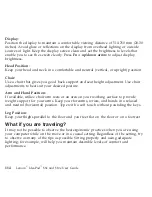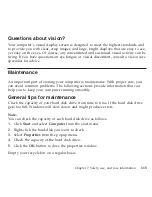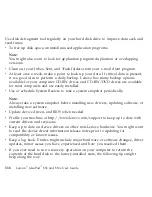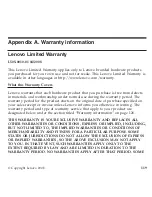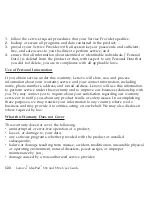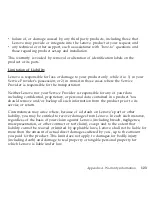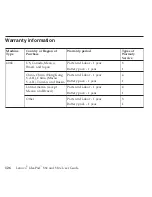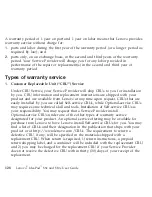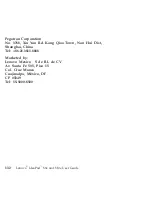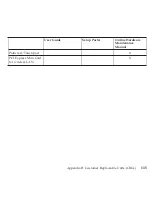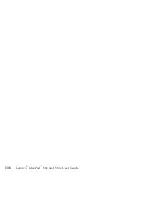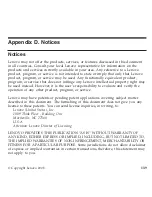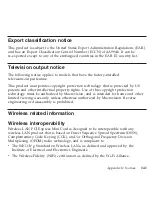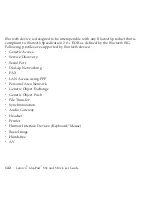A
warranty
period
of
1
year
on
part
and
1
year
on
labor
means
that
Lenovo
provides
warranty
service
without
charge
for:
1.
parts
and
labor
during
the
first
year
of
the
warranty
period
(or
a
longer
period
as
required
by
law);
and
2.
parts
only,
on
an
exchange
basis,
in
the
second
and
third
years
of
the
warranty
period.
Your
Service
Provider
will
charge
you
for
any
labor
provided
in
performance
of
the
repair
or
replacement(s)
in
the
second
and
third
year
of
warranty
period.
Types
of
warranty
service
1.
Customer
Replaceable
Unit
(“CRU”)
Service
Under
CRU
Service,
your
Service
Provider
will
ship
CRUs
to
you
for
installation
by
you.
CRU
information
and
replacement
instructions
are
shipped
with
your
product
and
are
available
from
Lenovo
at
any
time
upon
request.
CRUs
that
are
easily
installed
by
you
are
called
Self-service
CRUs,
while
Optional-service
CRUs
may
require
some
technical
skill
and
tools.
Installation
of
Self-service
CRUs
is
your
responsibility.
You
may
request
that
a
Service
Provider
install
Optional-service
CRUs
under
one
of
the
other
types
of
warranty
service
designated
for
your
product.
An
optional
service
offering
may
be
available
for
purchase
from
Lenovo
to
have
Lenovo
install
Self-service
CRUs
for
you.
You
may
find
a
list
of
CRUs
and
their
designation
in
the
publication
that
ships
with
your
product
or
at
http://www.lenovo.com/CRUs.
The
requirement
to
return
a
defective
CRU,
if
any,
will
be
specified
in
the
materials
shipped
with
a
replacement
CRU.
When
return
is
required,
1)
return
instructions,
a
prepaid
return
shipping
label,
and
a
container
will
be
included
with
the
replacement
CRU;
and
2)
you
may
be
charged
for
the
replacement
CRU
if
your
Service
Provider
does
not
receive
the
defective
CRU
within
thirty
(30)
days
of
your
receipt
of
the
replacement.
128
Lenovo
®
IdeaPad
™
S9e
and
S10e
User
Guide
Summary of Contents for S10e - IdeaPad 4187 - Atom 1.6 GHz
Page 1: ...Lenovo IdeaPad S9e and S10e User Guide ...
Page 8: ...viii Lenovo IdeaPad S9e and S10e User Guide ...
Page 44: ...36 Lenovo IdeaPad S9e and S10e User Guide ...
Page 66: ...58 Lenovo IdeaPad S9e and S10e User Guide ...
Page 70: ...5 Install a fully charged battery into the computer 62 Lenovo IdeaPad S9e and S10e User Guide ...
Page 74: ...5 Slide the HDD in the direction of the arrow 66 Lenovo IdeaPad S9e and S10e User Guide ...
Page 75: ...6 Remove the HDD by pulling out the tab Chapter 5 Upgrading and replacing devices 67 ...
Page 77: ...8 Slide the HDD in the direction of the arrow Chapter 5 Upgrading and replacing devices 69 ...
Page 82: ...1 2 1 2 74 Lenovo IdeaPad S9e and S10e User Guide ...
Page 126: ...118 Lenovo IdeaPad S9e and S10e User Guide ...
Page 144: ...136 Lenovo IdeaPad S9e and S10e User Guide ...
Page 146: ...138 Lenovo IdeaPad S9e and S10e User Guide ...
Page 166: ...158 Lenovo IdeaPad S9e and S10e User Guide ...
Page 174: ...166 Lenovo IdeaPad S9e and S10e User Guide ...
Page 175: ......
Page 176: ......