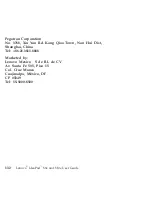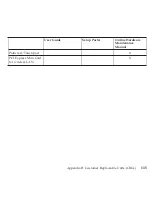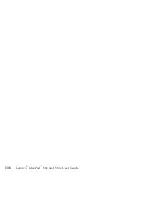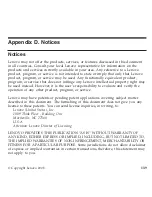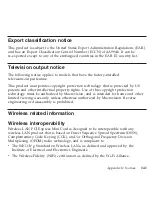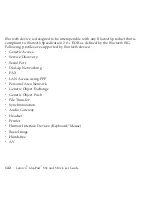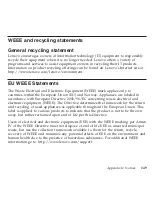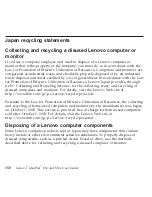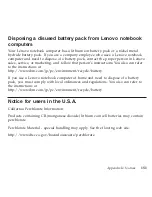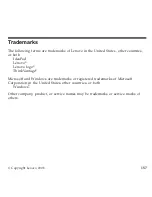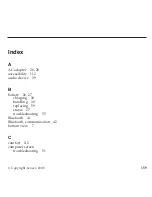Federal
Communications
Commission
(FCC)
Statement
This
equipment
has
been
tested
and
found
to
comply
with
the
limits
for
a
Class
B
digital
device,
pursuant
to
Part
15
of
the
FCC
Rules.
These
limits
are
designed
to
provide
reasonable
protection
against
harmful
interference
in
a
residential
installation.
This
equipment
generates,
used,
and
can
radiate
radio
frequency
energy
and,
if
not
installed
and
used
in
accordance
with
the
instructions,
may
cause
harmful
interference
to
radio
communications.
However,
there
is
no
guarantee
the
interference
will
not
occur
in
a
particular
installation.
If
this
equipment
does
cause
harmful
interference
to
radio
or
television
reception,
which
can
be
determined
by
turning
the
equipment
off
and
on,
the
user
is
encouraged
to
try
to
correct
the
interference
by
one
or
more
of
the
following
measures:
v
Reorient
or
relocate
the
receiving
antenna.
v
Increase
the
separation
between
the
equipment
and
receiver.
v
Connect
the
equipment
into
an
outlet
on
a
circuit
different
from
that
to
which
the
receiver
is
connected.
v
Consult
an
authorized
dealer
or
service
representative
for
help.
Properly
shielded
and
grounded
cables
and
connectors
must
be
used
in
order
to
meet
FCC
emission
limits.
Proper
cables
and
connectors
are
available
from
Lenovo
authorized
dealers.
Lenovo
is
not
responsible
for
any
radio
or
television
interference
caused
by
using
other
than
recommended
cables
or
connectors
or
by
unauthorized
changes
or
modifications
to
this
equipment.
Unauthorized
changes
or
modifications
could
void
the
user’s
authority
to
operate
the
equipment.
This
device
complies
with
Part
15
of
the
FCC
Rules.
Operation
is
subject
to
the
following
two
conditions:
(1)
this
device
may
not
cause
harmful
interference,
and
(2)
this
device
must
accept
any
interference
received,
including
interference
that
may
cause
undesired
operation.
144
Lenovo
®
IdeaPad
™
S9e
and
S10e
User
Guide
Summary of Contents for S10e - IdeaPad 4187 - Atom 1.6 GHz
Page 1: ...Lenovo IdeaPad S9e and S10e User Guide ...
Page 8: ...viii Lenovo IdeaPad S9e and S10e User Guide ...
Page 44: ...36 Lenovo IdeaPad S9e and S10e User Guide ...
Page 66: ...58 Lenovo IdeaPad S9e and S10e User Guide ...
Page 70: ...5 Install a fully charged battery into the computer 62 Lenovo IdeaPad S9e and S10e User Guide ...
Page 74: ...5 Slide the HDD in the direction of the arrow 66 Lenovo IdeaPad S9e and S10e User Guide ...
Page 75: ...6 Remove the HDD by pulling out the tab Chapter 5 Upgrading and replacing devices 67 ...
Page 77: ...8 Slide the HDD in the direction of the arrow Chapter 5 Upgrading and replacing devices 69 ...
Page 82: ...1 2 1 2 74 Lenovo IdeaPad S9e and S10e User Guide ...
Page 126: ...118 Lenovo IdeaPad S9e and S10e User Guide ...
Page 144: ...136 Lenovo IdeaPad S9e and S10e User Guide ...
Page 146: ...138 Lenovo IdeaPad S9e and S10e User Guide ...
Page 166: ...158 Lenovo IdeaPad S9e and S10e User Guide ...
Page 174: ...166 Lenovo IdeaPad S9e and S10e User Guide ...
Page 175: ......
Page 176: ......